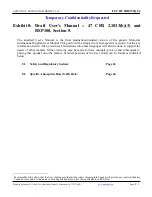For best picture
Viewing Mode
Some features are not available on all models. Available menu items are displayed on your TV screen.
1. Display the menu with
MENU
, select
Main Menu
and press
OK
to access.
2. Select
Picture
>
Viewing Mode
and press
OK
to access.
3. Select the mode and press
OK
to set.
Viewing Mode
(
Dynamic
/
Auto AI
/
Normal
/
Professional Photo
/
Cinema
/
Filmmaker
/
True Cinema
/
Custom
/
Professional1
/
Professional2
/
Sport
/
Game
/
Dolby
Vision Vivid
/
Dolby Vision IQ
/
Dolby Vision Bright
/
Dolby Vision Dark
)
Selects your favourite picture mode for each input.
Dynamic
:
Improves contrast and sharpness for viewing in a bright room.
Auto AI
:
Adjusts the luminance, colour temperature, shades of black, etc. to suit
your watching environment.
●
To adjust the effect level, set
Auto AI – Picture Effect Level
.
Normal
:
Normal use for viewing in a normal lighting condition.
Professional Photo
:
Reproduces the original image for photo.
●
For photo content
Cinema
:
Improves the performance of contrast, black and colour reproduction
for watching a film in a darkened room.
Filmmaker
:
Reproduces the original image quality precisely. Reacts to room
brightness.
True Cinema
:
Reproduces the original image quality precisely without any revision.
Custom
:
Adjusts each menu item manually to suit your favourite picture quality.
- 78 -
Summary of Contents for TX-48LZ1500B
Page 1: ...eHELP English Model No ...
Page 30: ...Show Info Displays the information about the selected device 30 ...
Page 304: ...Reset to Defaults Resets the current Picture Viewing Mode to the default settings 304 ...
Page 314: ...Reset to Defaults Resets the current Sound Mode to the default settings 314 ...
Page 317: ...TV Name Sets your favourite name for this TV Network Network settings TV Name 317 ...
Page 327: ...Time Zone Adjusts the time data Watching Basic Adjusting time 327 ...
Page 330: ...Setup Voice Control Selects the voice service for Voice Control function 330 ...
Page 363: ...22EU A B _v 3 002 ...