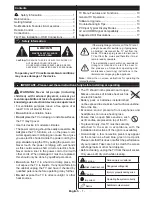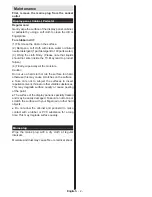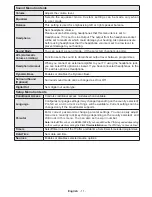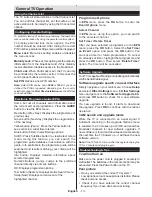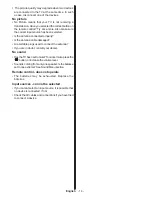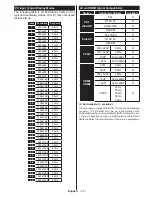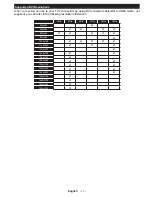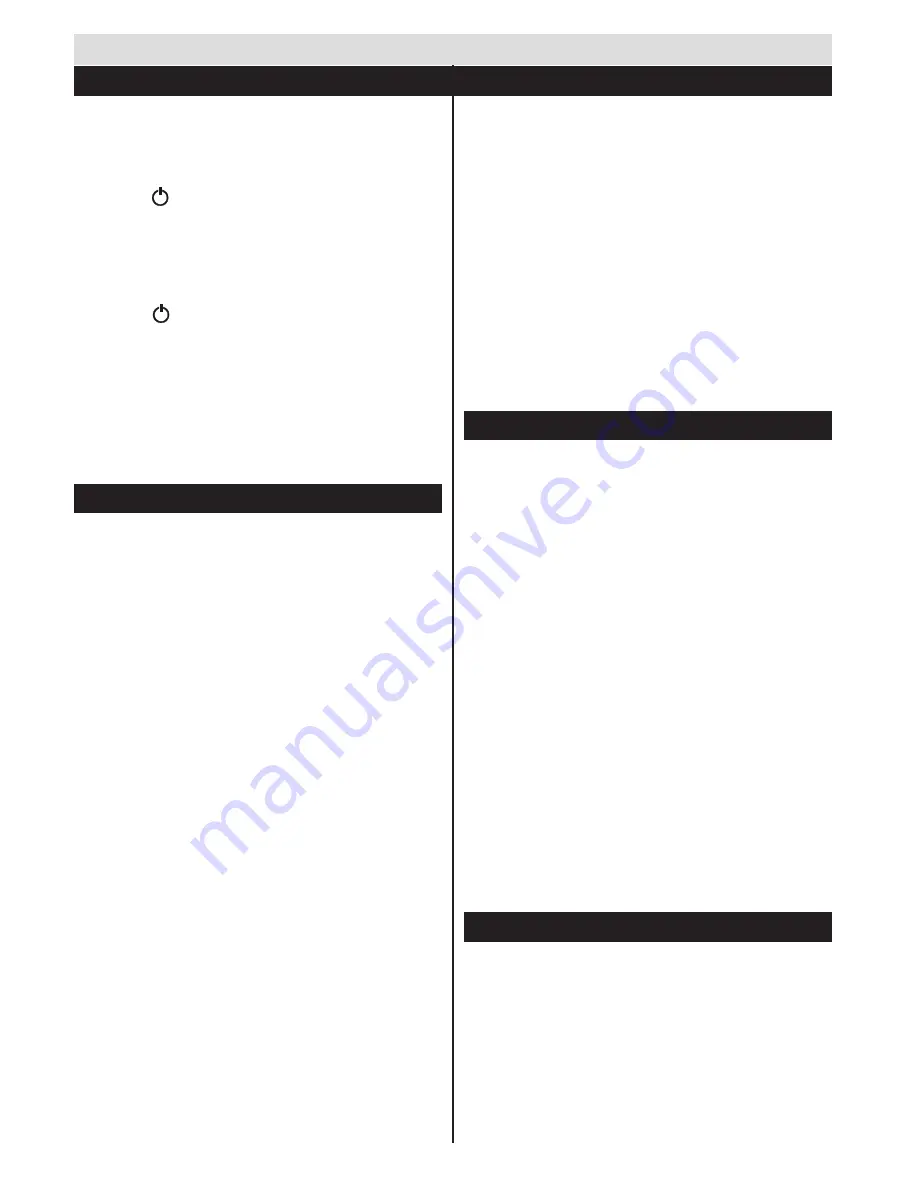
English
- 8 -
To Switch the TV On
Connect the power cord to the 220-240V AC, 50 Hz.
To switch on the TV from standby mode either:
Press the “ ” button,
P+
/
P-
or a numeric button on
the remote control.
Press the side function switch until the TV comes on
from standby.
To Switch the TV Off
Press the “ “ button on the remote control or press
the side function switch until the TV switches into
standby mode.
To power down the TV completely, unplug the
power cord from the mains socket.
Note
: When the TV is switched to standby mode, the standby
LED can blink to indicate that features such as Standby
Search, Over Air Download or Timer is active. The LED can
also blink when you switch on the TV from standby mode.
First Time Installation
When turned on for the first time, the language
selection screen is displayed. Select the desired
language and press OK.
On the next screen, set your preferences using the
navigation buttons and when finished, press
OK
to
continue.
Note:
Depending on the
Country
selection you may
be asked to set and confirm a PIN at this point. The
selected PIN cannot be
0000
. You have to enter it if you
are asked to enter a PIN for any menu operation later.
You can activate
Store Mode
option at this point.
This option is intended only for store use. It is
recommended to select
Home Mode
for home use.
If
Store Mode
is selected, a confirmation screen will
be displayed. Select
YES
to proceed. This option
will be available in
Other Settings
menu and can be
turned off/on later.
If
Home Mode
is selected,
Store Mode
will not be
available after the
First Time Installation
. Press
OK
button to continue.
Aerial Installation
If you select
Aerial
option from the search type selection
screen, the television will search for digital terrestrial TV
broadcasts.
After all the available stations are stored,
the Channel List will be displayed on the screen.
While the search continues a message will appear,
asking whether you want to sort channels according
to the LCN(*). Select
Yes
and press
OK
to confirm
.
(*) LCN is the Logical Channel Number system that
organizes available broadcasts in accordance with a
recognizable channel sequence (if available).
Press
MENU
button to quit channel list and watch TV.
Cable Installation
If you select
Cable
option and press
OK
button on
the remote control a confirmation screen will be
displayed. Select
YES
and press
OK
to proceed.
To cancel operation, select
NO
and press
OK
. You
can select frequency ranges from next screen. Enter
the frequency range manually by using the numeric
buttons. When finished, press
OK
button to start
automatic search.
Note:
Searching duration will change depending on
the selected search step.
Media Playback via USB Input
You can connect a 2.5” and 3.5” inch (hdd with external
power supply) external hard disk drives or USB memory
stick to your TV by using the USB inputs of the TV.
IMPORTANT!
Back up your files before making
any connections to the TV. The Manufacturer will
not be responsible for any file damage or data loss.
Certain types of USB devices (e.g. MP3 Players)
or USB hard disk drives/memory sticks may not be
compatible with this TV. The TV supports FAT32
and NTFS disk formatting.
While formatting a USB hard disk that has 1TB (Tera
Byte) or more file capacity, you can experience
problems with the formatting process.
Quickly plugging and unplugging USB devices, is a
very hazardous operation. This may cause physical
damage to the USB player and the USB device itself.
Do not pull out the USB module while playing a file.
You can use USB hubs with your TV’s USB inputs.
External power supplied USB hubs are recommended
in such a case.
It is recommended to use the TV’s USB input(s)
directly, if you are going to connect a USB hard disk.
Note: When viewing image files the media browser menu
can only display 1000 image files stored on the connected.
Media Player Menu
You can play photo, music, and movie files stored
on a USB disk by connecting it to your TV. Connect
a USB disk to one of the USB inputs located on the
side of the TV. Pressing the
MENU
button while in the
Media Browser mode will access the
Picture
,
Sound
and
Setup
menu options. Pressing the
MENU
button
again will exit from this screen.
You can set your
Media
Player
preferences by using the
Setup
menu.
Getting Started
First Time Installation - USB Connections