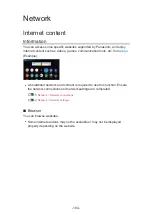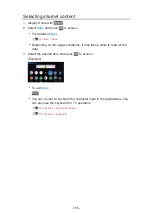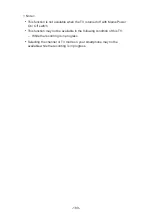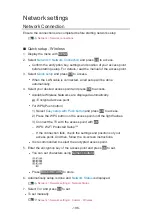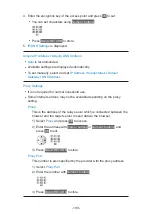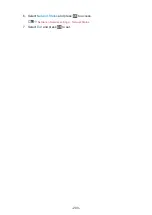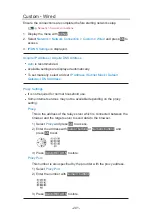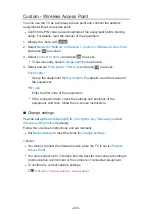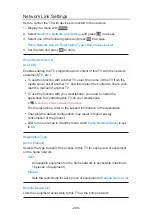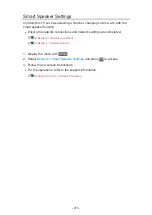Custom - Wireless
Ensure the connections are completed before starting network setup.
1. Display the menu with
MENU
.
2. Select
Network
>
Network Connection
>
Custom
>
Wireless
and press
OK
to access.
●
Confirm the encryption key, settings and position of your access point
before starting setup. For details, read the manual of the access point.
3. Select your desired access point and press
OK
to access.
●
Available Wireless Networks are displayed automatically.
: Encrypted access point
●
For
WPS(Push button)
1) Press
(red).
2) Press the WPS button on the access point until the light flashes.
3) Connect the TV with the access point with
OK
.
– WPS: Wi-Fi Protected Setup™
– If the connection fails, check the settings and positions of your
access point. And then, follow the on-screen instructions.
●
For
WPS(PIN)
1) Press
(green).
2) Enter the PIN code to the access point.
3) Connect the TV with the access point with
OK
.
●
For
Manual
1) Press
(yellow).
2) You can set up SSID, security settings and encryption key manually.
3) Follow the on-screen instructions and set manually.
●
To search access points again
(blue)
●
To display / hide information of the highlighted access point
●
It is recommended to select the encrypted access point.
- 198 -
Summary of Contents for TX-50HX800B
Page 1: ...eHELP English Model No ...
Page 78: ... 1080p Pixel by 4pixels is set to On 4K content except DCI 4K 78 ...
Page 297: ...Reset to Defaults Resets the current Picture Viewing Mode to the default settings 297 ...
Page 306: ...Reset to Defaults Resets the current Sound Mode to the default settings 306 ...
Page 309: ...TV Name Sets your favourite name for this TV Network Network settings TV Name 309 ...
Page 319: ...Time Zone Adjusts the time data Watching Basic Adjusting time 319 ...
Page 339: ...Licence Menu Displays the software licence information 339 ...
Page 355: ...20EU A B _v 3 002 ...