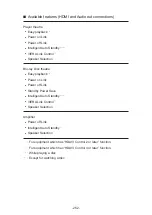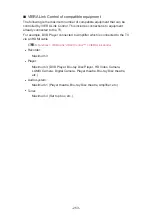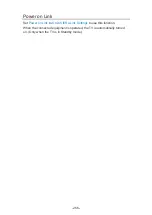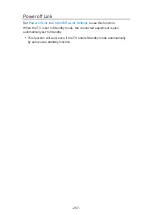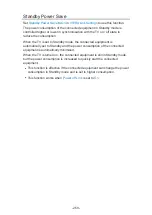Child Lock
Using Child Lock
You can lock specific channels / AV input terminals to restrict access to them.
When the locked channel / input is selected, a message appears. Enter the
PIN number to watch.
1. Display the menu with
MENU
.
2. Select
Setup
>
Child Lock
and press
OK
to access.
3. Enter the PIN number (4 digits) with
Numeric buttons
.
●
Enter the PIN number twice at first setting.
●
Make a note of the PIN number in case you forget it.
●
“0000” may be stored as the default PIN number depending on the
country you select.
4. Select
Child Lock List
and press
OK
to access.
5. Select the channel / input and press
OK
to lock.
●
appears when the channel / input is locked.
●
To cancel
1) Select the locked channel / input.
2) Press
OK
.
●
To sort channel names in alphabetical order
(red)
●
To lock all
(green)
●
To cancel all locks
(yellow)
●
To jump to the head of the next channel / input group
(blue)
■
Show Adult App
Set to
Off
to lock specific applications to restrict access to them (if available).
= Note =
●
For internet content
- 264 -
Summary of Contents for TX-55FZ950E
Page 1: ...eHELP English TX 55FZ950E TX 65FZ950E TX 55FZ800E TX 65FZ800E...
Page 98: ...Note Voice guidance function may not correspond exactly 98...
Page 143: ...For details of supported file formats Media Player Supported format 143...
Page 296: ...Reset to Defaults Resets the current Picture Viewing Mode to the default settings 296...
Page 303: ...Reset to Defaults Resets the current Sound Mode to the default settings 303...
Page 306: ...TV Name Sets your favourite name for this TV Network Network settings TV Name 306...
Page 317: ...Time Zone Adjusts the time data Watching Basic Adjusting time 317...
Page 354: ...ver 3 100...