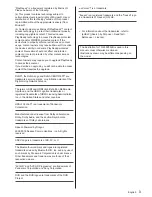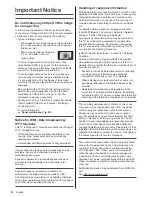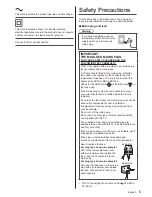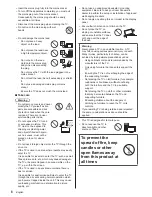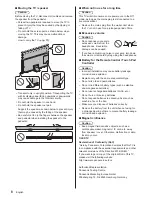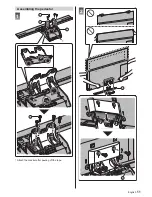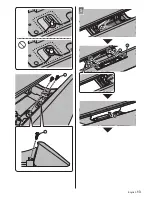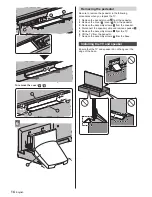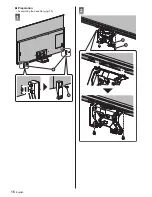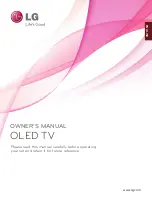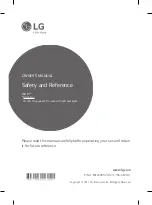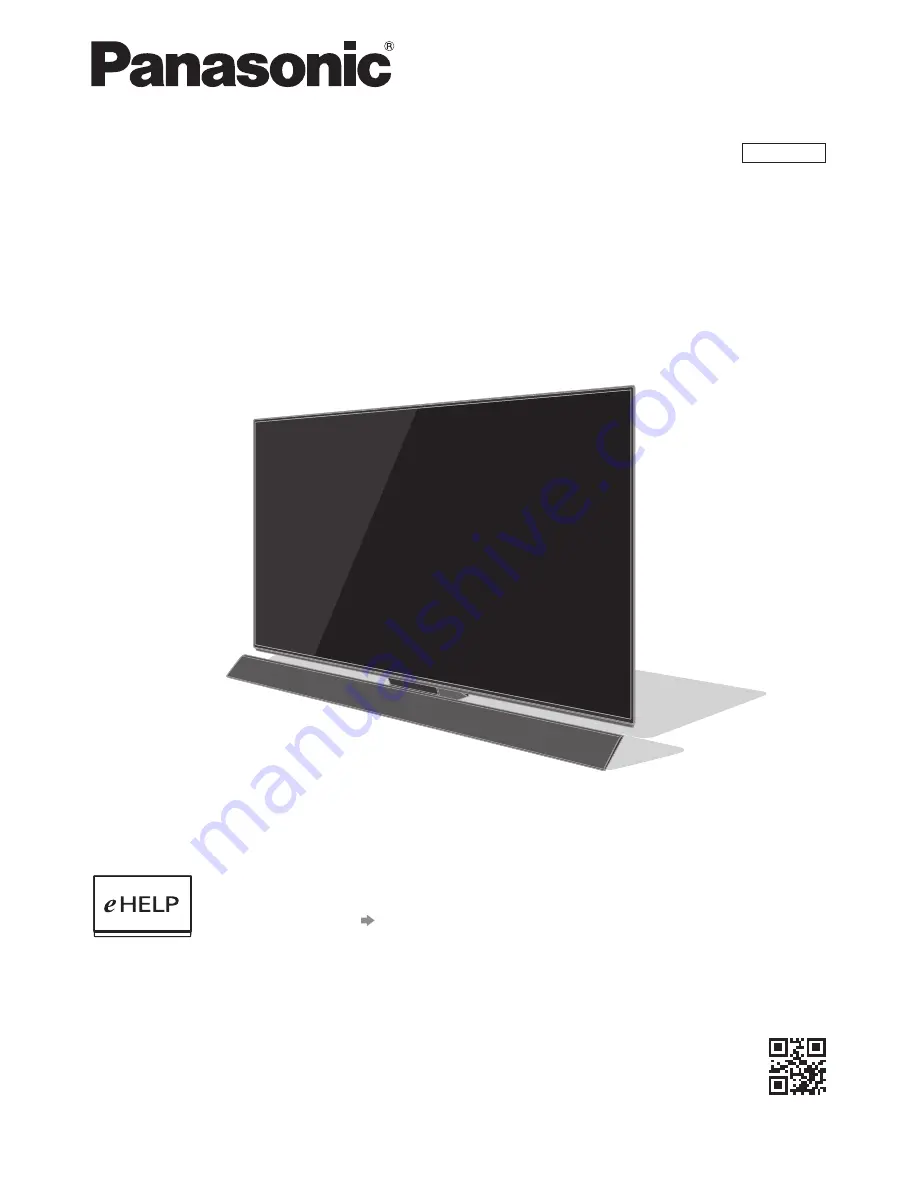
TQB0E2809U
Thank you for purchasing this Panasonic product.
Please read these instructions carefully before operating this product and retain them
for future reference.
Please carefully read the “Safety Precautions” of this manual before use.
The images shown in this manual are for illustrative purposes only.
M0318-0
English
Model No.
TX-55FZ952B
TX-65FZ952B
Operating Instructions
OLED TV
For more detailed instructions, please refer to [eHELP]
(Built-in Operating Instructions).
●
How to use [eHELP]
(p. 30)
(image: TX-65FZ952B)
English
Summary of Contents for TX-55FZ952B
Page 13: ...English 13 B B 5 E ...
Page 16: ...English 16 Preparation Assembling the pedestal p 11 1 B E 2 D B ...
Page 17: ...English 17 3 4 A A ...
Page 18: ...English 18 5 F B 6 ...