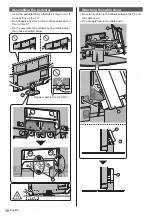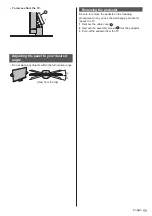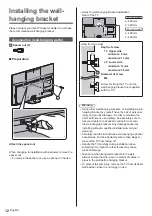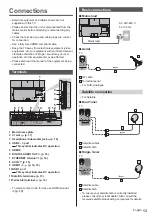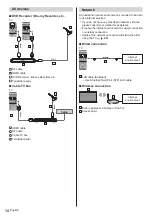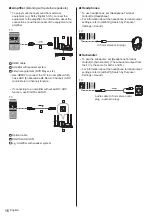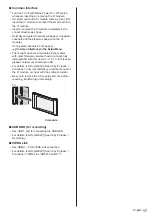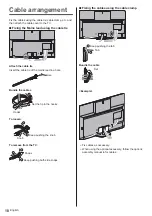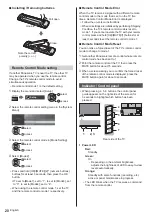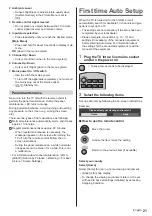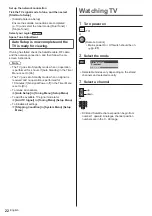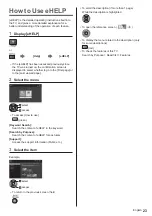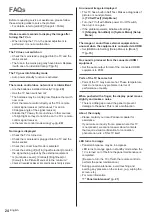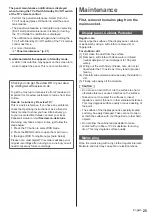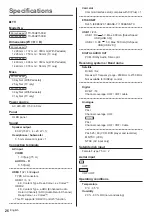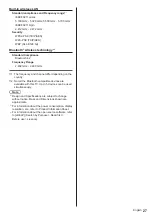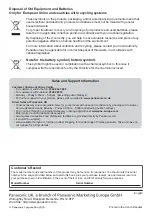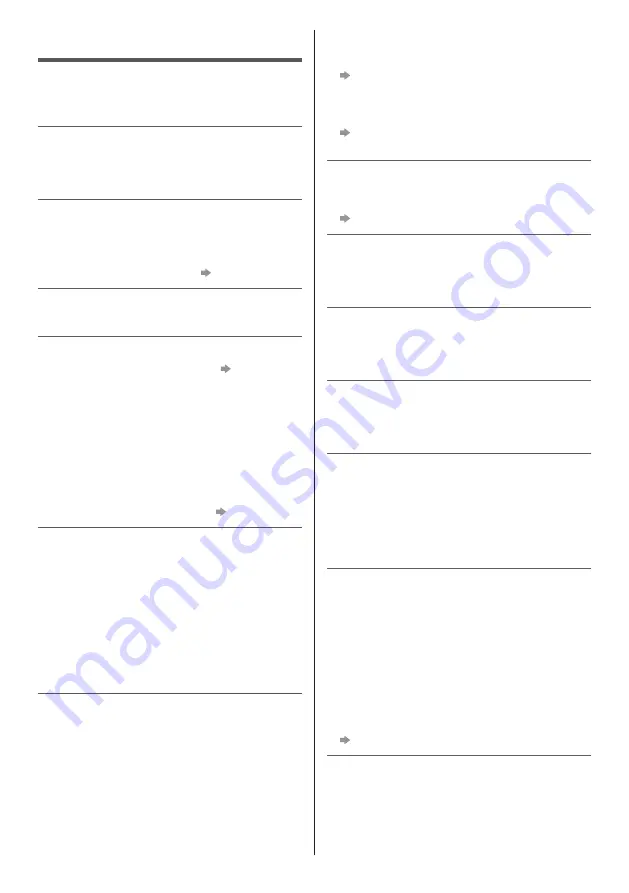
English
24
FAQs
Before requesting service or assistance, please follow
these simple guides to solve the problem.
For details, refer to [eHELP] (Support > FAQs).
It takes several seconds to display the image after
turning the TV on
When turning the TV on, the panel adjustment is
performed. It is not a malfunction.
The TV does not switch on
Check the mains lead is plugged into the TV and the
mains socket.
The fuse in the mains plug may have blown. Replace
it with one of an identical rating.
(p. 5)
The TV goes into Standby mode
Auto power standby function is activated.
The remote control does not work or is intermittent
Are the batteries installed correctly?
(p. 20)
Has the TV been switched on?
The batteries may be running low. Replace them with
new ones.
Point the remote control directly at the TV’s remote
control signal receiver (within about 7 m and a
30 degree angle of the signal receiver).
Situate the TV away from sunshine or other sources
of bright light so they do not shine on the TV’s remote
control signal receiver.
Is the remote control mode wrong?
(p. 20)
No image is displayed
Check the TV is turned on.
Check the mains lead is plugged into the TV and the
mains socket.
Check the correct input mode is selected.
Check the setting of [AV] in [Input Selection] to match
the signal being output by the external equipment.
Is [Luminance Level], [Contrast], [Brightness] or
[Colour] in the Picture Menu set to the minimum?
Check all required cables and connections are firmly in place.
An unusual image is displayed
This TV has a built-in Self Test. Makes a diagnosis of
picture or sound problems.
[TV Self Test] (Help Menu)
Turn the TV off with Mains power On / Off switch,
then turn it on again.
If the problem persists, initialise all settings.
[Shipping Condition] in [System Menu] (Setup
Menu)
The image or sound from external equipment are
unusual when the equipment is connected via HDMI
Set [HDMI Auto Setting] (Setup Menu) to [Mode1]
(p. 15)
No sound is produced from the connected HDMI
equipment
Set the audio output format of the connected HDMI
equipment to PCM.
Parts of the TV become hot
Parts of the TV may become hot. These temperature
rises do not pose any problems in terms of
performance or quality.
When pushed with a finger, the display panel moves
slightly and makes a noise
There is a little gap around the panel to prevent
damage to the panel. This is not a malfunction.
About the inquiry
Please contact your local Panasonic dealer for
assistance.
If you make an inquiry from a place where this TV
is not present, we cannot answer about contents
that require visual confirmation for connection,
phenomenon, etc. of this TV itself.
LED turns to orange
Panel maintenance may be in progress.
LED turns to orange again in standby mode when the
TV is turned on / off before the panel maintenance is
completed.
(Be sure to turn the TV off with the remote control to
perform the panel maintenance.)
During panel maintenance, avoid touching and
exerting any pressure on the screen. (e.g. wiping the
screen, etc.)
For more information
“Panel maintenance” (p. 21)