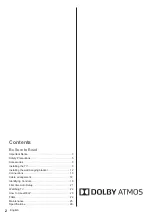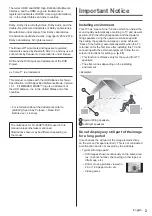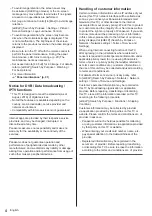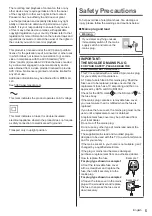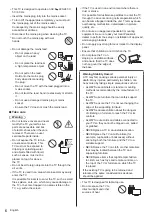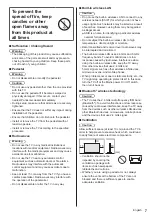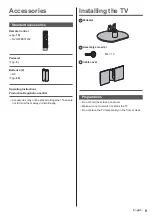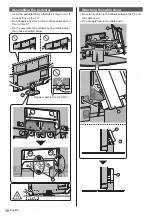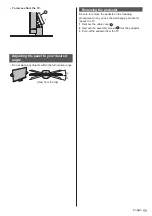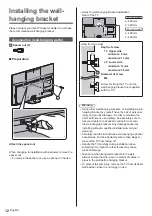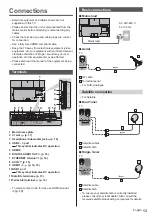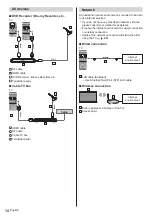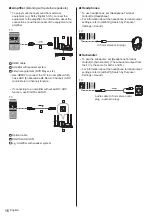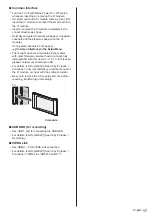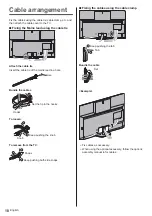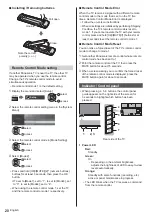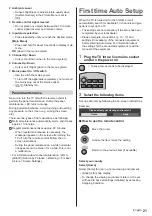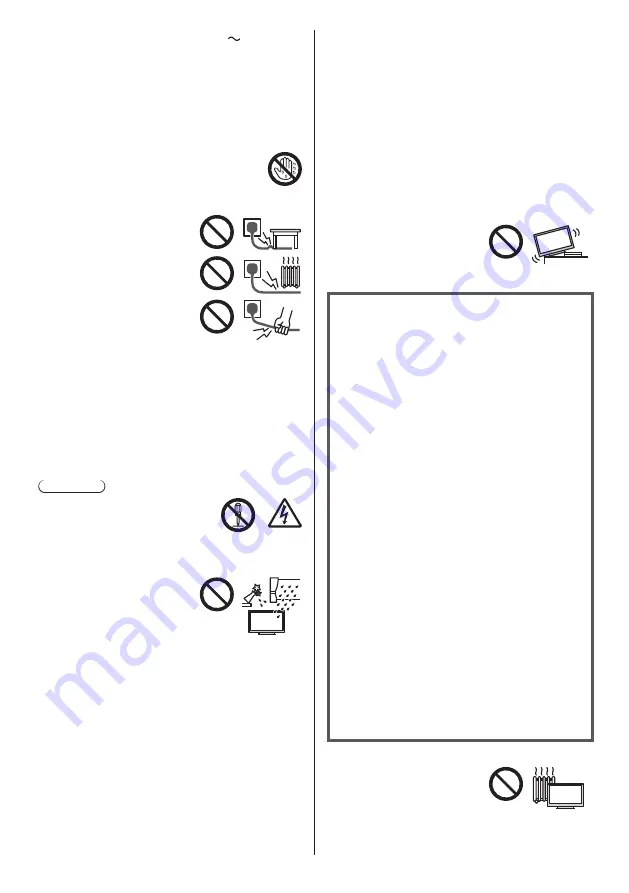
English
6
This TV is designed to operate on AC
220-240 V,
50 / 60 Hz.
Insert the mains plug fully into the mains socket.
To turn Off the apparatus completely, you must pull
the mains plug out of the mains socket.
Consequently, the mains plug should be easily
accessible at all times.
Disconnect the mains plug when cleaning the TV.
Do not touch the mains plug with wet
hands.
Do not damage the mains lead.
Do not place a heavy
object on the lead.
Do not place the lead near
a high temperature object.
Do not pull on the lead.
Hold onto the mains plug
body when disconnecting
the plug.
Do not move the TV with the lead plugged into a
mains socket.
Do not twist the lead, bend it excessively or stretch
it.
Do not use a damaged mains plug or mains
socket.
Ensure the TV does not crush the mains lead.
Take care
Warning
Do not remove covers and never
modify the TV yourself as live
parts are accessible and risk
of electric shock when they are
removed. There are no user
serviceable parts inside.
Do not expose the TV to rain
or excessive moisture. This
TV must not be exposed to
dripping or splashing water
and objects filled with liquid,
such as vases, must not be
placed on top of or above
the TV.
Do not insert foreign objects into the TV through the
air vents.
If the TV is used in an area where insects may easily
enter the TV.
It is possible for insects to enter the TV, such as small
flies, spiders, ants, etc. which may cause damage to
the TV or become trapped in an area visible on the
TV, e.g. within the screen.
If the TV is used in an environment where there is
dust or smoke.
It is possible for dust/smoke particles to enter the TV
through the air vents during normal operation which
can become trapped inside the unit. This may cause
overheating, malfunction, deterioration in picture
quality, etc.
Do not use an unapproved pedestal / mounting
equipment. Be sure to ask your local Panasonic
dealer to perform the setup or installation of approved
wall-hanging brackets.
Do not apply any strong force or impact to the display
panel.
Ensure that children do not climb on the TV.
Do not place the TV on
sloping or unstable surfaces,
and ensure that the TV does
not hang over the edge of
the base.
Warning Stability Hazard
A TV may fall, causing serious personal injury or
death. Many injuries, particularly to children, can
be avoided by taking simple precautions such as:
ALWAYS use cabinets or stands or mounting
methods recommended by the manufacturer of
the TV.
ALWAYS use furniture that can safely support
the TV.
ALWAYS ensure the TV is not overhanging the
edge of the supporting furniture.
ALWAYS educate children about the dangers
of climbing on furniture to reach the TV or its
controls.
ALWAYS route cords and cables connected to
your TV so they cannot be tripped over, pulled
or grabbed.
NEVER place a TV in an unstable location.
NEVER place the TV on tall furniture (for
example, cupboards or bookcases) without
anchoring both the furniture and the TV to a
suitable support.
NEVER place the TV on cloth or other materials
that may be located between the TV and
supporting furniture.
NEVER place items that might tempt children
to climb, such as toys and remote controls, on
the top of the TV or furniture on which the TV
is placed.
If the existing TV is going to be retained and
relocated, the same considerations as above
should be applied.
This TV is designed for table-top use.
Do not expose the TV to
direct sunlight and other
sources of heat.