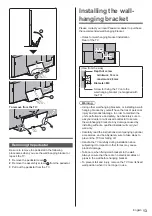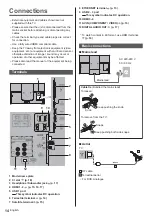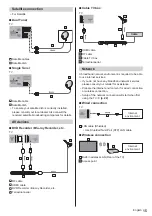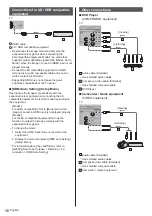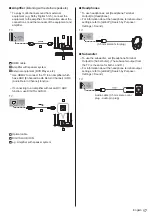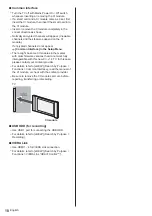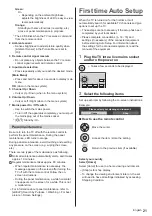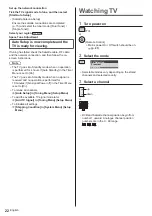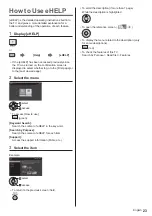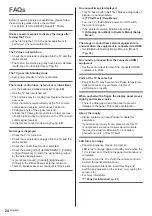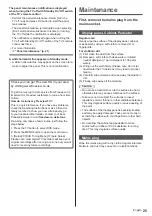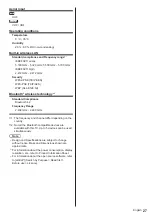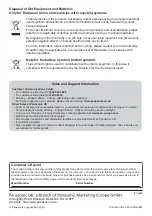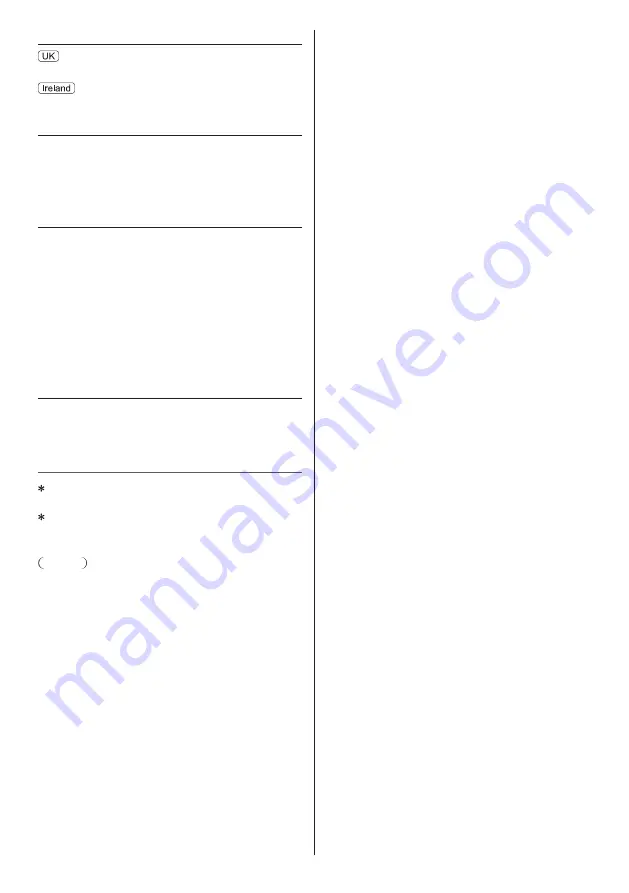
English
27
Aerial input
UHF
VHF / UHF
Operating conditions
Temperature
0 °C - 35 °C
Humidity
20 % - 80 % RH (non-condensing)
Built-in wireless LAN
Standard compliance and Frequency range
*
1
IEEE802.11a/n/ac
5.180 GHz - 5.320 GHz, 5.500 GHz - 5.700 GHz
IEEE802.11b/g/n
2.412 GHz - 2.472 GHz
Security
WPA2-PSK (TKIP/AES)
WPA-PSK (TKIP/AES)
WEP (64 bit/128 bit)
Bluetooth
®
wireless technology
*
2
Standard Compliance
Bluetooth 4.2
Frequency Range
2.402 GHz - 2.480 GHz
1:
The frequency and channel differ depending on the
country.
2:
Not all the Bluetooth compatible devices are
available with this TV. Up to 5 devices can be used
simultaneously.
Note
Design and Specifications are subject to change
without notice. Mass and Dimensions shown are
approximate.
For information about the power consumption, display
resolution, etc., refer to Product Information Sheet.
For information about the open source software, refer
to [eHELP] (Search by Purpose > Read first >
Before use > Licence).