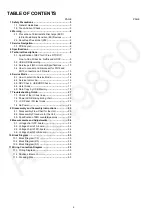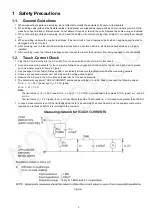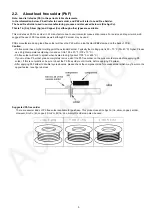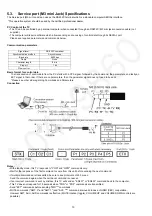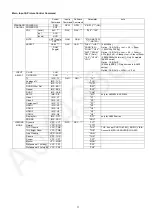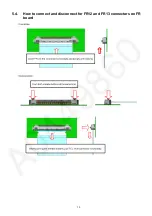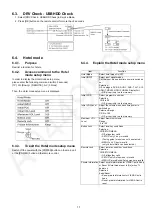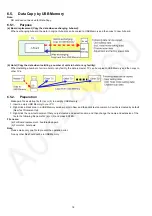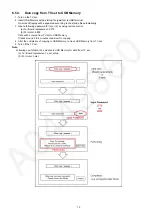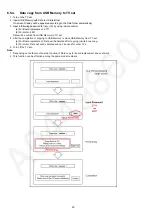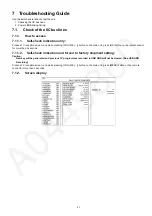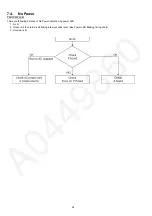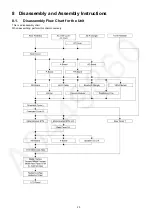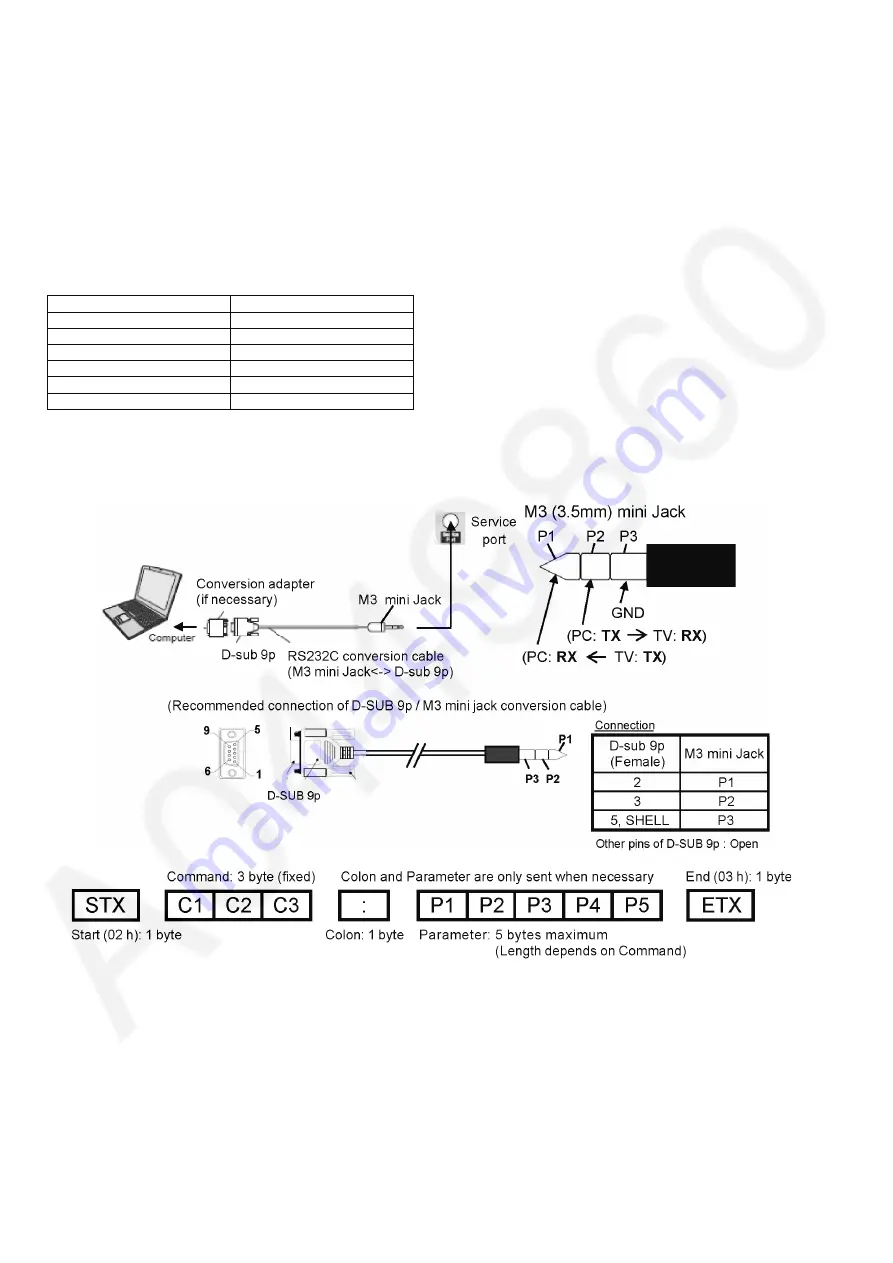
10
5.3.
Service port (M3 mini Jack) Specifications
The Service port (M3 mini Jack) can use as the RS232C terminal which is a standard computer SERIAL interface.
*This operation system should be used by the certified professional dealer.
PC Control of the TV
• The TV can be controlled by a personal computer when connected through an RS232C/ M3 mini jack conversion cable (not
supplied).
• The computer will require software which allows sending and receiving of control data through its SERIAL port.
Please see required parameters and commands below.
Communication parameters
Basic format for control data
The transmission of control data from the PC starts with a STX signal, followed by the command, the parameters, and lastly an
EXT signal in that order. If there are no parameters, then the parameter signal does not need to be sent.
*Please see other side regarding Commands and Parameters.
Connection
Notes:
• With standby mode, this TV responds to "PON" and "QPW" commands only.
• Wait for the response of the first command to come from this unit before sending the next command.
• If multiple commands are transmitted, be sure to keep intervals of 250 m sec.
Send the command again when the call back command is unusual.
• If an incorrect command is sent by mistake, this TV will send an "ER401" or "ER402" command back to the computer.
• This TV does not respond for 15 seconds when "PON" or "POF" commands are transmitted.
• Send "EXT" commands before sending "IMS:**" commands.
• MUTE commands ("AMT: 0" and "AMT: 1") and "AVL: ***" command are invalid in case of HDMI (CEC) cooperation.
However AMT, AUU, AUD commands is effective. (MUTE rotation (toggle), VOLUME UP and VOLUME DOWN controls are
possible.)
Signal level
RS-232C compliant
Synchronization method
Asynchronous
Baud rate
9600 bps
Parity None
Character length
8 bits
Stop bit
1 bit
Flow control
-
Summary of Contents for TX-58AXR800
Page 13: ...13 5 4 How to connect and disconnect for FR12 and FR13 connectors on FR board ...
Page 39: ...39 8 3 11 Specification of sticking the AL tape Gasket CI SLOT ...
Page 40: ...40 8 3 12 Specification of sticking Gasket CI SLOT Back cover side ...
Page 49: ...49 8 3 29 Specification of sticking the gasket 8 3 30 Specification of sticking the gasket ...
Page 50: ...50 8 3 31 Specification of sticking the gasket 8 3 32 Specification of sticking the gasket ...
Page 51: ...51 8 3 33 Specification of sticking the gasket 8 3 34 Specification of sticking the gasket ...
Page 53: ...53 8 3 37 Specification of sticking the gasket ...
Page 59: ...59 11 Wiring Connection Diagram 11 1 Wiring Diagram ...
Page 61: ...61 ...
Page 62: ...62 ...
Page 63: ...63 ...