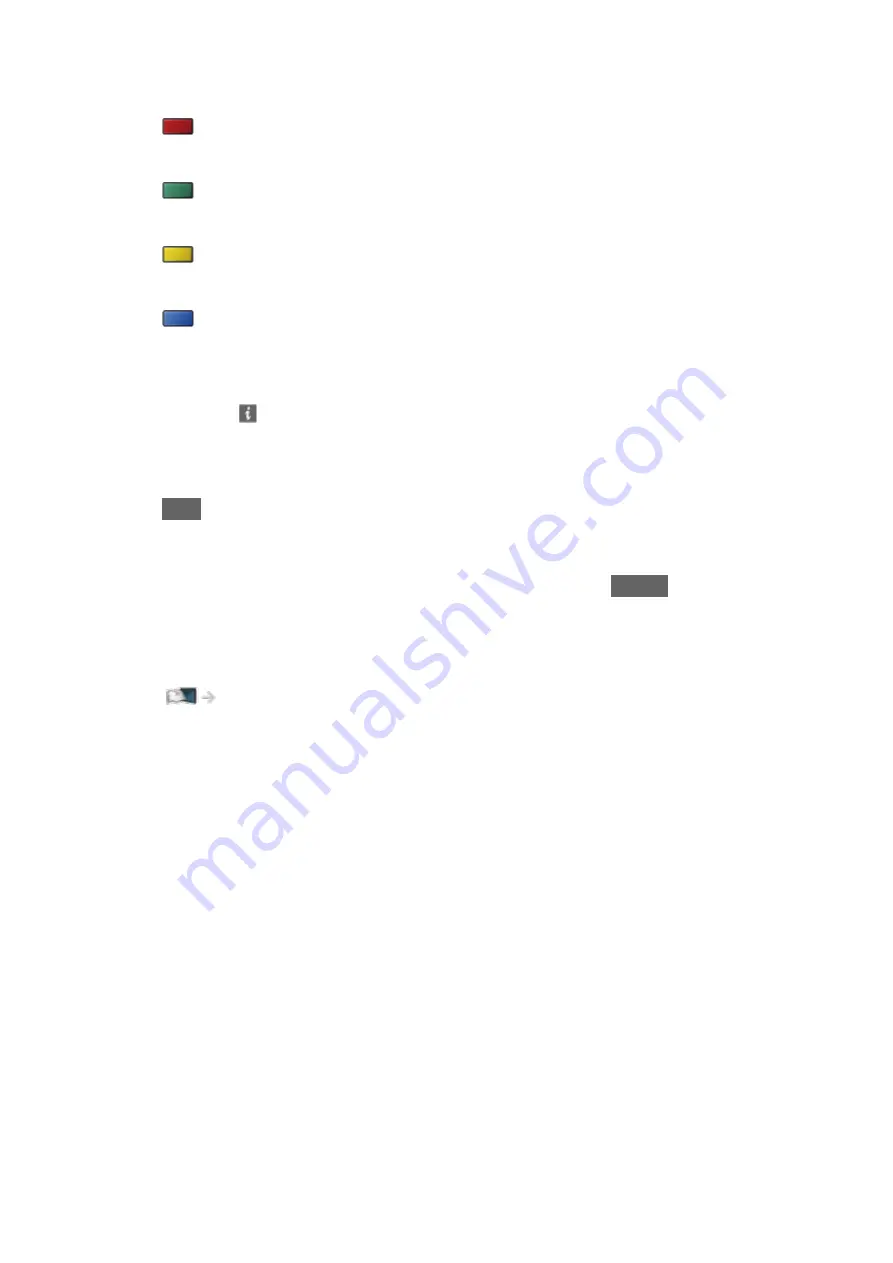
●
To display the schedule information
(red)
●
To jump to the currently selected channel
(green)
●
To access to the Catch-Up menu (if available)
(yellow)
●
To search programme (if available)
(blue)
●
To view more details of the programme
1) Select the programme.
2) Press to view.
– Press again to return to
TV Guide
.
●
To exit
TV Guide
EXIT
= Note =
●
In Other Sat., the channel list will appear when pressing
GUIDE
.
●
Be sure to update the software when a software update notice is displayed
on the TV screen. If the software is not updated, you may not be able to
use the Freeview Play EPG. You can update the software later manually.
Network > Network settings > Software Update
●
When this TV is turned on for the first time, or the TV is switched off for
more than a week, it may take some time before TV Guide is completely
shown.
●
The features may vary depending on the broadcaster.
- 104 -
Summary of Contents for TX-65FZ952B
Page 1: ...eHELP English TX 55FZ952B TX 65FZ952B TX 55FZ802B TX 65FZ802B ...
Page 148: ... For details of supported file formats Media Player Supported format 148 ...
Page 217: ... Aspect cannot be changed depending on the content To return to list BACK RETURN 217 ...
Page 292: ...Reset to Defaults Resets the current Picture Viewing Mode to the default settings 292 ...
Page 299: ...Reset to Defaults Resets the current Sound Mode to the default settings 299 ...
Page 302: ...TV Name Sets your favourite name for this TV Network Network settings TV Name 302 ...
Page 312: ...Time Zone Adjusts the time data Watching Basic Adjusting time 312 ...
Page 348: ...ver 3 100 ...
















































