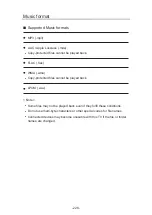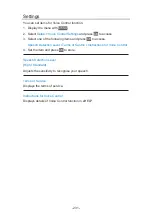Watching video
■
Playback
If you have stopped the last playback halfway, a confirmation screen may be
displayed to select whether to start from where you stopped last time or from
the beginning.
●
To operate playback
:
Manual skip
(if available)
– Press to skip forward approx. 30 seconds.
: Rewind
: Fast forward
: Stop
OK
: Pause (displays the time seek bar / slow playback) / Playback
●
To jump to the specified time point
1) Display the time seek bar with
OK
.
2) While the time seek bar is displayed
Press / :
Search approx. 10 seconds
Press and hold / :
Search rapidly
3) Jump to the specified time point with
OK
.
●
To display / hide the operation guide and information banner
●
To the previous content
(red)
●
To the next content
(green)
●
To change aspect
1) Display the menu with
MENU
.
2) Select
Picture
>
Screen Settings
>
Aspect
and press
OK
to access.
3) Select the mode and press
OK
to set.
Aspect1
:
Displays the content in original size.
Aspect2
:
Displays the content enlarged without distortion.
- 216 -
Summary of Contents for TX-65FZ952B
Page 1: ...eHELP English TX 55FZ952B TX 65FZ952B TX 55FZ802B TX 65FZ802B ...
Page 148: ... For details of supported file formats Media Player Supported format 148 ...
Page 217: ... Aspect cannot be changed depending on the content To return to list BACK RETURN 217 ...
Page 292: ...Reset to Defaults Resets the current Picture Viewing Mode to the default settings 292 ...
Page 299: ...Reset to Defaults Resets the current Sound Mode to the default settings 299 ...
Page 302: ...TV Name Sets your favourite name for this TV Network Network settings TV Name 302 ...
Page 312: ...Time Zone Adjusts the time data Watching Basic Adjusting time 312 ...
Page 348: ...ver 3 100 ...