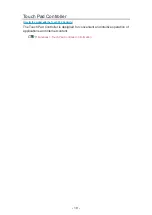Apps
How to use
Various applications (internet content, etc.) can be accessed easily from
Apps
.
1. Display Home with
HOME
.
2. Select
Apps
and press
OK
to access.
(Example)
●
To exit
Apps
EXIT
●
To add a shortcut icon
●
You can assign a favourite application to
MY APP
of the TV’s remote
control.
3. Select an application and press
OK
to access.
4. Follow the on-screen instructions.
= Note =
●
Design and specifications are subject to change without notice.
●
Internet apps are provided by their respective service providers, and may
be changed, interrupted, or discontinued at any time.
●
A broadband network environment is required to fully use this function.
- 31 -
Summary of Contents for TX-65FZ952B
Page 1: ...eHELP English TX 55FZ952B TX 65FZ952B TX 55FZ802B TX 65FZ802B ...
Page 148: ... For details of supported file formats Media Player Supported format 148 ...
Page 217: ... Aspect cannot be changed depending on the content To return to list BACK RETURN 217 ...
Page 292: ...Reset to Defaults Resets the current Picture Viewing Mode to the default settings 292 ...
Page 299: ...Reset to Defaults Resets the current Sound Mode to the default settings 299 ...
Page 302: ...TV Name Sets your favourite name for this TV Network Network settings TV Name 302 ...
Page 312: ...Time Zone Adjusts the time data Watching Basic Adjusting time 312 ...
Page 348: ...ver 3 100 ...