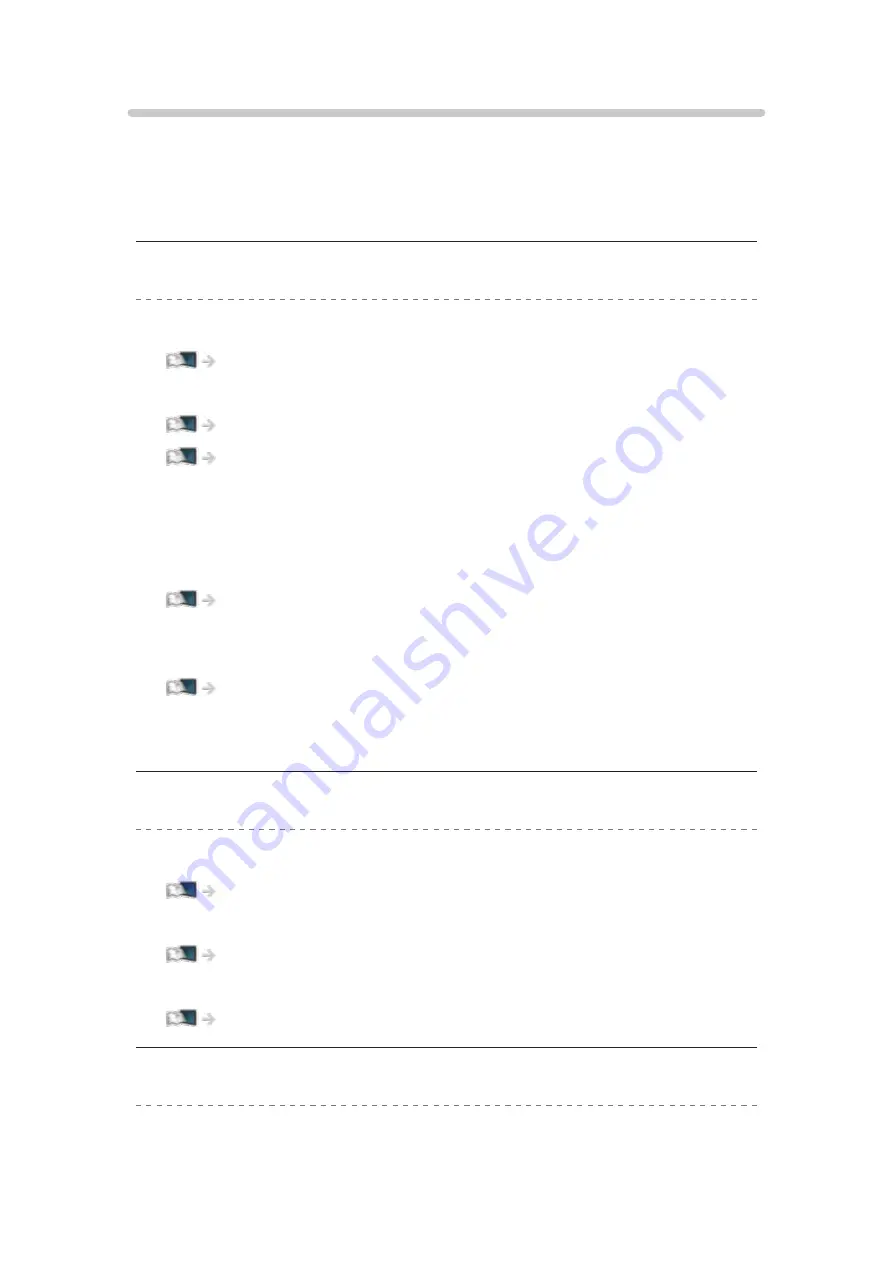
Network
Before requesting service or assistance, please follow these simple guides to
solve the problem.
If the problem still persists, please contact your local Panasonic dealer for
assistance.
Cannot connect to the network
●
Check the LAN cable or wireless LAN is connected properly.
●
Check the connections and settings.
●
Check the network equipment and network environment.
●
The router may not be set to issue IP address automatically. If the
network administrator prefers to allocate an IP address, set an IP address
manually.
●
The router may be using MAC address filtering (security setting). Confirm
the MAC Address of this TV and set the router to use it.
Network > Network settings > Network Status
●
If the problem persists, consult your Internet Service Provider or
telecommunications company.
Cannot select the file during DLNA operations
●
Is media server of the connected equipment prepared?
Network > DLNA > In-House streaming
●
Check applicable data format.
●
Check the settings of
Network Link Settings
.
Network > Network settings > Network Link Settings
Cannot operate internet content
- 340 -
Summary of Contents for TX-65FZ952B
Page 1: ...eHELP English TX 55FZ952B TX 65FZ952B TX 55FZ802B TX 65FZ802B ...
Page 148: ... For details of supported file formats Media Player Supported format 148 ...
Page 217: ... Aspect cannot be changed depending on the content To return to list BACK RETURN 217 ...
Page 292: ...Reset to Defaults Resets the current Picture Viewing Mode to the default settings 292 ...
Page 299: ...Reset to Defaults Resets the current Sound Mode to the default settings 299 ...
Page 302: ...TV Name Sets your favourite name for this TV Network Network settings TV Name 302 ...
Page 312: ...Time Zone Adjusts the time data Watching Basic Adjusting time 312 ...
Page 348: ...ver 3 100 ...









































