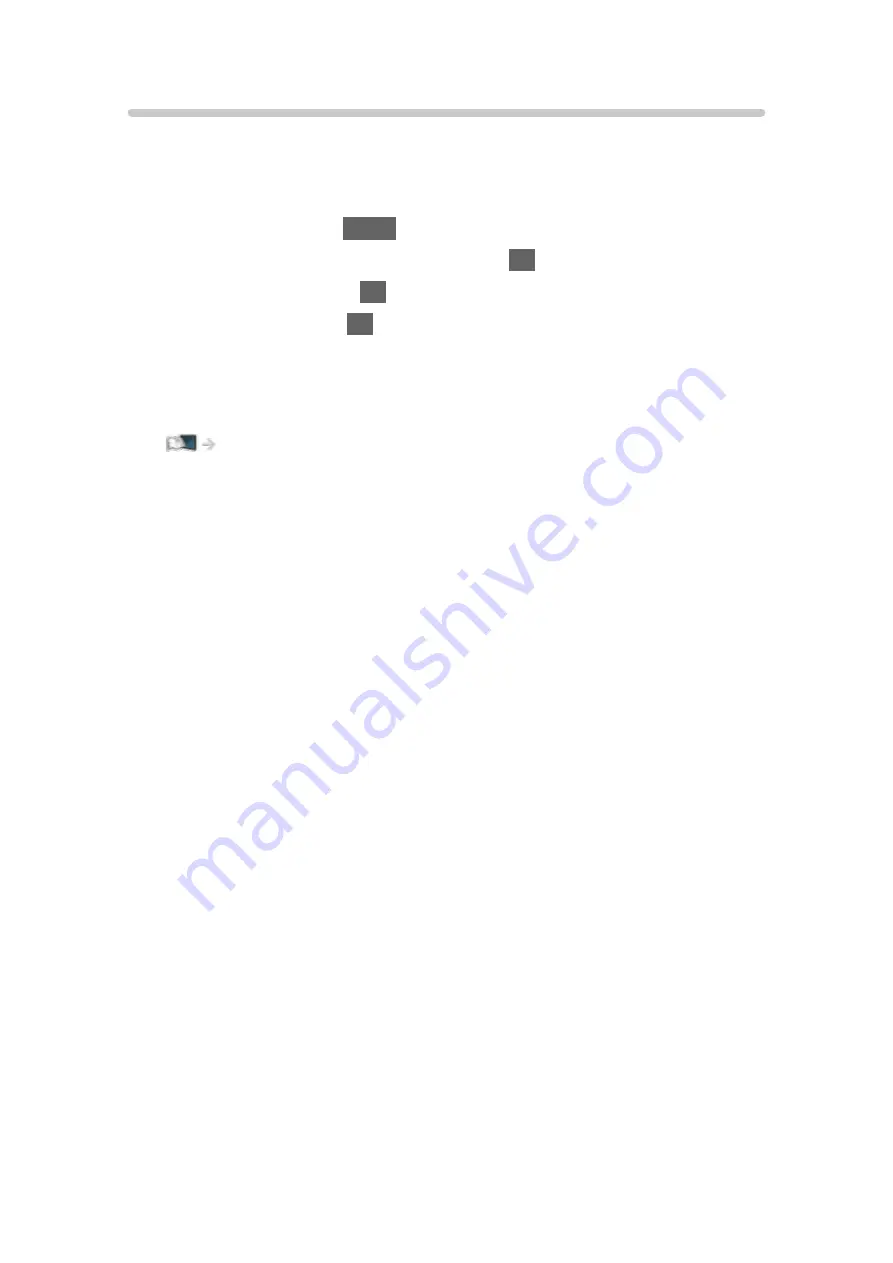
Aspect
Changes the aspect ratio (image size).
■
To change the aspect ratio manually
1. Display the menu with
MENU
.
2. Select
Picture
>
Screen Settings
and press
OK
to access.
3. Select
Aspect
and press
OK
to access.
4. Set the item and press
OK
to store.
Auto
:
The best ratio is selected automatically according to the “Aspect Control
Signal”.
Watching > For best picture > Aspect Control Signal
16:9
:
Directly displays the image at 16:9 without distortion (anamorphic).
4:3
:
Displays the image at the standard 4:3 without distortion.
Zoom
:
Displays a 16:9 letterbox or 4:3 image without distortion.
4:3 Full
:
Displays a 4:3 image enlarged horizontally to fit the screen.
V Full
:
Displays the image enlarged vertically to fit the screen without distortion.
●
For DCI 4K format
= Note =
●
Display the image full-screen to use this function completely.
●
Aspect mode can be memorised separately for SD (Standard definition)
and HD (High definition) signals.
●
Aspect cannot be changed in teletext service.
●
Aspect is fixed to
16:9
in the following conditions:
–
Game Mode
is set to
On
.
–
1080p Pure Direct
is set to
On
.
–
4K Pure Direct
is set to
On
.
–
1080p Pixel by 4pixels
is set to
On
.
– 4K content except DCI 4K
- 73 -
Summary of Contents for TX-65FZ952B
Page 1: ...eHELP English TX 55FZ952B TX 65FZ952B TX 55FZ802B TX 65FZ802B ...
Page 148: ... For details of supported file formats Media Player Supported format 148 ...
Page 217: ... Aspect cannot be changed depending on the content To return to list BACK RETURN 217 ...
Page 292: ...Reset to Defaults Resets the current Picture Viewing Mode to the default settings 292 ...
Page 299: ...Reset to Defaults Resets the current Sound Mode to the default settings 299 ...
Page 302: ...TV Name Sets your favourite name for this TV Network Network settings TV Name 302 ...
Page 312: ...Time Zone Adjusts the time data Watching Basic Adjusting time 312 ...
Page 348: ...ver 3 100 ...
















































