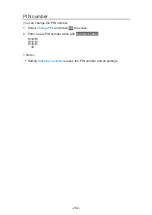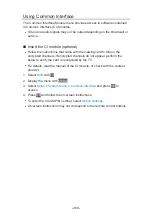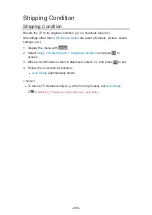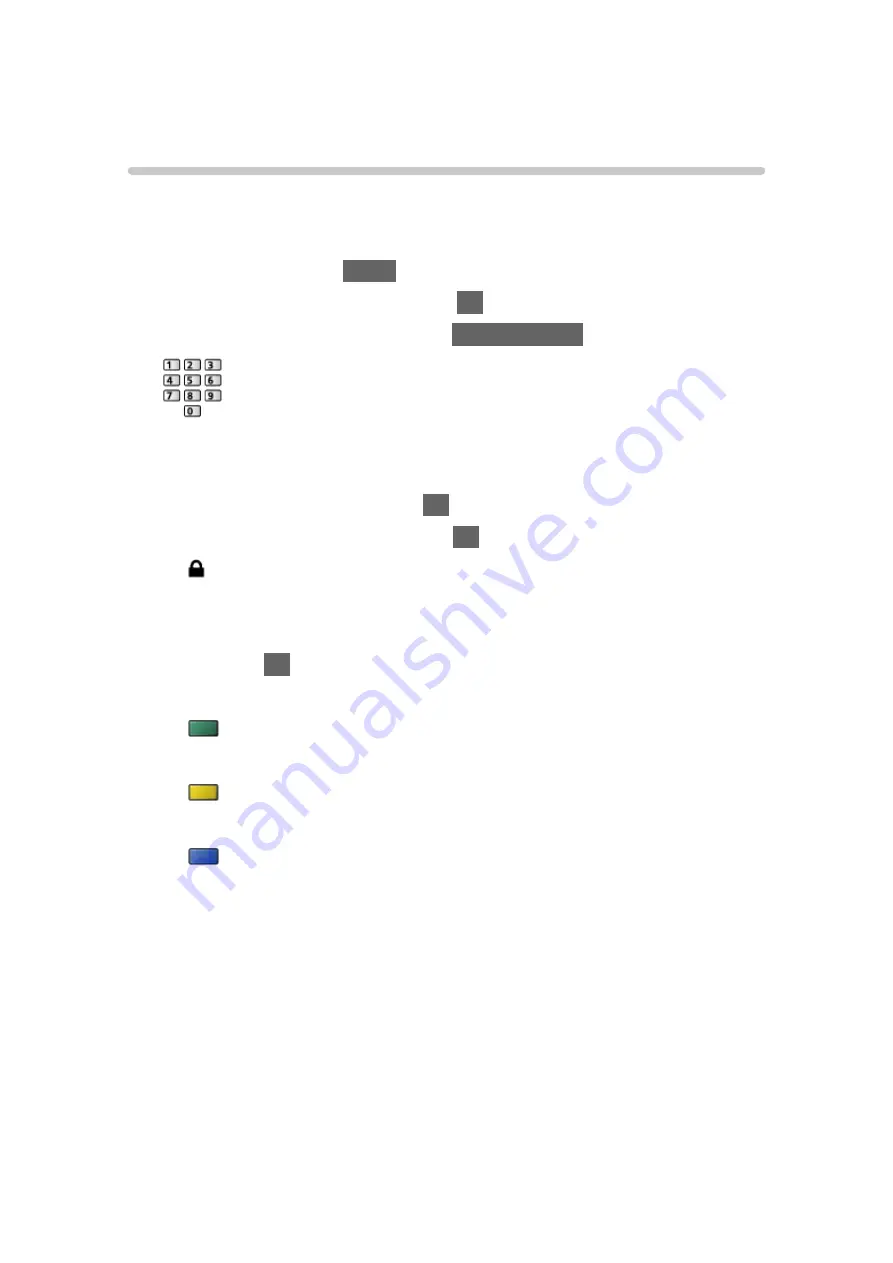
Child Lock
Using Child Lock
You can lock specific channels / AV input terminals to restrict access to them.
When the locked channel / input is selected, a message appears. Enter the
PIN number to watch.
1. Display the menu with
MENU
.
2. Select
Setup
>
Child Lock
and press
OK
to access.
3. Enter the PIN number (4 digits) with
Numeric buttons
.
●
Enter the PIN number twice at first setting.
●
Make a note of the PIN number in case you forget it.
4. Select
Child Lock List
and press
OK
to access.
5. Select the channel / input and press
OK
to lock.
●
appears when the channel / input is locked.
●
To cancel
1) Select the locked channel / input.
2) Press
OK
.
●
To lock all
(green)
●
To cancel all locks
(yellow)
●
To jump to the head of the next channel / input group
(blue)
■
Show Adult App
Set to
Off
to lock specific applications to restrict access to them (if available).
= Note =
●
For internet content
- 260 -
Summary of Contents for TX-65FZ952B
Page 1: ...eHELP English TX 55FZ952B TX 65FZ952B TX 55FZ802B TX 65FZ802B ...
Page 148: ... For details of supported file formats Media Player Supported format 148 ...
Page 217: ... Aspect cannot be changed depending on the content To return to list BACK RETURN 217 ...
Page 292: ...Reset to Defaults Resets the current Picture Viewing Mode to the default settings 292 ...
Page 299: ...Reset to Defaults Resets the current Sound Mode to the default settings 299 ...
Page 302: ...TV Name Sets your favourite name for this TV Network Network settings TV Name 302 ...
Page 312: ...Time Zone Adjusts the time data Watching Basic Adjusting time 312 ...
Page 348: ...ver 3 100 ...