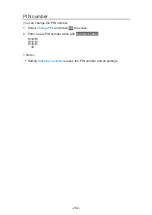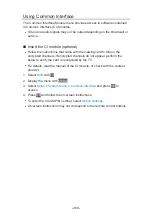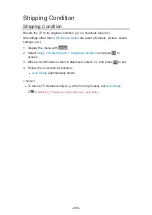Auto update
You can update new software automatically.
1. Display the menu with
MENU
.
2. Select
Setup
>
System Menu
>
System Update
>
Auto Update Search in
Standby
and press
OK
to access.
3. Select
On
and press
OK
to set.
●
If any software updates are available, a notification message will appear.
To install new software, select
Standby
/
Now
and press
OK
to set.
Standby
:
Installs new software in standby condition.
Now
:
Installs new software now.
●
If System Update is performed, the software will be updated (TV functions
may be changed). If you do not want to do so, set
Auto Update Search in
Standby
to
Off
.
●
The automatic updating cannot be performed in the following conditions:
– TV turned off with Mains Power On / Off switch
– Recording is in progress.
= Note =
●
Download may take a few hours.
●
During software download and update, DO NOT perform any operations
on the TV or switch Off the TV.
- 271 -
Summary of Contents for TX-65FZ952B
Page 1: ...eHELP English TX 55FZ952B TX 65FZ952B TX 55FZ802B TX 65FZ802B ...
Page 148: ... For details of supported file formats Media Player Supported format 148 ...
Page 217: ... Aspect cannot be changed depending on the content To return to list BACK RETURN 217 ...
Page 292: ...Reset to Defaults Resets the current Picture Viewing Mode to the default settings 292 ...
Page 299: ...Reset to Defaults Resets the current Sound Mode to the default settings 299 ...
Page 302: ...TV Name Sets your favourite name for this TV Network Network settings TV Name 302 ...
Page 312: ...Time Zone Adjusts the time data Watching Basic Adjusting time 312 ...
Page 348: ...ver 3 100 ...