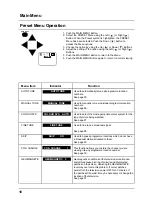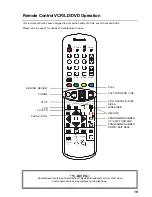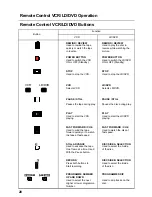14
Main Menu
Picture Menu Operation
1. Push the MAIN MENU Button.
2. Select the PICTURE Menu using the Left ( ) or Right ( )
Button. When the Picture symbol is highlighted, the PICTURE
Menu has been selected. Push the Down ( ) Button to
access the Menu options.
3. Choose the option by using the Up ( ) or Down ( ) Buttons.
4. Adjust the setting of the option using the Left ( ) or Right ( )
Buttons.
5. Push the MAIN MENU Button to return to the Menu.
6. Push the MAIN MENU Button again to return to normal viewing.
Picture Menu
Function
DYNAMIC
For viewing in brightly lit rooms.
This menu selects higher than normal levels
of Brightness and Contrast.
STANDARD
For viewing in normal (evening lighting)
environments. This menu selects the normal
levels of Brightness and Contrast.
SOFT
For viewing in a dark room.
This menu selects reduced levels of
Brightness and Contrast.
Item
Effect
Indicator
COLOUR
Less
More
NTSC-TINT
Reddish
Greenish
BRIGHT
Darker
Brighter
CONTRAST
Less
More
SHARPNESS
Softer
Sharper
Normalisation
N
Pressing the Normal (
) Button on the remote control, when the Picture Menu is displayed will return all
picture settings to the factory preset levels. This is called “Normalisation”.
Normalisation
will not
occur if the Picture Menu is not displayed when the Normal (
) Button is pressed.
N
MAIN MENU
Note:
1. You can change the level for each
function (Colour, NTSC-Tint,
Bright, Contrast and Sharpness
for each picture menu option.
2. Picture menu levels can be set for
TV, AV1, AV2 and AV3 modes.
Note:
1. The NTSC-Tint adjustment is
possible at all times but it only
takes effect if an NTSC picture is
being viewed.
32 SHARPNESS
60 CONTRAST
32 BRIGHT
32 TINT
32 COLOUR
PICTURE
Summary of Contents for TX-68PS12A
Page 41: ......