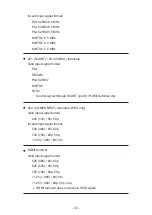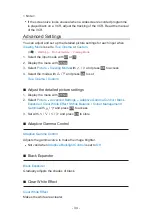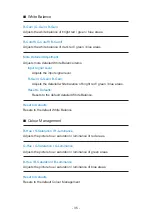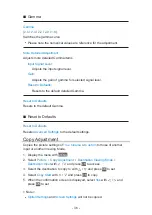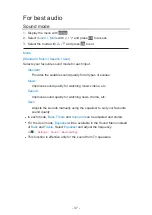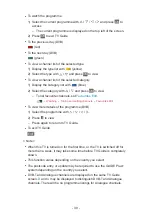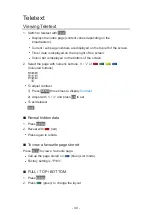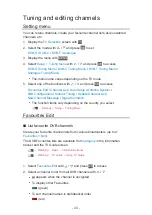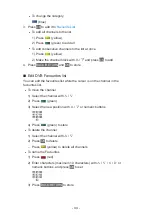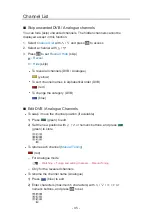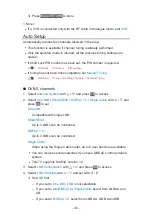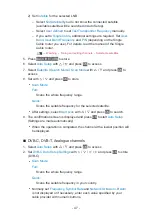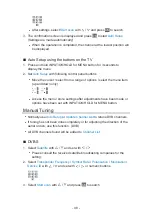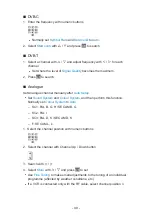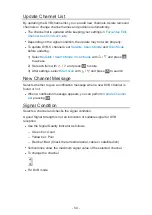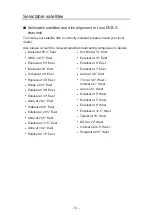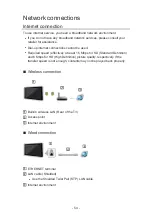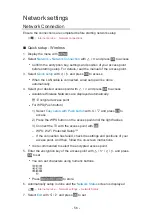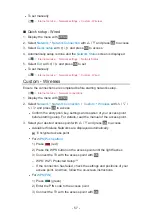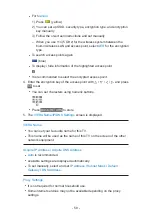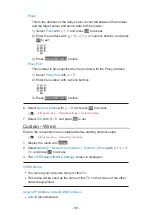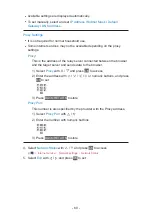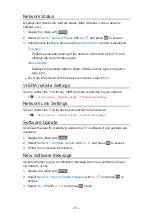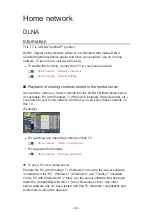- 47 -
2) Set
Satellite
for the selected LNB
– Select
No Satellite
if you do not know the connected satellite
(available satellite will be searched in Auto Setup).
– Select
User defined
to set
Test Transponder Frequency
manually.
– If you set to
Single Cable
, additional settings are required. Set
User
Band
,
User Band Frequency
and
PIN
(depending on the Single
Cable router you use). For details, read the manual of the Single
Cable router.
Watching Tuning and editing channels Selectable satellites
5. Press
BACK/RETURN
to store
6. Select
Auto Setup
with / and press
OK
to access
7. Select
Satellite
/
Search Mode
/
Scan Mode
with / and press
OK
to
access
8. Set with / and press
OK
to store
●
Scan Mode
Full
:
Scans the whole frequency range.
Quick
:
Scans the suitable frequency for the selected satellite.
●
After settings, select
Start scan
with / and press
OK
to search.
9. The confirmation screen is displayed and press
OK
to start
Auto Setup
(Settings are made automatically)
●
When the operation is completed, the channel at the lowest position will
be displayed.
■
DVB-C, DVB-T, Analogue channels
1. Select
Auto Setup
with / and press
OK
to access
2. Set
DVB-C Auto Setup Settings
with / / / and press
OK
to store
(DVB-C)
●
Scan Mode
Full
:
Scans the whole frequency range.
Quick
:
Scans the suitable frequency in your country.
●
Normally set
Frequency
,
Symbol Rate
and
Network ID
to
Auto
. If
Auto
is not displayed or if necessary, enter each value specified by your
cable provider with numeric buttons.
Summary of Contents for TX-L24XW6
Page 1: ...eHELP English TX L24XW6 ...
Page 168: ...Ver 2 02 ...