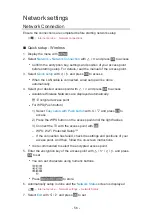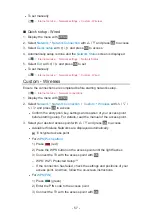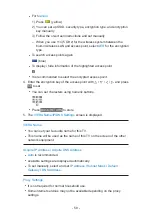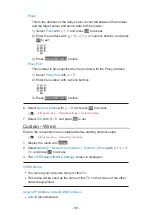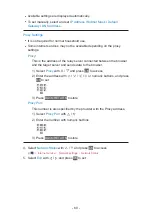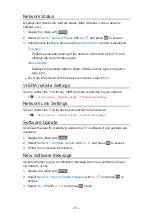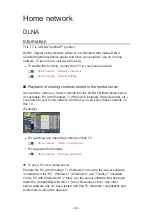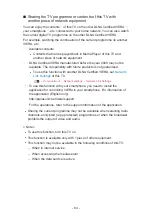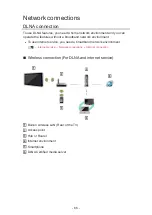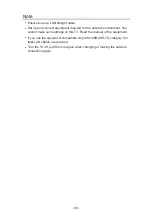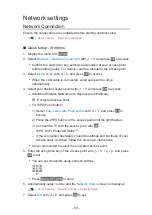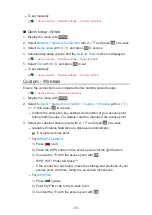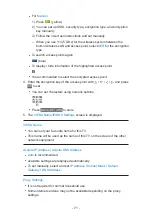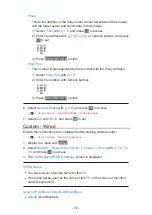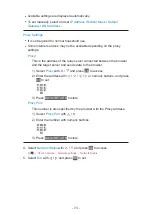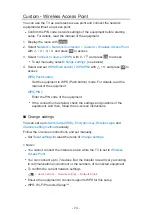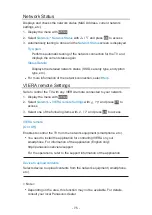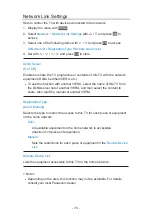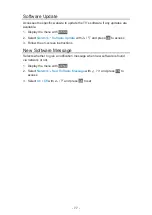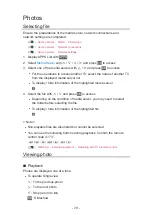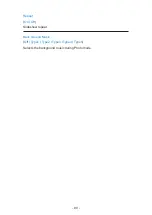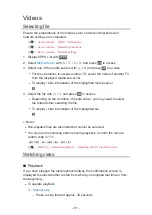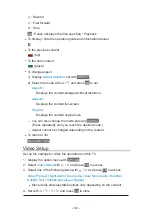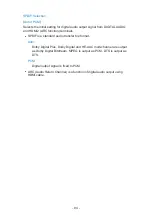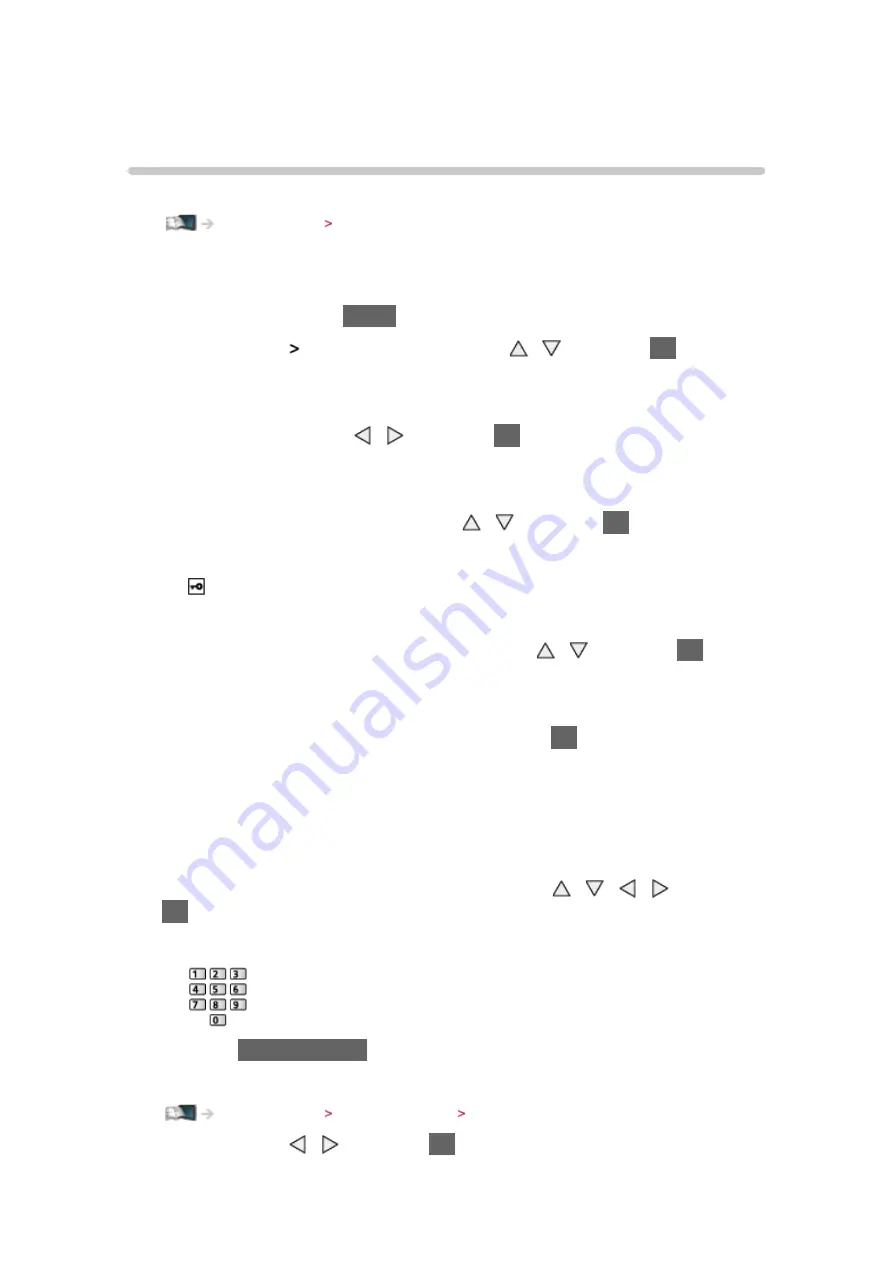
- 69 -
Network settings
Network Connection
Ensure the connections are completed before starting network setup.
Home network Network connections
■
Quick setup - Wireless
1. Display the menu with
MENU
2. Select
Network
Network Connection
with / and press
OK
to access
●
Confirm the encryption key, settings and position of your access point
before starting setup. For details, read the manual of the access point.
3. Select
Quick setup
with / and press
OK
to access
●
When the LAN cable is connected, wired setup will be done
automatically.
4. Select your desired access point with / and press
OK
to access
●
Available Wireless Networks are displayed automatically.
: Encrypted access point
●
For WPS(Push button)
1) Select
Easy setup with Push button
with / and press
OK
to
access
2) Press the WPS button on the access point until the light flashes
3) Connect the TV with the access point with
OK
– WPS: Wi-Fi Protected Setup™
– If the connection has failed, check the settings and positions of your
access point. And then, follow the on-screen instructions.
●
It is recommended to select the encrypted access point.
5. Enter the encryption key of the access point with / / / and press
OK
to set
●
You can set characters using numeric buttons.
●
Press
BACK/RETURN
to store
6. Automatically setup is done and the
Network Status
screen is displayed
Home network Network settings Network Status
7. Select
Exit
with / and press
OK
to set
Summary of Contents for TX-L24XW6
Page 1: ...eHELP English TX L24XW6 ...
Page 168: ...Ver 2 02 ...