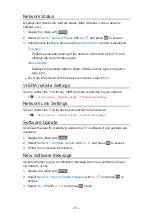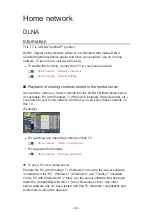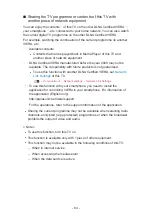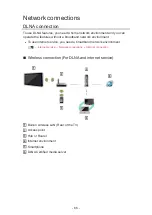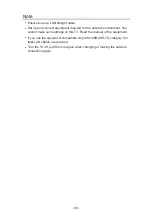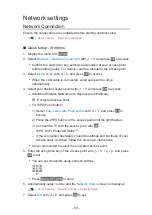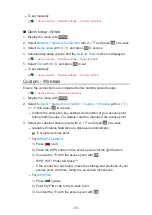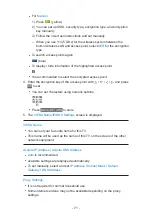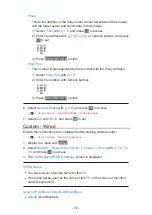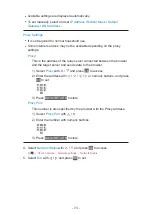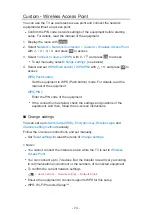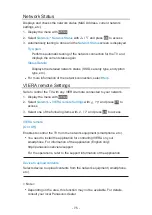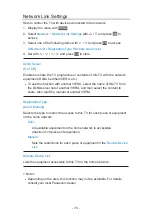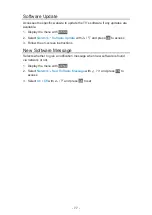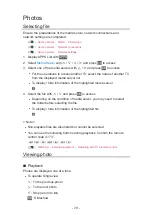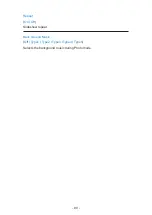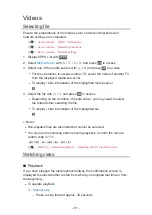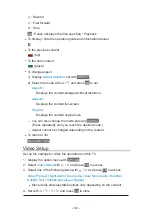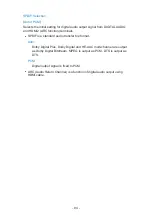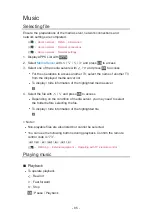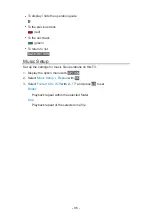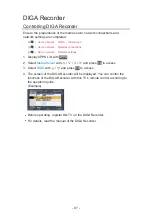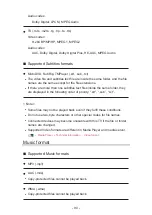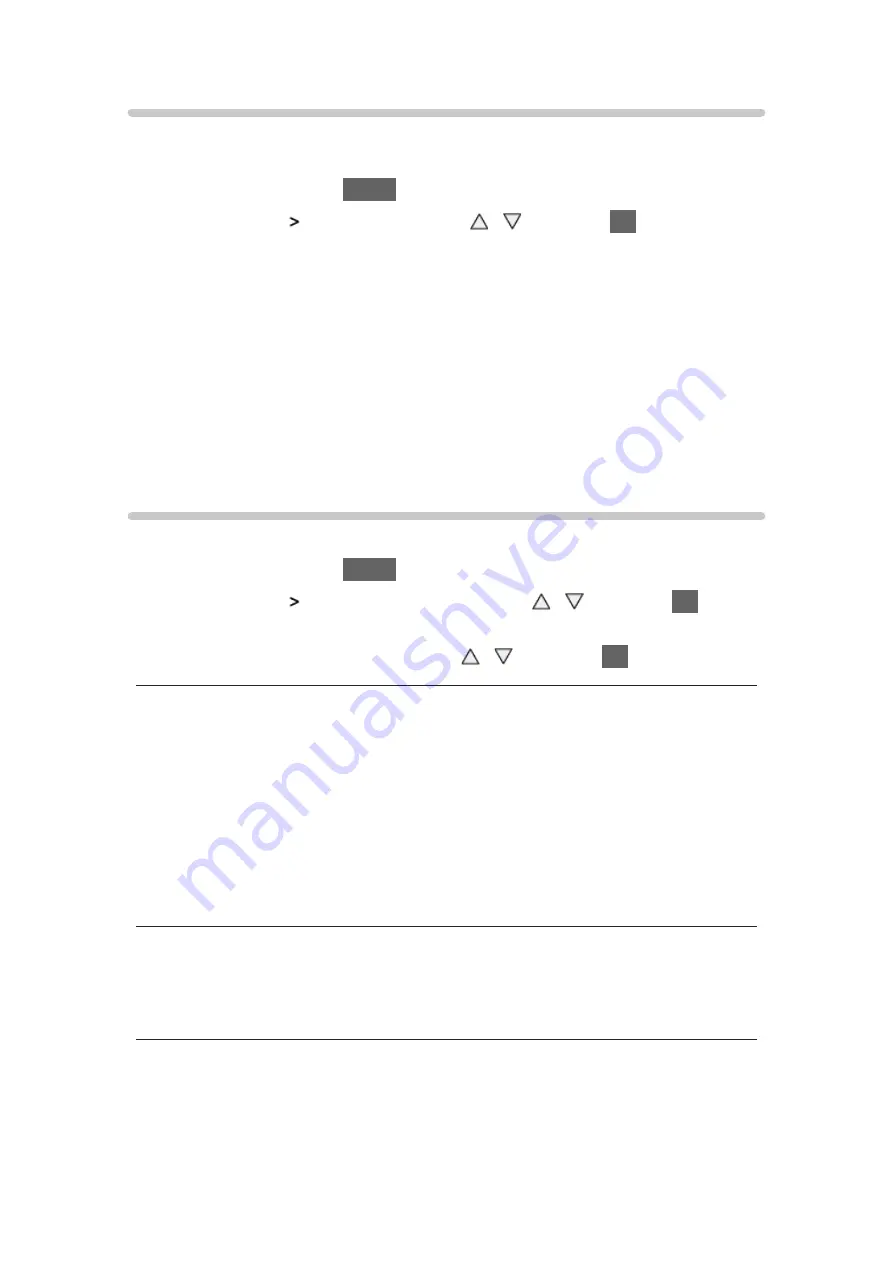
- 75 -
Network Status
Displays and checks the network status (MAC Address, current network
settings, etc.).
1. Display the menu with
MENU
2. Select
Network
Network Status
with / and press
OK
to access
3. Automatically testing is done and the
Network Status
screen is displayed
Try Again
:
Performs automatic testing of the network connection for the TV and
displays the current status again.
Status Details
:
Displays the detailed network status (SSID, security type, encryption
type, etc.).
●
For more information of the network connection, select
Help
.
VIERA remote Settings
Sets to control the TV with any VIERA remote connected to your network.
1. Display the menu with
MENU
2. Select
Network
VIERA remote Settings
with / and press
OK
to
access
3. Select one of the following items with / and press
OK
to access
VIERA remote
(
On
/
Off
)
Enables to control the TV from the network equipment (smartphone, etc.).
●
You need to install the application for controlling VIERA on your
smartphone. For information of the application (English only):
http://panasonic.net/viera/support
For the operations, refer to the support information of the application.
Device to upload contents
Selects device to upload contents from the network equipment (smartphone,
etc.).
= Note =
●
Depending on the area, this function may not be available. For details,
consult your local Panasonic dealer.
Summary of Contents for TX-L24XW6
Page 1: ...eHELP English TX L24XW6 ...
Page 168: ...Ver 2 02 ...