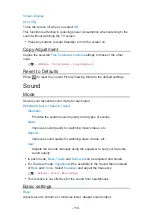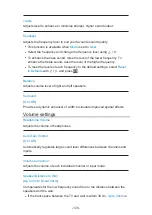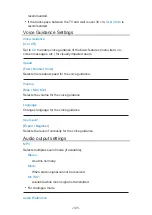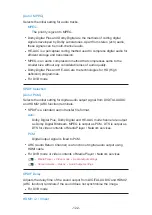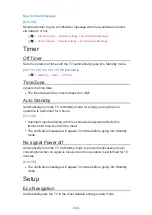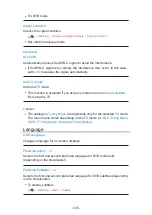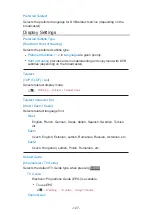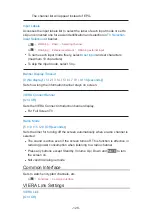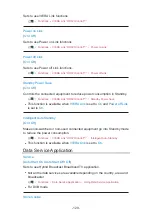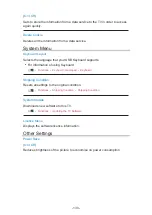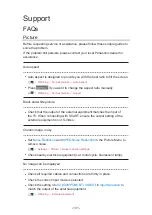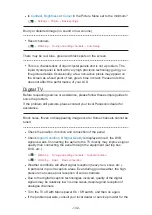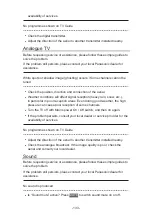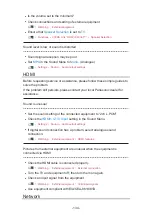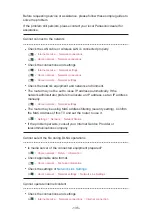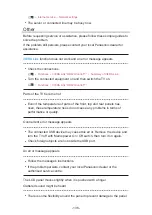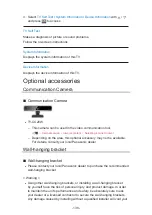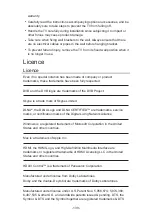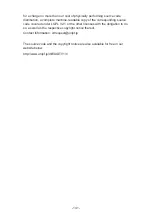- 133 -
availability of services.
No programmes shown on TV Guide
●
Check the digital transmitter.
●
Adjust the direction of the aerial to another transmitter installed nearby.
Analogue TV
Before requesting service or assistance, please follow these simple guides to
solve the problem.
If the problem still persists, please contact your local Panasonic dealer for
assistance.
White spots or shadow image (ghosting) occurs / Some channels cannot be
tuned
●
Check the position, direction and connection of the aerial.
●
Weather conditions will affect signal reception (heavy rain, snow, etc.),
in particular in poor reception areas. Even during good weather, the high
pressure can cause poor reception of some channels.
●
Turn the TV off with Mains power On / Off switch, and then on again.
●
If the problem persists, consult your local dealer or service provider for the
availability of services.
No programmes shown on TV Guide
●
Adjust the direction of the aerial to another transmitter installed nearby.
●
Check the analogue broadcast. If the image quality is poor, check the
aerial and consult your local dealer.
Sound
Before requesting service or assistance, please follow these simple guides to
solve the problem.
If the problem still persists, please contact your local Panasonic dealer for
assistance.
No sound is produced
●
Is “Sound mute” active? Press
MUTE
to switch sound mute on or off.