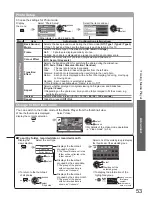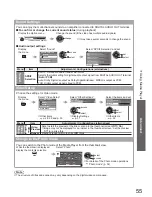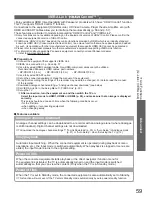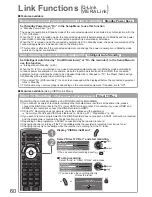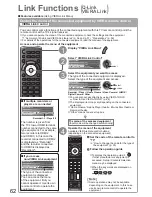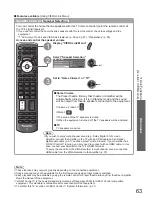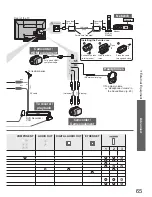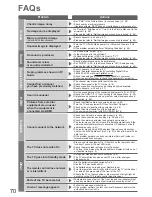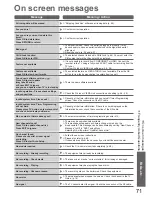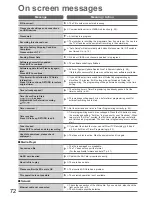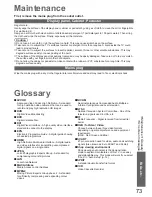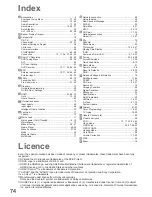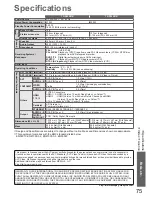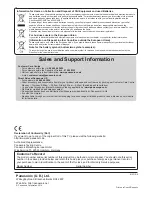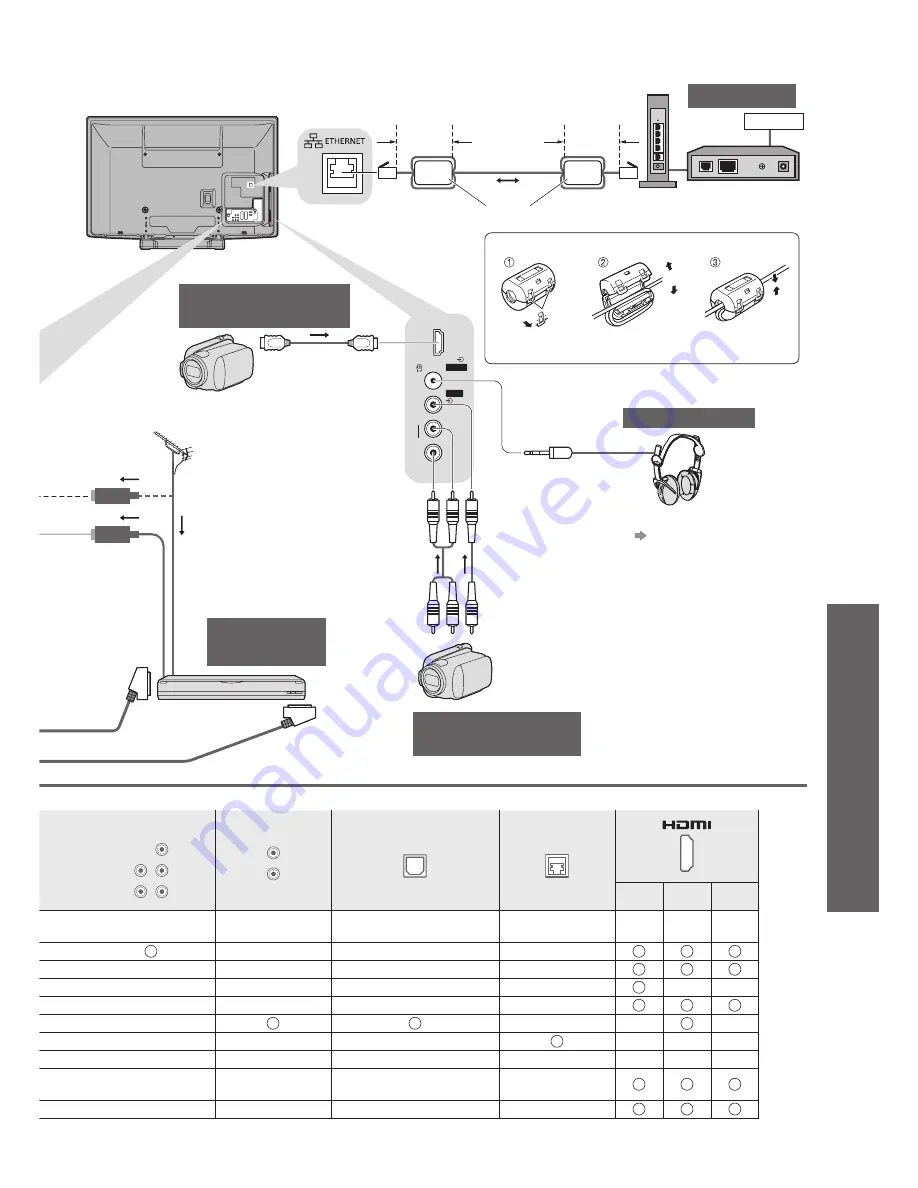
External Equipment
●
Advanced
HDMI 3
AV 3
V
L
R
65
Terrestrial aerial
RF cable
DVD Recorder /
VCR
To record /
playback
or
Rear of the TV
COMPONENT
P
B
Y
P
R
R
L
AUDIO OUT
R
L
DIGITAL AUDIO OUT
ETHERNET
1
2
3
∗
1
Headphones
Camcorder /
Game equipment
To adjust volume
●
“Headphone Volume” in
the Sound Menu (p. 29)
Camcorder /
HDMI equipment
Fully wired HDMI
compliant cable
(M3 stereo mini plug)
(Viewing)
(Listening)
Modem
Internet
Network
Hub or
Router
LAN cable
Ferrite core (supplied)
Less than
10 cm
Less than
10 cm
Installing the Ferrite core
Pull back the tabs
(in two places)
Wind the cable
twice
Open
Press the cable
through and close