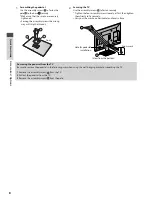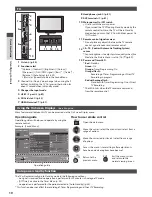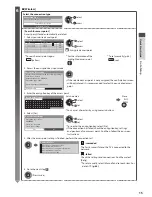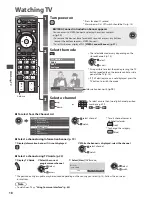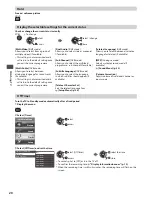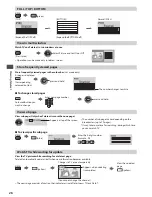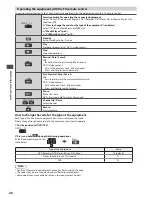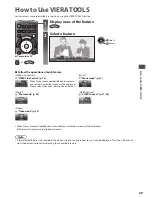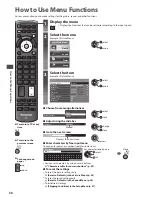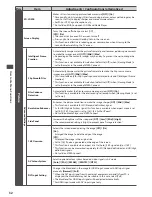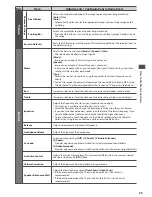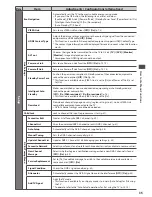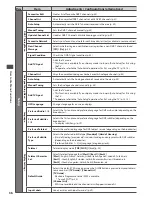U
sing
T
V
Guide
22
Using TV Guide
TV Gu
i
d
e
- El
e
c
t
r
oni
c Pr
o
gr
a
mm
e
Gu
i
d
e
(EPG)
p
r
o
v
i
d
es
an
on
s
cr
een
l
istin
g
o
f
the
p
r
o
gr
a
mm
es
curr
ent
ly
b
r
oa
dc
ast
an
d
the
f
o
r
th
c
o
m
in
g
b
r
oa
dc
asts
o
v
e
r
the
ne
x
t
se
v
en
d
a
y
s
(d
epen
d
in
g
on
the
b
r
oa
dc
aste
r
s
)
.
•
T
his
fu
n
c
tion
v
a
r
ies
d
epen
d
in
g
on
the
c
o
u
nt
ry y
o
u
se
l
e
c
t
(
p.
13)
.
•
T
he
post
c
o
d
e
ent
ry
o
r u
p
d
ate
m
a
y
be
r
e
qu
i
r
e
d
to
u
se
the
GUIDE Plu
s
+
s
y
ste
m d
epen
d
in
g
on
the
c
o
u
nt
ry y
o
u
se
l
e
c
t.
“View advertisement” (p. 23)
•
DVB-T
an
d A
na
l
o
gu
e
c
hanne
l
s
a
r
e
d
isp
l
a
y
e
d
on
the
sa
m
e
TV Gu
i
d
e
s
cr
een.
[D] m
eans
DVB-T c
hanne
l
an
d [A] m
eans
A
na
l
o
gu
e
c
hanne
l
.
T
he
r
e
w
i
ll
be
no
p
r
o
gr
a
mm
e
l
istin
g
s
f
o
r A
na
l
o
gu
e
c
hanne
l
s.
•
When
this
TV
is
t
ur
ne
d
on
f
o
r
the
f
i
r
st
ti
m
e
,
o
r
the
TV
is
s
w
it
c
he
d
o
ff f
o
r m
o
r
e
than
a
w
ee
k,
it
m
a
y
ta
k
e
so
m
e
ti
m
e
be
f
o
r
e
TV
Gu
i
d
e
is
c
o
m
p
l
ete
ly
sho
w
n.
1
Select the mode
(p. 18)
TV
2
View TV Guide
G
U
ID
E
•
Pr
ess
a
g
ain
to
c
han
g
e
the
l
a
y
o
u
t
([L
an
d
s
c
ape
]
/
[P
o
r
t
r
ait
])
.
V
ie
w [L
an
d
s
c
ape
]
to
see
m
an
y c
hanne
l
s.
V
ie
w [P
o
r
t
r
ait
]
to
see
one
c
hanne
l
at
a
ti
m
e.
GUIDE
OPTION
19
:
30-20
:
00
20
:
00-20
:
30
20
:
30-21
:
00
21
:
00-22
:
00
22
:
00-23
:
00
23
:
00-23
:
30
23
:
30-00
:
00
D
as
Er
ste
DIY
S
O
S
T
he
B
i
ll
R
e
d C
ap
L
i
v
e
ju
n
c
tion
POP 100
Rug
b
y
D
BBC ONE
1
D
BBC THREE
7
D
E4
14
D
BBC FOUR
70
TV Gu
i
d
e:
P
o
r
t
r
ait
We
d 27
.
10
.
2010
10
:
46
We
d 27
.
10
.
2010
All Ty
pes
All C
hanne
l
s
Se
l
e
c
t
p
r
o
gr
a
mm
e
T
i
m
e
r Pr
o
gr
a
mm
in
g
EXIT
Se
l
e
c
t
c
hanne
l
RETURN
+24
ho
ur
s
Pr
o
g
.
Ty
pe
C
ate
g
o
ry
I
n
f
o
C
han
g
e
d
isp
l
a
y m
o
d
e
Se
l
e
c
t
Adv
e
r
t
P
a
g
e
u
p
P
a
g
e
d
o
w
n
GUIDE
OPTION
D
as
Er
ste
DIY
S
O
S
T
he
B
i
ll
R
e
d C
ap
19
:
30
20
:
00
20
:
30
21
:
00
T
he
B
i
ll
G
oo
d
b
y
e
H
ot
Wa
r
s
H
o
l
i
d
a
y Pr
o
gr
a
m
P
epsi
C
ha
r
.
Emm
e
rd
a
l
.
10 O’ cl
o
ck N
e
w
s
BBC
C
oast
Sp
r
in
g w
at
c
h
P
ano
r
a
m
a
N
e
w
s
P
op
Id
o
l
I’m A C
e
l
eb
r
it
y
T
he
B
i
ll
15 T
o
1
Rug
b
y
D
D
D
D
D
D
D
BBC ONE
20
:
00 - 20
:
30 DIY
S
O
S
:
We
open
in
the
B
atte
r
sb
y
s
1 BBC ONE
BBC THREE
E4
BBC FOUR
BBC 2
W
BBC
i
BBC R
a
d
i
1
7
14
70
72
105
105
C
o
r
onation
St
r
eet
T
i
m
e:
TV Gu
i
d
e:
L
an
d
s
c
ape
We
d 27
.
10
.
2010
10
:
46
We
d 27
.
10
.
2010
All Ty
pes
All C
hanne
l
s
Se
l
e
c
t
c
hanne
l
T
i
m
e
r Pr
o
gr
a
mm
in
g
EXIT
Se
l
e
c
t
p
r
o
gr
a
mm
e
RETURN
-24
ho
ur
s
+24
ho
ur
s
Pr
o
g
.
Ty
pe
C
ate
g
o
ry
I
n
f
o
C
han
g
e
d
isp
l
a
y m
o
d
e
Se
l
e
c
t
Adv
e
r
t
P
a
g
e
u
p
P
a
g
e
d
o
w
n
Ex
a
m
p
l
e
:
[L
an
d
s
c
ape
] (D
isp
l
a
y
s
b
y c
hanne
l)
3
1
5
2
4
6
Ex
a
m
p
l
e
:
[P
o
r
t
r
ait
] (D
isp
l
a
y
s
b
y
ti
m
e
)
7
1
Curr
ent
d
ate
an
d
ti
m
e
2
TV Gu
i
d
e
d
ate
3
TV Gu
i
d
e
ti
m
e
4
Pr
o
gr
a
mm
e
5
Adv
e
r
tise
m
ent
6
C
hanne
l
position
an
d
na
m
e
7
[D]
:
DVB-T
[A]
:
A
na
l
o
gu
e
Depending on the country
you select, you can select the
TV Guide type
[Default Guide] in [Display
Settings] (p. 36)
If y
o
u
se
l
e
c
t
[C
hanne
l L
ist
],
the
c
hanne
l l
ist
w
i
ll
appea
r w
hen
the
GUIDE
b
u
tton
is
p
r
esse
d
.
■
To return to TV
EXIT
■
To watch the programme
1
Select the current programme or
channel
2
Select [View]
(DVB m
o
d
e
)
se
l
e
c
t
a
cc
ess
D
as
Er
ste
1
9
:
30-
20
:
00
V
ie
w
T
i
m
e
r Pr
o
gr
a
mm
in
g
w
at
c
h
se
l
e
c
t
•
T
o
u
se
T
i
m
e
r Pr
o
gr
a
mm
in
g
(p. 24)