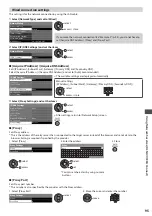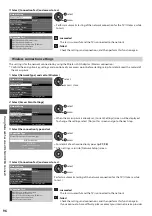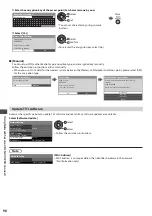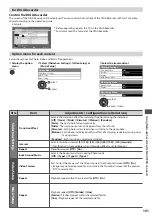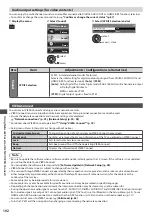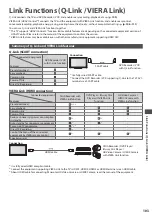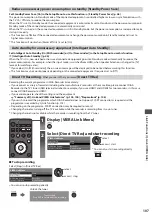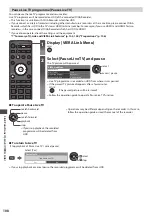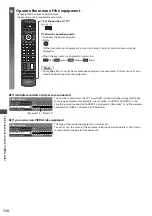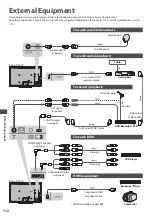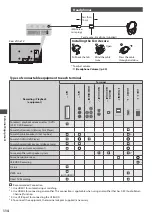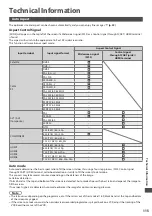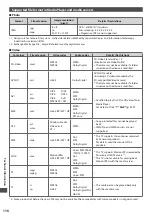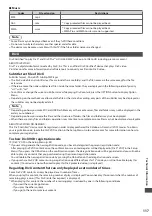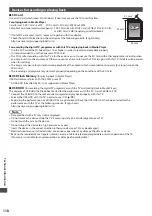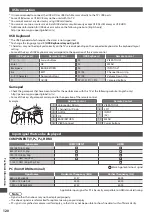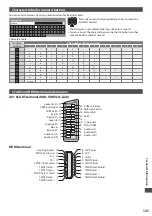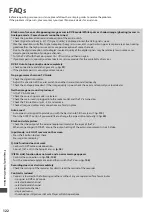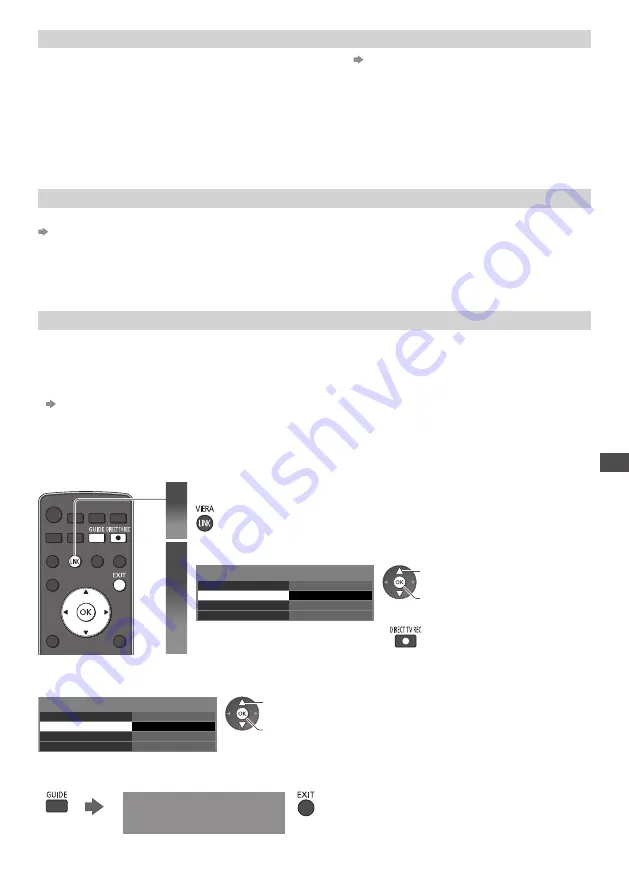
Link F
unc
tions (
Q
-Link /
VIER
A Link)
107
Reduce unnecessary power consumption in standby [Standby Power Save]
Set Standby Power Save [On] in the Setup Menu to use this function
[Standby Power Save] (p. 46)
T
he
po
w
e
r c
ons
um
ption
in
Stan
d
b
y m
o
d
e
o
f
the
c
onne
c
te
d
e
qu
ip
m
ent
is
c
ont
r
o
ll
e
d
hi
g
he
r
o
r l
o
w
e
r
in
s
y
n
c
h
r
oni
z
ation
w
ith
the
TV O
n
/
Off
state
to
r
e
duc
e
the
c
ons
um
ption.
When
the
TV
is
set
to
Stan
d
b
y m
o
d
e
,
the
c
onne
c
te
d
e
qu
ip
m
ent
is
a
u
to
m
ati
c
a
lly
set
to
Stan
d
b
y
an
d
the
po
w
e
r c
ons
um
ption
in
Stan
d
b
y m
o
d
e
o
f
the
c
onne
c
te
d
e
qu
ip
m
ent
is
a
u
to
m
ati
c
a
lly m
ini
m
ise
d
.
When
the
TV
is
t
ur
ne
d
on
,
the
c
onne
c
te
d
e
qu
ip
m
ent
is
sti
ll
in
Stan
d
b
y m
o
d
e
,
b
u
t
the
po
w
e
r c
ons
um
ption
is
in
cr
ease
d
to
m
a
k
e
sta
r
t
u
p
ti
m
e
ea
rly
.
•
T
his
fu
n
c
tion
is
e
ff
e
c
ti
v
e
i
f
the
c
onne
c
te
d
e
qu
ip
m
ent
c
an
c
han
g
e
the
po
w
e
r c
ons
um
ption
in
Stan
d
b
y m
o
d
e
an
d
is
set
to
hi
g
he
r c
ons
um
ption.
•
T
his
fu
n
c
tion
w
i
ll w
o
rk w
hen
[P
o
w
e
r
o
ff L
in
k]
is
set
to
[O
n
]
.
Auto standby for unnecessary equipment [Intelligent Auto Standby]
Set Intelligent Auto Standby [On (With reminder)] or [On (No reminder)] in the Setup Menu to use this function
[Intelligent Auto Standby] (p. 46)
When
the
TV
is
O
n
,
non
-w
at
c
he
d
o
r
non
-u
se
d c
onne
c
te
d
e
qu
ip
m
ent
g
oes
into
Stan
d
b
y m
o
d
e
a
u
to
m
ati
c
a
lly
to
r
e
duc
e
the
po
w
e
r c
ons
um
ption.
F
o
r
e
x
a
m
p
l
e
, w
hen
the
inp
u
t
m
o
d
e
is
s
w
it
c
he
d fr
o
m HDMI, w
hen
Spea
k
e
r
Se
l
e
c
tion
is
c
han
g
e
d
to
[TV]
(
e
xc
ept
f
o
r w
at
c
hin
g
a
d
is
c)
.
•
If y
o
u
se
l
e
c
t
[O
n
(
With
r
e
m
in
d
e
r)],
the
on
s
cr
een
m
essa
g
e
w
i
ll
be
d
isp
l
a
y
e
d
to
be
noti
c
e
d
be
f
o
r
e
w
o
rk
in
g
this
fu
n
c
tion.
•
T
his
fu
n
c
tion
m
a
y
not
w
o
rk
p
r
ope
rly d
epen
d
in
g
on
the
c
onne
c
te
d
e
qu
ip
m
ent.
If r
e
qu
i
r
e
d,
set
to
[Off ]
.
Direct TV Recording
-
What
y
o
u
see
is
What
y
o
u r
e
c
o
rd
[Direct TV Rec]
R
e
c
o
rd
in
g
the
curr
ent
p
r
o
gr
a
mm
e
in
DIGA R
e
c
o
rd
e
r
i
mm
e
d
iate
ly
.
•
If y
o
u c
onne
c
t
a
v
a
r
iet
y
o
f r
e
c
o
rd
e
r
s
in
clud
in
g
othe
r m
an
uf
a
c
t
ur
e
r
s
’ r
e
c
o
rd
e
r
s
at
the
sa
m
e
ti
m
e
,
p
l
ease
c
onne
c
t
DIGA
R
e
c
o
rd
e
r
to
the
TV’
s
l
o
w
e
r HDMI
te
rm
ina
l
n
um
be
r
.
F
o
r
e
x
a
m
p
l
e
,
i
f y
o
u u
se
HDMI1
an
d HDMI2 f
o
r
t
w
o
r
e
c
o
rd
e
r
s
,
in
this
c
ase
c
onne
c
t
DIGA R
e
c
o
rd
e
r
to
HDMI1
.
•
If y
o
u c
annot
ope
r
ate
, c
he
ck
the
settin
g
s
an
d
the
e
qu
ip
m
ent
“Summary of Q-Link and VIERA Link features” (p. 103, 104), “Preparations” (p. 106)
•
If y
o
u w
ish
to
r
e
c
o
rd
the
p
r
o
gr
a
mm
e
w
hi
c
h
DIGA R
e
c
o
rd
e
r d
oes
not
s
u
ppo
r
t
,
S
CART c
onne
c
tion
is
r
e
qu
i
r
e
d
an
d
the
p
r
o
gr
a
mm
e
is
r
e
c
o
rd
e
d
b
y Q-L
in
k fu
n
c
tion
(
p.
105)
.
•
D
epen
d
in
g
on
the
p
r
o
gr
a
mm
e
,
S
CART c
onne
c
tion
m
a
y
be
r
e
qu
i
r
e
d
to
r
e
c
o
rd
.
•
C
han
g
in
g c
hanne
l
o
r
t
ur
nin
g
o
ff
the
TV
is
a
v
ai
l
ab
l
e
w
hi
l
e
the
r
e
c
o
rd
e
r
is
r
e
c
o
rd
in
g fr
o
m
its
o
w
n
t
u
ne
r
.
•
C
han
g
in
g c
hanne
l
is
not
a
v
ai
l
ab
l
e
w
hi
l
e
the
r
e
c
o
rd
e
r
is
r
e
c
o
rd
in
g fr
o
m
the
TV
t
u
ne
r
.
1
Display [VIERA Link Menu]
2
Select [Direct TV Rec] and start recording
VIERA Link Menu
P
a
u
se
L
i
v
e
TV
D
i
r
e
c
t
TV R
e
c
VIERA L
in
k C
ont
r
o
l
Spea
k
e
r
Se
l
e
c
tion
Sta
r
t
H
o
m
e
C
ine
m
a
R
e
c
o
rd
e
r
Sta
r
t
a
cc
ess
/
sta
r
t
se
l
e
c
t
•
Y
o
u c
an
a
l
so
sta
r
t
r
e
c
o
rd
in
g d
i
r
e
c
t
ly
.
■
To stop recording
Se
l
e
c
t
[
Stop
]
in
[D
i
r
e
c
t
TV R
e
c]
VIERA Link Menu
P
a
u
se
L
i
v
e
TV
D
i
r
e
c
t
TV R
e
c
VIERA L
in
k C
ont
r
o
l
Spea
k
e
r
Se
l
e
c
tion
Stop
H
o
m
e
C
ine
m
a
R
e
c
o
rd
e
r
Sta
r
t
a
cc
ess
/
stop
se
l
e
c
t
•
Y
o
u c
an
a
l
so
stop
r
e
c
o
rd
in
g d
i
r
e
c
t
ly
.
U
n
l
o
ck
the
t
u
ne
r
Tu
ne
r L
o
ck
e
d
Pr
ess
EXIT
to
u
n
l
o
ck
an
d
stop
r
e
c
o
rd
in
g