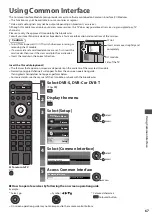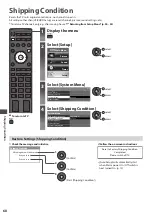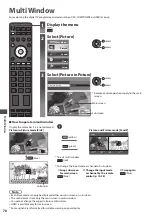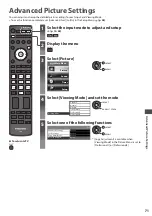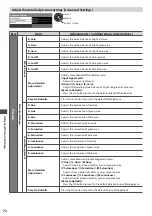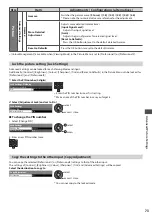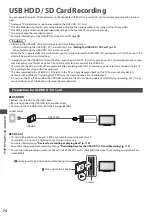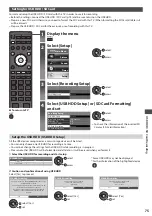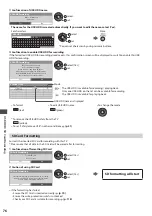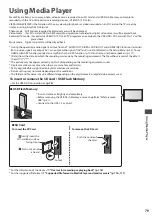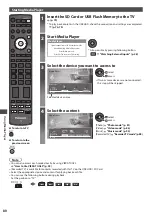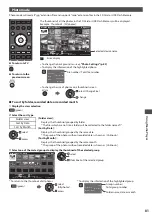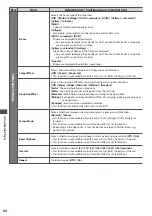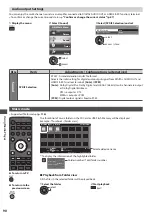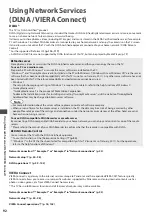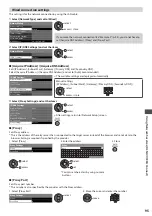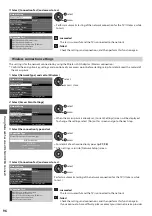U
sing Media Pla
y
er
81
Photo mode
P
hoto
m
o
d
e
w
i
ll r
ea
d
a
ll “
.
j
p
g”
e
x
tension
f
i
l
es
an
d
s
u
ppo
r
ts
“
.
m
po
”
e
x
tension
f
i
l
es
in
the
S
D C
a
rd
o
r U
S
B Fl
ash
M
e
m
o
ry
.
T
he
th
um
bnai
l
o
f
a
ll
the
photos
in
the
S
D C
a
rd
o
r U
S
B Fl
ash
M
e
m
o
ry w
i
ll
be
d
isp
l
a
y
e
d
.
Ex
a
m
p
l
e
:
T
h
um
bnai
l - [All
photos
]
OPTION
EXIT
Se
l
e
c
t
RETURN
Media Player
Photo
All photos
S
l
i
d
esho
w
V
ie
w
Se
l
e
c
t
Dr
i
v
e
Se
l
e
c
t
C
ontents
Se
l
e
c
t
I
n
f
o
V
ie
w
O
ption
M
en
u
S
D C
a
rd
Se
l
e
c
te
d d
e
v
i
c
e
na
m
e
:
Err
o
r d
isp
l
a
y
•
T
o
c
han
g
e
the
ba
ck gr
o
u
n
d mu
si
c
“Photo Settings” (p. 83)
•
T
o
d
isp
l
a
y
the
in
f
o
rm
ation
o
f
the
hi
g
h
l
i
g
hte
d
photo
1
/
48
p
1010001
.
JPG
23
/
10
/
2010
1600X1200
F
i
l
e
na
m
e
D
ate
P
i
x
e
l
F
i
l
e
n
um
be
r
/
T
ota
l f
i
l
e
n
um
be
r
•
T
o
c
han
g
e
the
si
z
e
o
f
photos
on
a
th
um
bnai
l
s
cr
een
c
han
g
e
se
l
e
c
t
[C
han
g
e
Si
z
e
]
■
To return to TV
■
To return to the
previous screen
■
To sort by folder, recorded date or recorded month
1
Display the view selection
(gr
een
)
2
Select the sort type
F
o
ld
e
r v
ie
w
So
r
t
b
y D
ate
So
r
t
b
y M
onth
[Folder view] :
D
isp
l
a
y
s
the
th
um
bnai
l gr
o
u
pe
d
b
y f
o
ld
e
r
•
T
he
f
i
l
es
w
hi
c
h
a
r
e
not
into
a
f
o
ld
e
r w
i
ll
be
c
o
ll
e
c
te
d
to
the
f
o
ld
e
r
na
m
e
d “
/
”
.
[Sort by Date] :
D
isp
l
a
y
s
the
th
um
bnai
l gr
o
u
pe
d
b
y
the
sa
m
e
d
ate
•
T
he
gr
o
u
p
o
f
the
photos
w
itho
u
t
r
e
c
o
rd
e
d d
ate
is
sho
w
n
as
[U
n
k
no
w
n
]
.
a
cc
ess
se
l
e
c
t
[Sort by Month] :
D
isp
l
a
y
s
the
th
um
bnai
l gr
o
u
pe
d
b
y
the
sa
m
e
m
onth
•
T
he
gr
o
u
p
o
f
the
photos
w
itho
u
t
r
e
c
o
rd
e
d d
ate
is
sho
w
n
as
[U
n
k
no
w
n
]
.
3
Select one of the sorted groups to display the thumbnail of the selected group
OPTION
23
/
10
/
2010
25
/
10
/
2010
01
/
11
/
2010
05
/
11
/
2010
10
/
11
/
2010
22
/
11
/
2010
23
/
11
/
2010
24
/
11
/
2010
01
/
12
/
2010
03
/
12
/
2010
20
/
12
/
2010
22
/
12
/
2010
Media Player
Photo
Sort by Date
S
D C
a
rd
EXIT
Se
l
e
c
t
RETURN
S
l
i
d
esho
w
V
ie
w
Se
l
e
c
t
C
ontents
Se
l
e
c
t
I
n
f
o
Acc
ess
O
ption
M
en
u
Dr
i
v
e
Se
l
e
c
t
se
l
e
c
t
th
um
bnai
l
o
f
the
se
l
e
c
te
d gr
o
u
p
•
T
o
r
et
ur
n
to
the
th
um
bnai
l
o
f
a
ll
photos
(gr
een
)
a
cc
ess
se
l
e
c
t
[All
photos
]
•
T
o
d
isp
l
a
y
the
in
f
o
rm
ation
o
f
the
hi
g
h
l
i
g
hte
d gr
o
u
p
1
/
12
23
/
10
/
2010
3
F
o
ld
e
r
na
m
e
Num
be
r
o
f f
i
l
es
F
o
ld
e
r
na
m
e
, d
ate
o
r m
onth
Gr
o
u
p
n
um
be
r
/
T
ota
l gr
o
u
p
n
um
be
r