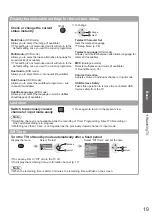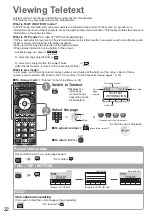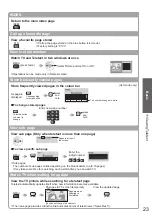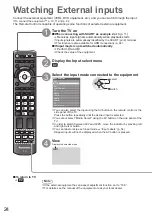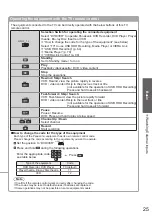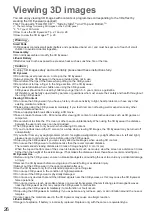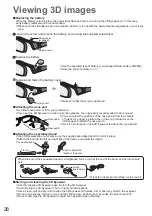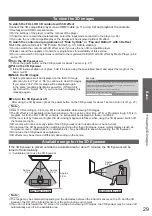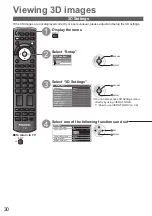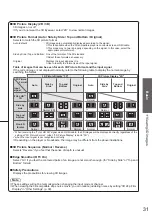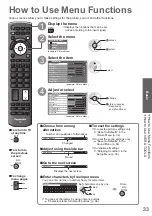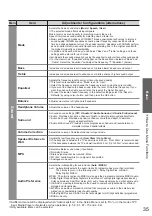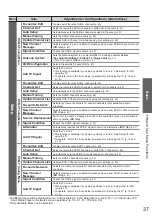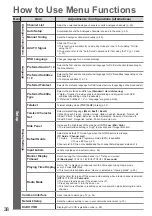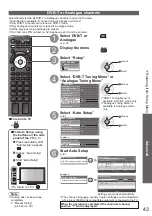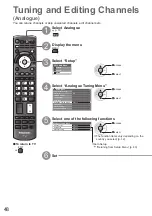How to Use Menu Functions
●
How to Use VIERA
T
OOLS
●
Basic
DIRECT TV REC
ASPECT
INPUT
AV
TV
OPTION
TEXT STTL INDEX HOLD
abc
def
jkl
ghi
mno
tuv
pqrs
wxyz
@
REC
PROGRAMME
DVD/VCR
TV
EXIT
BACK/
RETURN
TV
MENU
33
How to Use Menu Functions
Various menus allow you to make settings for the picture, sound, and other functions.
1
Display the menu
MENU
Displays the functions that can be set
●
(varies according to the input signal)
2
Select the menu
Main Menu
Picture
Sound
Setup
(example: Picture Menu)
access
select
3
Select the item
Picture Menu
1/2
Viewing Mode
Dynamic
Contrast
Brightness
Colour
Sharpness
Tint
Colour Balance
Vivid Colour
Eco Mode
Warm
Off
Off
0
5
30
0
60
(example: Picture Menu)
select
4
Adjust or select
Picture Menu
1/2
Viewing Mode
Dynamic
Contrast
Brightness
Colour
Sharpness
Tint
Colour Balance
Vivid Colour
Warm
Off
0
5
30
0
60
Off
Eco Mode
(example: Picture Menu)
change
store or access
( Required by
some functions)
To return to TV
■
at any time
EXIT
To return to
■
the previous
screen
BACK/
RETURN
To change
■
menu pages
up
down
Choose from among
■
alternatives
To reset the settings
■
To reset the picture settings only
●
“Reset to Defaults” in the
Picture Menu (p. 34)
To reset the sound settings only
●
“Reset to Defaults” in the
Sound Menu (p. 36)
To initialise all settings
●
“Shipping Condition” in the
Setup Menu (p. 39)
Colour Balance
Normal
Changed
Number and positions of alternatives
Adjust using the slide bar
■
Sharpness
5
Moved
Go to the next screen
■
Child Lock
Access
Displays the next screen
Enter characters by free input menu
■
You can enter names or numbers freely for some items.
User input
Name
A B C D E F G H I
J K L M N
U V W X Y Z
0 1 2 3 4 5 6
a b c d e
f
g h
i
j
k
l m n
u v w x y z
(
) + -
.
* _
O P Q R S T
7 8 9
!
:
#
o p q r
s
t
Set characters one by one
Store
set
select
BACK/
RETURN
You can set characters by using numeric buttons.
●
“Characters table for numeric buttons” (p. 96)