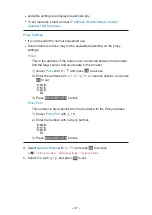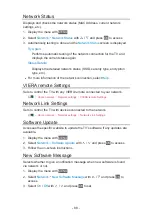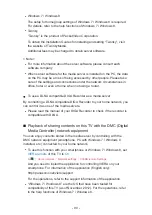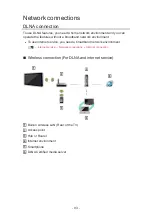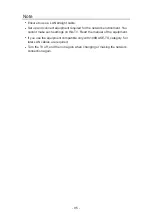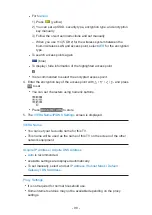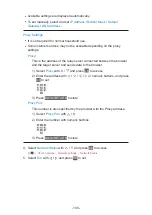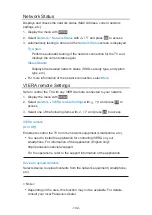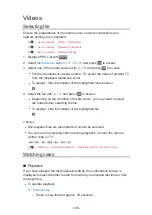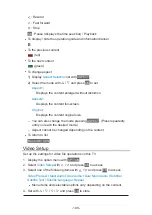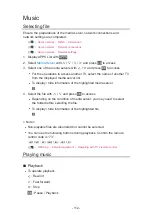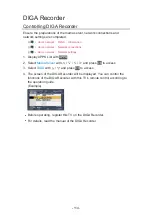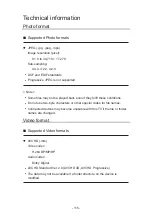- 101 -
Custom - Wireless Access Point
You can use the TV as a wireless access point and connect the network
equipment without an access point.
●
Confirm the PIN code, network settings of the equipment before starting
setup. For details, read the manual of the equipment.
1. Display the menu with
MENU
2. Select
Network
Network Connection
Custom
Wireless Access Point
with / / / and press
OK
to access
3. Select
Connect to device in WPS
with / and press
OK
to access
●
To set manually, select
Change settings
. (see below)
4. Select and set
WPS(Push button)
/
WPS(PIN)
with / and press
OK
to
access
WPS(Push button)
:
Set the equipment to WPS (Push button) mode. For details, read the
manual of the equipment.
WPS(PIN)
:
Enter the PIN code of the equipment.
●
If the connection has failed, check the settings and positions of the
equipment. And then, follow the on-screen instructions.
■
Change settings
You can set up
Network name(SSID)
,
Encryption key
,
Wireless type
and
Channel setting method
manually.
Follow the on-screen instructions and set manually.
●
Set
Reset settings
to reset the items of
Change settings
.
= Note =
●
You cannot connect the internet service while the TV is set to
Wireless
Access Point
.
●
You can connect up to 7 devices. But the transfer rate will vary according
to communication environment or the numbers of connected equipment.
●
To confirm the current network settings
Home network Network settings Network Status
●
Ensure the equipment to connect supports WPS for this setup.
●
WPS: Wi-Fi Protected Setup™
Summary of Contents for TX-P50VT60T
Page 1: ...eHELP English TX P50VT60T TX P55VT60T TX P65VT60T ...
Page 218: ...Ver 1 01 ...