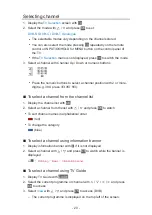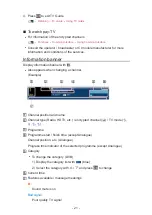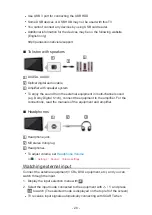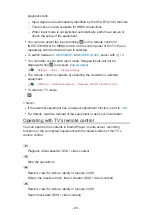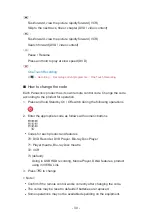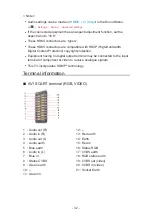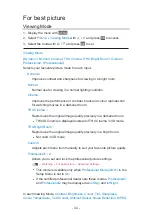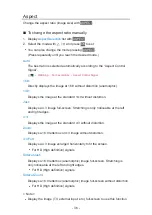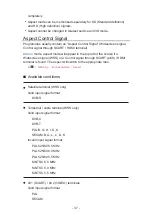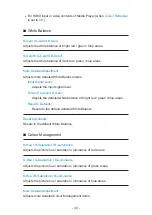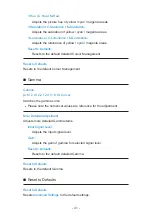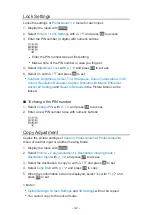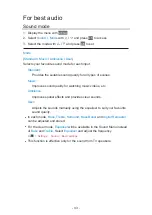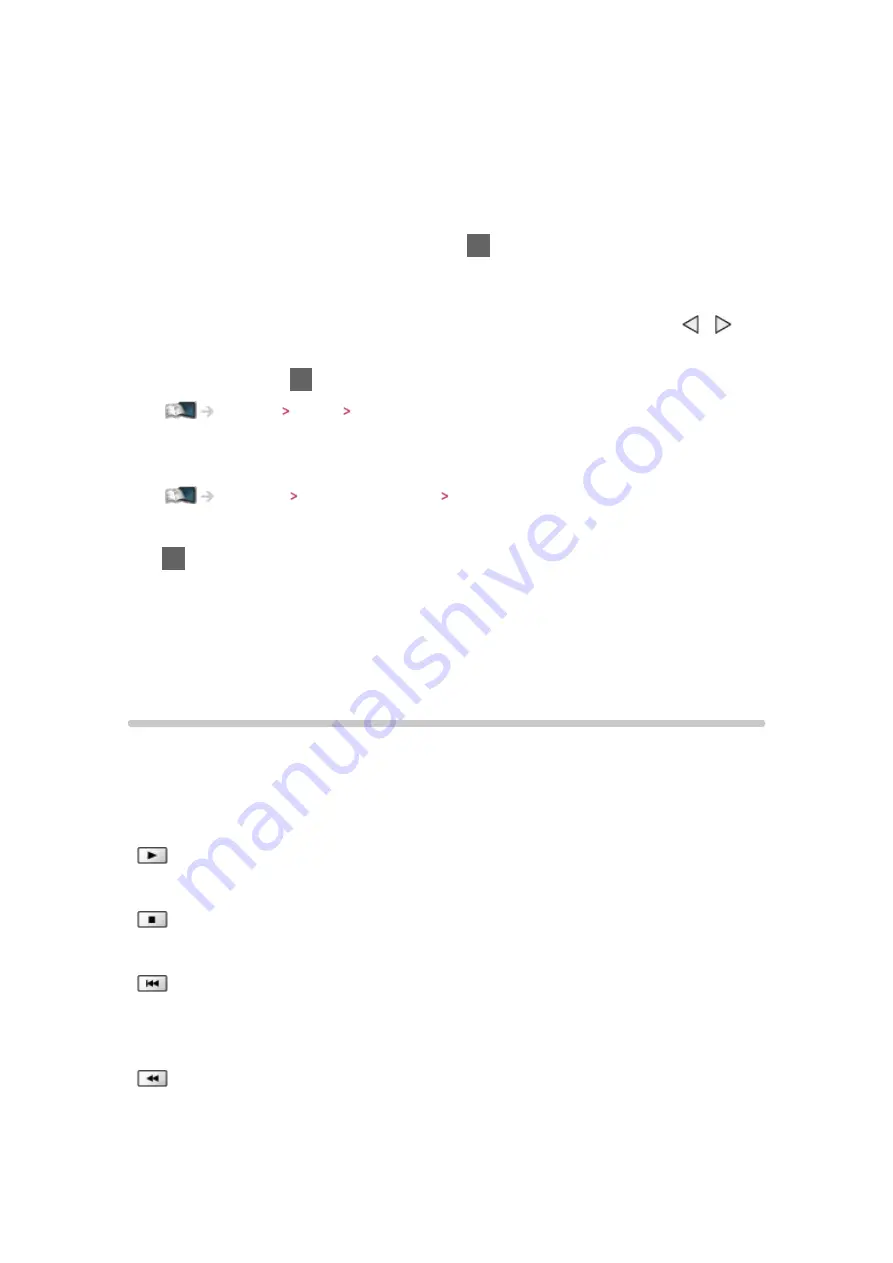
- 29 -
playback starts.
– Input signals are automatically identified by the SCART (pin 8) terminal.
– This function is also available for HDMI connections.
– When input mode is not switched automatically, perform as above or
check the setup of the equipment.
●
You can also select the input pressing
AV
on the remote control or
INPUT/OK/HOLD for MENU button on the control panel of the TV. Press
repeatedly until the desired input is selected.
●
To switch between
COMPONENT
and
VIDEO
in
AV2
, select with / .
●
You can label or skip each input mode. Skipped inputs will not be
displayed when
AV
is pressed. (
Input Labels
)
Settings Setup Display Settings
●
The remote control is capable of operating the contents or external
equipment.
Watching External equipment Operating with TV’s remote control
●
To return to TV mode
TV
= Note =
●
If the external equipment has an aspect adjustment function, set it to
16:9
.
●
For details, read the manual of the equipment or ask your local dealer.
Operating with TV’s remote control
You can operate the contents in Media Player / media server, recording
functions or the connected equipment with the below buttons of this TV’s
remote control.
:
Playback videocassette / DVD / video content
:
Stop the operations
:
Rewind, view the picture rapidly in reverse (VCR)
Skip to the previous track, title or chapter (DVD / video content)
:
Rewind, view the picture rapidly in reverse (VCR)
Search backward (DVD / video content)
Summary of Contents for TX-P50VT60T
Page 1: ...eHELP English TX P50VT60T TX P55VT60T TX P65VT60T ...
Page 218: ...Ver 1 01 ...