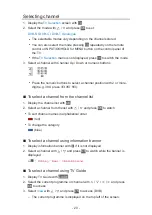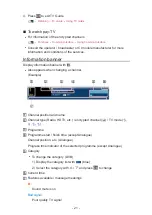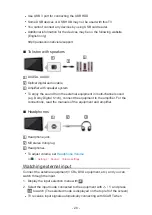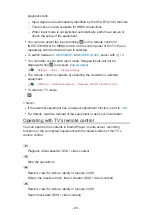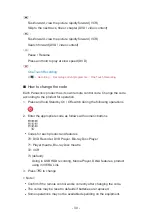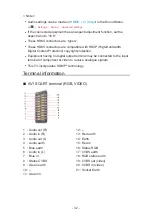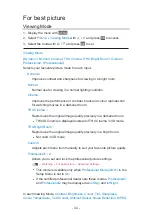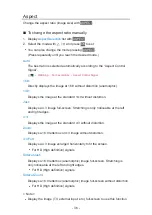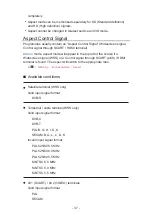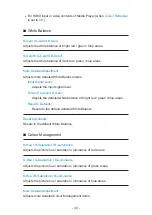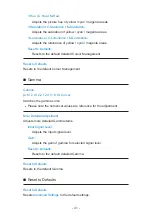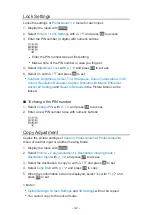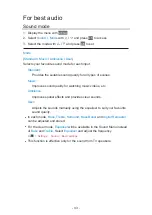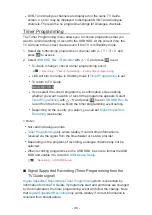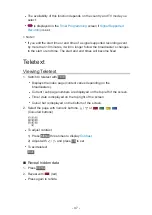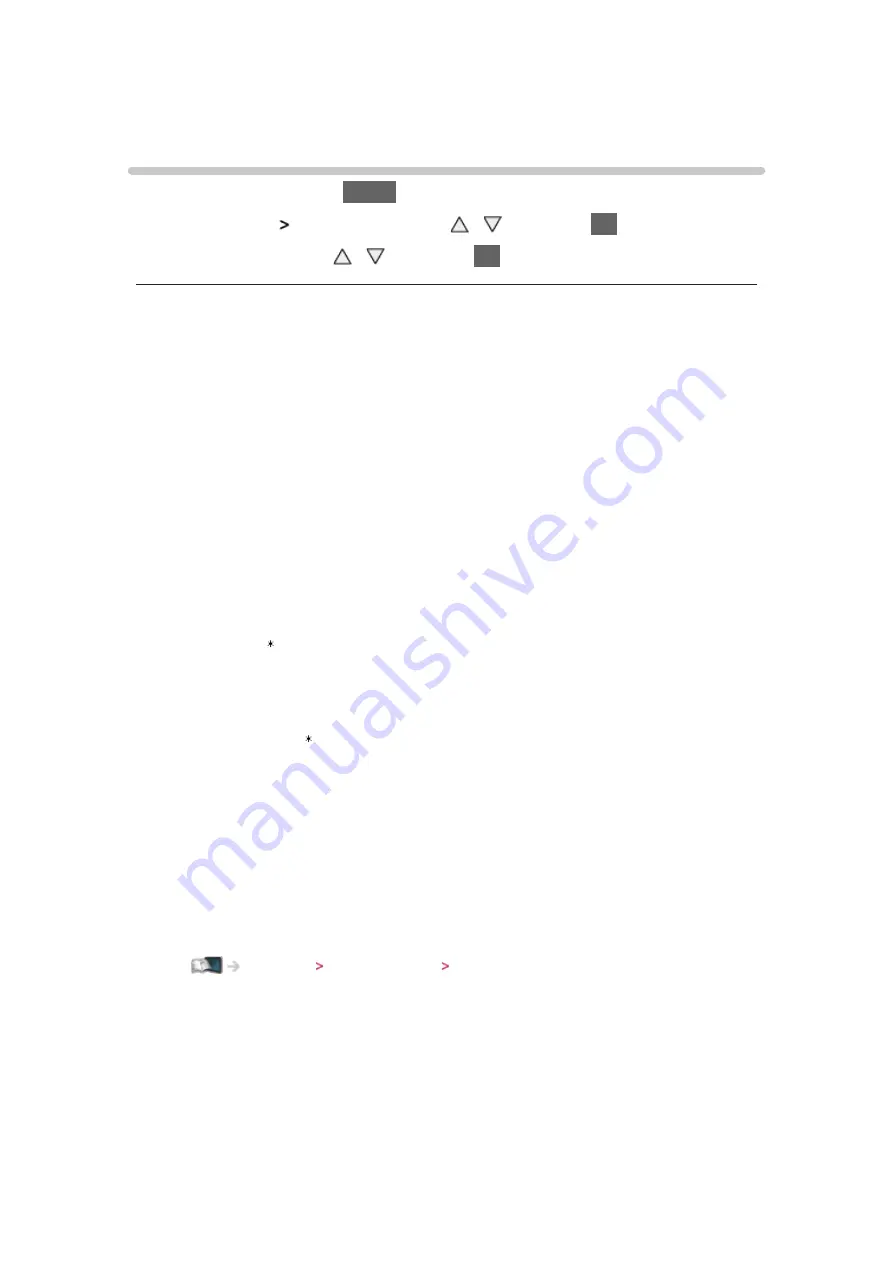
- 34 -
For best picture
Viewing Mode
1. Display the menu with
MENU
2. Select
Picture
Viewing Mode
with / and press
OK
to access
3. Select the mode with / and press
OK
to set
Viewing Mode
(
Dynamic
/
Normal
/
Cinema
/
THX Cinema
/
THX Bright Room
/
Custom
/
Professional1
/
Professional2
)
Selects your favourite picture mode for each input.
Dynamic
:
Improves contrast and sharpness for viewing in a bright room.
Normal
:
Normal use for viewing in a normal lighting condition.
Cinema
:
Improves the performance of contrast, black and colour reproduction
for watching movies in a darkened room.
THX Cinema
:
Reproduces the original image quality precisely in a darkened room.
●
THX3D Cinema is displayed instead of THX Cinema in 3D mode.
THX Bright Room
:
Reproduces the original image quality precisely in a bright room.
●
Not valid in 3D mode
Custom
:
Adjusts each menu item manually to suit your favourite picture quality.
Professional1 / 2
:
Allows you to set and lock the professional picture settings.
Watching For best picture Advanced Settings
●
This mode is available only when
Professional Mode (isfccc)
in the
Setup Menu is set to
On
.
●
If the certified professional dealer sets these modes,
Professional1
and
Professional2
may be displayed as
isf Day
and
isf Night
.
In each Viewing Mode,
Contrast
,
Brightness
,
Colour
,
Tint
,
Sharpness
,
Colour Temperature
,
Vivid Colour
,
Ambient Sensor
,
Noise Reduction
,
MPEG
Summary of Contents for TX-P50VT60T
Page 1: ...eHELP English TX P50VT60T TX P55VT60T TX P65VT60T ...
Page 218: ...Ver 1 01 ...