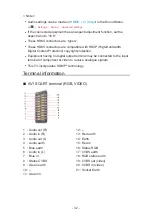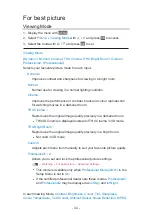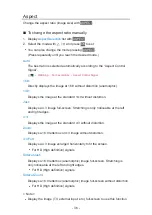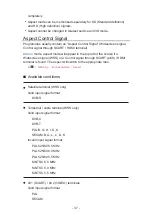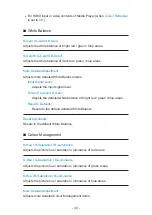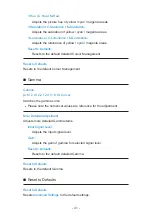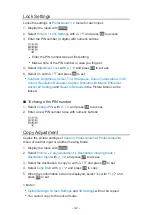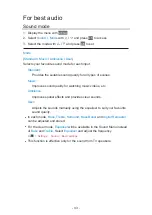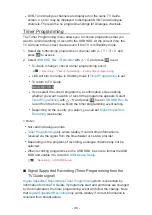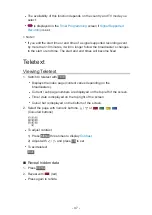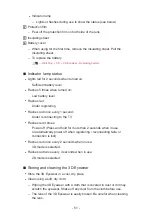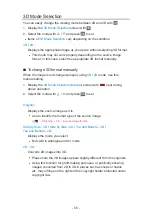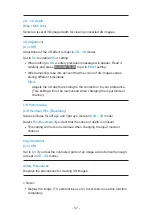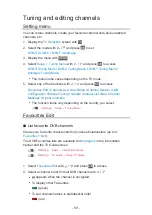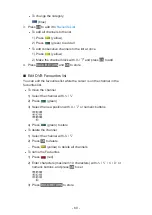- 46 -
●
DVB-T and Analogue channels are displayed on the same TV Guide
screen.
D
and
A
may be displayed to distinguish DVB-T and Analogue
channels. There will be no programme listings for Analogue channels.
Timer Programming
The Timer Programming menu allows you to choose programmes that you
want to remind watching or record to the USB HDD. At the correct time, the
TV will tune to the correct channel even if the TV is in Standby mode.
1. Select the forthcoming programme or channel with / / / and
press
OK
to access
2. Select
USB HDD Rec.
/
Reminder
with / and press
OK
to set
●
To check / change / cancel a timer programming event
Recording Timer Programming Editing timer programming
●
LED will turn to orange in Standby mode if
Timer Programming
is set.
●
To return to TV Guide
BACK/RETURN
●
If you select the current programme, a confirmation screen asking
whether you want to watch or record the programme appears. Select
Timer Programming
with / and press
OK
to set
USB HDD Rec.
to
record from the time you finish the timer programming event setting.
●
Depending on the country you select, you can set
Signal Supported
Recording
(see below).
= Note =
●
Not valid in Analogue mode
●
Timer Programming
only works reliably if correct time information is
received via the signal from the broadcaster or service provider.
●
Depending on the progress of recording, analogue channel may not be
selected.
●
When recording programmes to the USB HDD, be sure to format the USB
HDD and enable it to record in
USB Device Setup
.
■
Signal Supported Recording (Timer Programming from the
TV Guide signal)
Signal Supported Recording
is
Timer Programming
which is controlled by
information from the TV Guide; if programme start and end times are changed
by the broadcaster, the timer programming event will follow the change. Note
that
Signal Supported Recording
only works reliably if correct information is
received from broadcasters.
Summary of Contents for TX-P50VT60T
Page 1: ...eHELP English TX P50VT60T TX P55VT60T TX P65VT60T ...
Page 218: ...Ver 1 01 ...