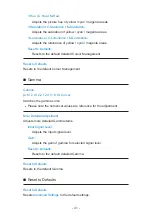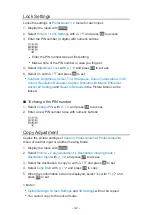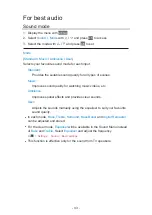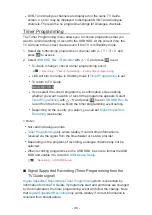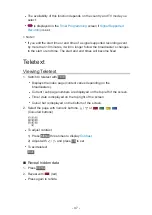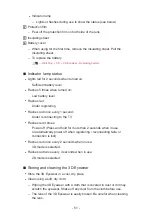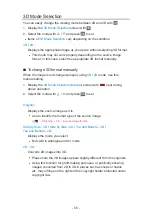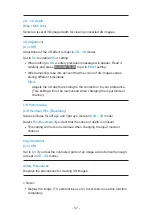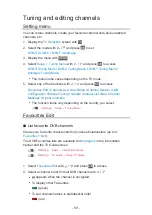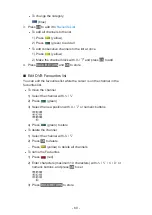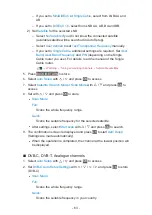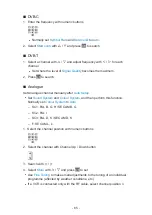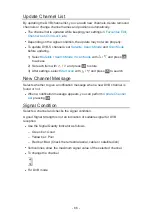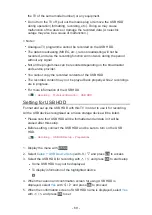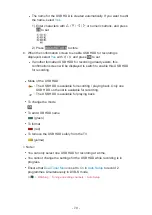- 55 -
3D Mode Selection
You can easily change the viewing mode between 2D and 3D with
3D
.
1. Display the
3D Mode Selection
screen with
3D
2. Select the mode with / and press
OK
to set
●
Items of
3D Mode Selection
vary depending on the condition.
3D
/
2D
:
Displays the appropriate image as you desire without selecting 3D format.
●
This mode may not work properly depending on the source image
format. In this case, select the appropriate 3D format manually.
■
To change 3D format manually
When the image is not changed properly using
3D
/
2D
mode, use this
manual setting.
1. Display the
3D Mode Selection (Manual)
screen with
(red) during
above operation
2. Select the mode with / and press
OK
to set
Original
:
Displays the source image as it is.
●
Use to identify the format type of the source image.
Watching 3D Source image format
Side by Side - 3D
/
Side by Side - 2D
/
Top and Bottom - 3D
/
Top and Bottom - 2D
:
Displays the mode you select.
●
Not valid in Analogue and AV mode
2D 3D
:
Converts 2D images into 3D.
●
Please note the 3D images appear slightly different from the originals.
●
Using this function for profit-making purposes, or publically showing
images converted from 2D to 3D in places such as shops or hotels
etc. may infringe on the rights of the copyright holder protected under
copyright law.
Summary of Contents for TX-P50VT60T
Page 1: ...eHELP English TX P50VT60T TX P55VT60T TX P65VT60T ...
Page 218: ...Ver 1 01 ...