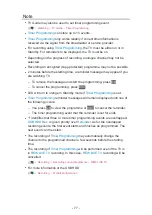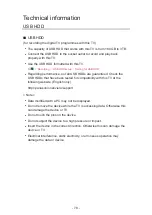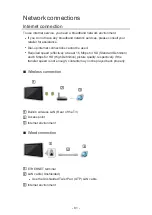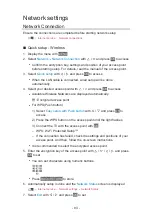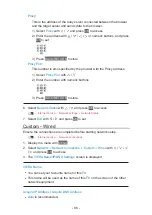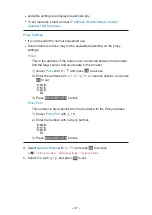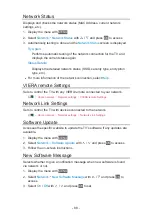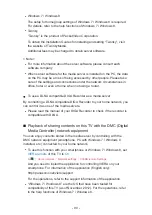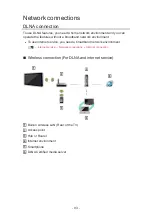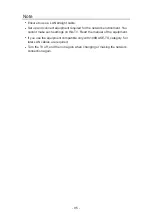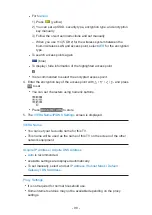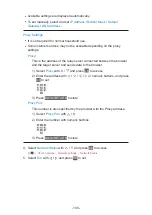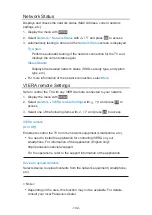- 91 -
■
Sharing the TV programme or contents of this TV with
another piece of network equipment
You can enjoy the current digital TV programme or the contents of this TV
on the other DLNA Certified VIERA , your smartphone, etc. connected to
your home network. You can also select the channel and watch TV on your
smartphone .
For example, watching the TV programme on your smartphone in the other
room, etc.
: Available contents:
●
Contents that can be played back in Media Player of this TV and
another piece of network equipment
●
TV programmes recorded on USB HDDs with this TV
: DLNA Certified VIERA manufactured before the year 2009 may not be
available. The compatibility with future products is not guaranteed.
●
To use this function with another DLNA Certified VIERA, set
Network
Link Settings
of this TV.
Home network Network settings Network Link Settings
: To use this function with your smartphone, you need to install the
application for controlling VIERA in your smartphone. For information of
the application (English only):
http://panasonic.net/viera/support
For the operations, refer to the support information of the application.
●
Sharing the current programme may not be available when selecting radio
channels, encrypted (copy-protected) programmes or when the broadcast
prohibits the output of video and audio.
= Note =
●
To use this function, turn this TV on.
●
This function is available only with 1 piece of other equipment.
●
You may be able to control this TV to turn off the TV display and mute the
sound using your smartphone. For details, refer to the support information
of the application.
●
This function may not be available in the following conditions of this TV:
– While the recording is in progress
– When in internet service
– When accessing the media server
– When the data service is active
●
Selecting the channel or TV mode on your smartphone may not be
available while the recording is in progress.
Summary of Contents for TX-P50VT60T
Page 1: ...eHELP English TX P50VT60T TX P55VT60T TX P65VT60T ...
Page 218: ...Ver 1 01 ...