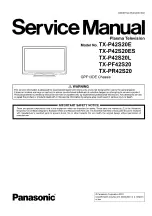EXIT
BACK/
RETURN
MENU
54
You can record the digital TV programmes to the connected USB HDD and enjoy playing back in various
ways.
Analogue TV programme cannot be recorded to the USB HDD.
●
The data broadcasting (MHEG, etc.), radio broadcasting and the periods without any signal will not be recorded.
●
Not all the programmes can be recorded depending on the broadcaster and service provider.
●
This TV supports USB HDD with capacity from 160 GB up to 2 TB.
●
If the remaining capacity of the USB HDD is run out, the recording cannot be done.
●
Regarding the performance, not all USB HDDs are guaranteed.
●
Check the USB HDDs that have been tested for the performance with this TV at the following website. (English
only)
http://panasonic.jp/support/global/cs/tv/
Caution
Register the USB HDD with this TV in order to use it for recording. Please note that USB HDD will be formatted
●
and all data (including the data from your PC, etc.) in it will be erased when you register it.
In order to use the USB HDD with your PC after you use it with this TV for recording, format the drive on your PC.
●
To format, refer to the manual of the PC. Please note that all data in the USB HDD will be erased when it is
formatted.
The data recorded to the USB HDD with this TV can only be played back on this TV. You cannot playback its
●
contents with another TV (including the TV of the same model number) or any PCs.
If your TV is repaired due to a malfunction, the registered USB HDD may not be available with your repaired TV.
●
Register this USB HDD again to use it with your repaired TV. (All data in it will be erased.)
USB HDD connection
Connect the USB HDD to the USB 1 or 2 port.
USB
cable
USB HDD
socket outlet
Be sure to connect the USB HDD to the
●
socket outlet.
Do not turn off or disconnect the USB HDD
●
during operation. It may cause malfunction
of the drive or damage the recorded data.
To remove the USB HDD safely from the TV
●
p. 55 and p. 59
Setting for USB HDD
Register and setup the USB HDD with this TV in order to use it for recording. Connect the USB HDD
before starting this settings. “USB HDD connection” (above)
Before the settings, be sure to turn on the USB HDD.
●
You cannot change the settings for the USB HDD while recording is in progress.
●
Please note that USB HDD will be formatted and all data in it will be erased when you register it.
●
1
Display the menu
MENU
2
Select “Setup”
Main Menu
Picture
Sound
Setup
access
select
3
Select “USB HDD Setup”
Setup Menu
1/2
Child Lock
DVB-C Tuning Menu
Language
Display Settings
Common Interface
Access
Off
USB HDD Setup
Link Settings
Off Timer
Timer Programming
access
select
4
Select “Device Setup” and set
USB HDD Setup
Device Setup
Access
One Touch Recording
REW LIVE TV
Off
180 minutes
access
select
USB HDD Recording
To return to TV
■
EXIT