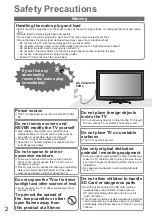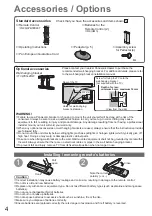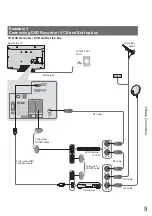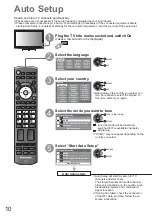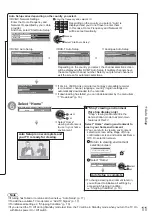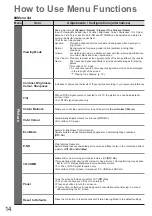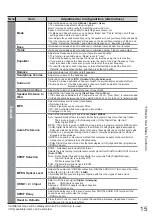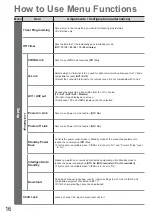Operating Instructions
LCD Television
English
Thank you for purchasing this Panasonic product.
Please read these instructions carefully before operating this product and retain them for future reference.
The images shown in this manual are for illustrative purposes only.
Please refer to Pan European Guarantee Card if you need to contact your local Panasonic dealer
for assistance.
Contents
Be Sure to Read
Safety Precautions (Warning / Caution)
························· 2
Maintenance
··································································· 3
Quick Start Guide
Accessories / Options
··································· 4
Identifying Controls
······································· 6
Basic Connection
········································· 8
Auto Setup
·················································· 10
How to Use VIERA TOOLS
························ 12
How to Use Menu Functions
······················ 13
For more detailed instructions, refer to the Operating
Instructions on the CD-ROM.
To view the Operating Instructions on the CD-ROM, you
need a computer equipped with a CD-ROM drive, and
Adobe® Reader® (Version 7.0 or later is recommended)
installed on your computer.
Depending on the operating system or settings on your computer,
the Operating Instructions may not start automatically.
In this case, open the PDF file under the “MANUAL” folder
manually to view the instructions.
Model No.
TX-L32S20E TX-L32S20ES
TX-L37S20E TX-L37S20ES
TX-L42S20E