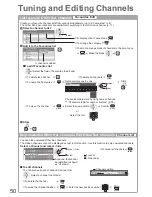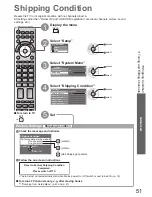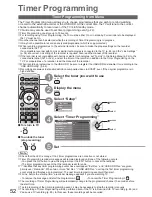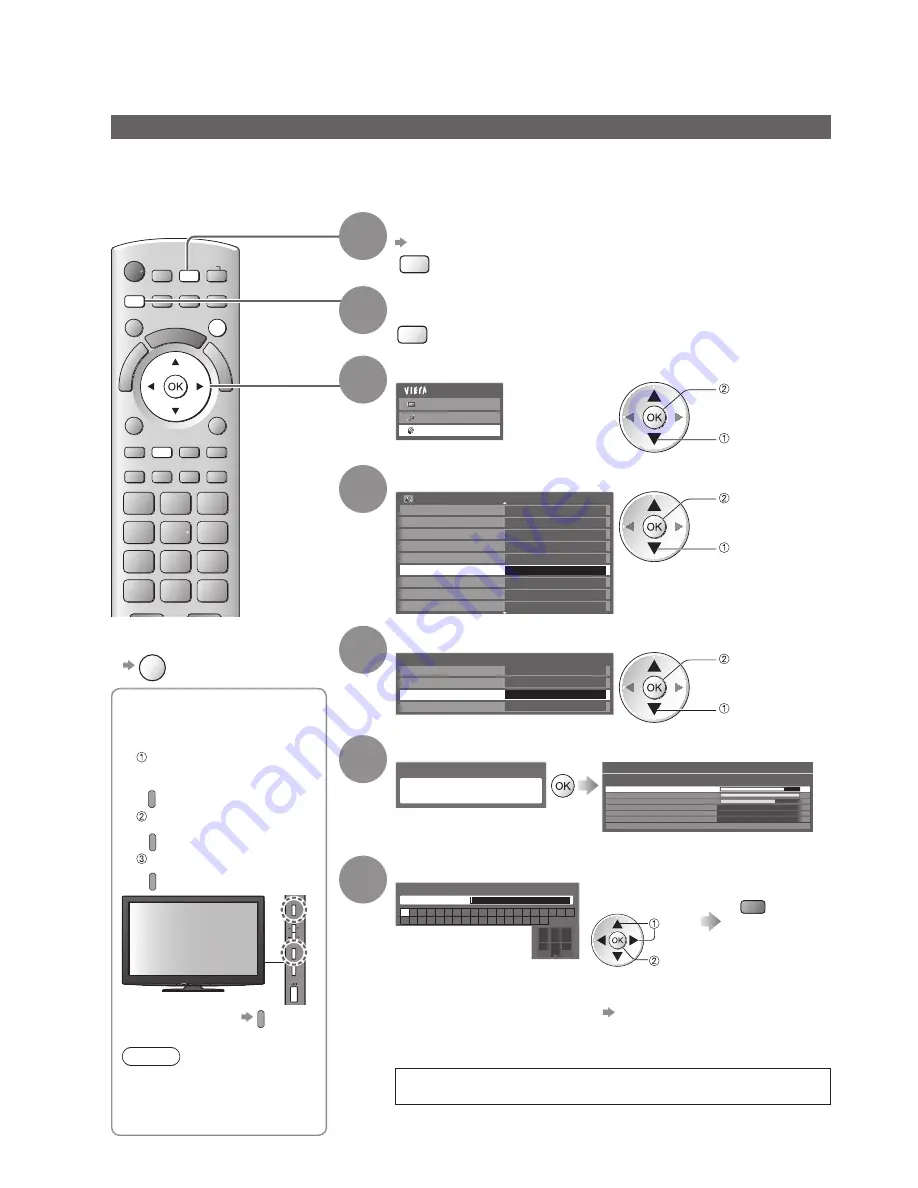
For Auto Setup, using
■
the buttons on the side
panel of the TV
(p. 9)
Press repeatedly until
“Auto Setup” appears
F
Access “Auto Setup”
TV
Start “Auto Setup”
TV
F
TV
AV
To return to TV
●
F
Note
You cannot set the postcode
●
in this operation.
The previous postcode
setting is not erased.
EXIT
INPUT
TV
MENU
40
Retuning from Setup Menu
1
Select freesat
p. 16
TV
2
Display the menu
MENU
3
Select “Setup”
Main Menu
Picture
Sound
Setup
access
select
4
Select “freesat Tuning Menu”
Setup Menu
1/2
Off Timer
Off
Link Settings
Child Lock
freesat Tuning Menu
Access
Other Sat. Tuning Menu
Display Settings
Timer Programming
USB HDD Setup
Network Setup
access
select
5
Select “Auto Setup”
freesat Tuning Menu
Favourites Edit
Signal Condition
Channel List
Auto Setup
Access
access
select
6
Start Auto Setup
All freesat tuning data will be erased
freesat Auto Setup
freesat Auto Setup
Signal Quality
0
10
Signal Strength
0
10
TV Channels Found
8
Radio Channels Found
2
Data Channels Found
1
Searching
Channels found, creating channel list
Settings are made automatically
7
Enter your postcode
Enter Postcode for local channels including space
Postcode
A B C D E F G H I
J K L M N
U V W X Y Z
0 1 2 3 4 5 6
O P Q R S T
7 8 9
1
.!:#
2
abc
3
def
4
ghi
5
jkl
6
mno
7
pqrs
8
tuv
9
wxyz
0
Your postcode is required to
receive local services and
sort the channel order.
Please ensure to include a
space when entering your
postcode.
Set characters
one by one
Store
green
set
select
You can set characters by using
●
numeric buttons.
“Characters table for numeric
buttons” (p. 95)
When the operation is completed, the channel at the lowest
position will be displayed.
Auto Setup retunes all channels automatically.
freesat channels
Automatically retune all the freesat channels received in the area.
Only freesat channels are retuned.
●
All the previous tuning settings (Favourites Edit and Channel List, etc.) are erased.
●
If a Child Lock PIN number (p. 54) has been set, it must be entered.
●
To return to TV
■
EXIT