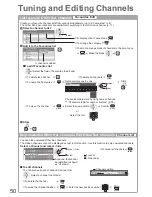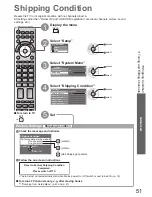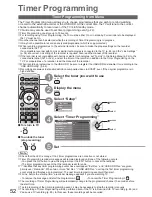EXIT
BACK/
RETURN
INPUT
TV
abc
def
jkl
ghi
mno
tuv
pqrs
wxyz
MENU
44
1
Select DVB
p. 16
TV
2
Display the menu
MENU
3
Select “Setup”
Main Menu
Picture
Sound
Setup
access
select
4
Select “DVB Tuning Menu”
Setup Menu
1/2
Off Timer
Off
Access
Link Settings
Child Lock
DVB Tuning Menu
Display Settings
Network Setup
USB HDD Setup
Timer Programming
access
select
5
Select one of the following functions
DVB Tuning Menu
Favourites Edit
Access
Channel List
Auto Setup
Manual Tuning
Update Channel List
New Channel Message
Signal Condition
Access
Access
Channel Sorting by Region
Access
Access
Access
On
Access
Auto Setup
●
“Retuning from Setup Menu” (p. 41)
access
select
6
Set
You can retune channels or make your favourite channel lists, skip unwanted channels, etc.
To return to TV
■
EXIT
Tuning and Editing Channels
(DVB)
Sort DVB channels according to the region
Channel Sorting by Region
You can sort DVB channels so that those with the best signal quality, or those for your preferred region, appear
nearer the top of your Channel List.
Normally, you should select “Best signal quality (All Regions)”.
Channel Sorting by Region
GBR>
Best signal quality (All Regions)
England Regions>
Region choice available
select region
access
(select repeatedly until you reach the available region)
If you choose to select your preferred region, you could find channels with a weaker signal appear nearer the
●
top of your Channel List. If you have any image or sound problems, select “Best signal quality (All Regions)”
instead.
Set DVB channel manually
Manual Tuning
Normally use “Auto Setup” or “Update Channel List” to retune DVB channels.
If tuning has not been done completely or for adjusting the direction of the aerial, use this function.
DVB Manual Tuning
Analogue Scan
21
68
Frequency
No.
Channel Name
Type
New
Free TV: 0
Pay TV: 0
Radio: 0
Data: 0
Stopped
Signal Strength
0
10
Signal Quality
0
10
MHz
474
[CH21]
select frequency
search
All channels found will be added to the Channel List.
●