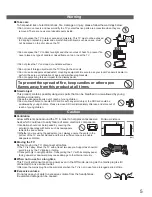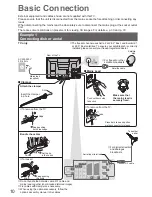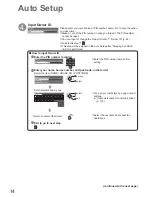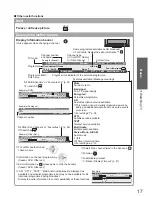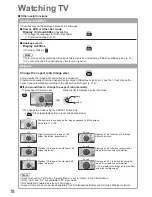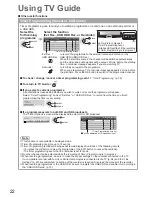DIRECT TV REC
N
ASPECT
INPUT
AV
TV
OPTION
TEXT
REC
PROGRAMME
STTL INDEX HOLD
G
U
ID
E
VIERA TOOLS
DVD/VCR
TV
EXIT
BACK/
RETURN
TV
abc
def
jkl
ghi
mno
tuv
pqrs
wxyz
12
Auto Setup
Search and store TV channels automatically.
These steps are not necessary if the setup has been completed by your local dealer.
●
Please complete connections (p. 10 and p. 11) and settings (if necessary) of the connected equipment before
●
starting Auto Setup. For details of settings for the connected equipment, read the appropriate manual.
1
Plug the TV into mains socket and switch On
(Takes a few seconds to be displayed)
If the red LED shows on the TV, press the
●
Standby On / Off switch on the remote
control for at least 1 second to turn the TV
On.
Auto Setup will start to search for TV
channels and store them in the numbered
order as specified by the broadcasters.
(freesat tuning)
freesat Auto Setup
Signal Quality
0
10
Signal Strength
0
10
TV Channels Found
8
Radio Channels Found
2
Data Channels Found
1
Searching
Channels found, creating channel list
If “freesat Auto Setup” cannot be done
●
completely
“FAQs” (p. 107)
(DVB and Analogue tuning)
Auto Setup - DVB and Analogue
Analogue Scan
This will take about 6 minutes.
CH 21
68
DVB Scan
CH 21
68
62
CH
Channel Name
Type
Quality
CBBC Channel
Free TV
10
62
BBC Radio Wales
Free TV
10
62
E4
Free TV
10
62
Cartoon Nwk
Free TV
10
29
Analogue
-
33
Free TV: 8
Pay TV: 0
Radio: 0
Data: 0
Analogue: 2
Searching
BBC1
Analogue
-
Actual number of channels may differ due
●
to channel duplication.
Sending Preset Data
Please wait!
0%
100%
Remote control unavailable
If Q-Link, or similar technology (p. 94),
compatible recorder with analogue tuner
is connected, analogue channel setting is
automatically downloaded to the recorder.
(Digital channel setting is not downloaded.)
If downloading has failed, you can download
●
later through the Setup Menu.
“Q-Link Download” (p. 40)
2
Enter your postcode
Enter Postcode for local channels including space
Postcode
A B C D E F G H I
J K L M N
U V W X Y Z
0 1 2 3 4 5 6
O P Q R S T
7 8 9
1
.!:#
2
abc
3
def
4
ghi
5
jkl
6
mno
7
pqrs
8
tuv
9
wxyz
0
Your postcode is required to receive local
●
services and sort the channel order.
Please ensure to include a space when
entering your postcode.
If you skip this step, the default postcode
●
(central London) will be set.
How to enter the postcode
■
Set characters one by one
select
set
You can set characters by using numeric
●
buttons.
“Characters table for numeric buttons”
(p. 103)
Exit to go to next step
green
(continued to the next page)