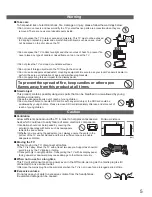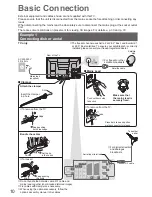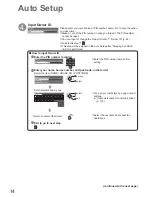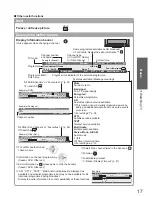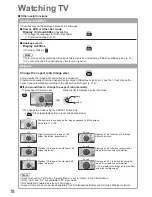3
FULL HD
■
This TV uses a high definition panel to produce high definition
pictures close to their original resolution.
HD TV 1080p
■
This TV supports high definition TV signals.
Dolby Digital Plus decoder
■
It is possible to decode Dolby Digital Plus audio track
(multi-channel sound) and output as a Dolby Digital
multi-channel sound signal from the DIGITAL AUDIO OUT
terminal.
Owner ID
■
(p. 63)
Owner ID is an anti-theft function. Entering the PIN number and
owner’s personal information will help the Police to determine
the owner in the case of theft.
Supports Audio Description signal
■
(p. 17 and p. 39)
Audio Description (when broadcast) adds an additional
soundtrack to describe events on screen (narration) and aids
understanding and enjoyment, particularly for visually-impaired
viewers.
You can switch Audio Description service Auto or Off, and
adjust the volume of the description soundtrack independently
of the main volume.
Neo PDP
Realizes high picture quality and energy efficient panel.
Intelligent Frame Creation
This increases the frame count and removes juddering
movements, for smooth and flicker-less motion
images with high resolution.
INFINITE BLACK PRO
A wide contrast ratio will deliver pictures with a deep,
rich black level and a brighter white level for greater
image depth.
THX Certified Display
Faithfully reproduces the image quality of THX movies
that the filmmakers intended.
24p Smooth Film
This item is displayed instead of “Intelligent Frame
Creation” when 24p signal input, and produces
smoother playback of 24p source movies.
WiFi Ready
Using the Wireless LAN Adaptor (supplied) lets you
connect to the network anywhere in the house over a
wireless network.
digital tick
The digital tick logo indicates that a digital tuner
is built-in.
Freeview HD
Freeview HD is the way to enjoy high definition
digital TV for free.
Contents
Be Sure to Read
Safety Precautions (Warning / Caution)
●
················· 4
Quick Start Guide
Accessories / Options
●
······························· 6
Identifying Controls
●
··································· 8
Basic Connection
●
···································· 10
Auto Setup
●
·············································· 12
Quick Start
Guide
Enjoy your TV!
Basic Features
Watching TV
●
························································· 16
Using TV Guide
●
···················································· 20
Viewing Teletext
●
···················································· 25
Watching External inputs
●
······································ 28
Viewing 3D images
●
··············································· 30
How to Use VIERA TOOLS
●
·································· 36
How to Use Menu Functions
●
································ 37
Basic
Advanced Features
Retuning from Setup Menu
●
·································· 46
Tuning and Editing Channels
●
······························· 48
Shipping Condition
●
··············································· 57
Timer Programming
●
·············································· 58
Child Lock
●
····························································· 60
Input Labels
●
·························································· 62
Owner ID
●
······························································ 63
Using Common Interface
●
······································ 64
Updating the TV Software
●
···································· 65
Multi Window
●
························································ 66
Displaying PC Screen on TV
●
································ 67
Advanced Picture Settings
●
··································· 68
USB HDD Recording
●
············································ 70
Using Media Player
●
·············································· 74
Using Network Services
●
······································· 82
(DLNA / VIERA CAST / freesat)
Link Functions
●
····················································· 92
(Q-Link / VIERA Link)
External Equipment
●
············································ 100
Advanced
FAQs, etc.
Technical Information
●
········································· 102
FAQs
●
·································································· 107
On screen messages
●
··········································111
Maintenance
●
························································114
Glossary
●
······························································115
Licence
●
································································116
Index
●
····································································117
Specifications
●
······················································118
FAQs, etc.
Do not display a still picture for a long time
■
This causes the image to remain on the plasma screen
(“image retention”).
This is not considered a malfunction and is not covered
by the warranty.
Typical still images
Chann
●
el number and other logos
Image displayed in 4:3 mode
●
Video game
●
Compu
●
ter image
To prevent image retention, contrast is lowered
automatically after a few minutes if no signals are sent
or no operations are performed. (p. 107)
Keep the TV away from these types of
■
equipment
Electronic equipment
●
Do not place video equipment too close to the TV,
electromagnetic interference may distort pictures / sound.
Equipment with an infrared sensor
●
This TV emits infrared rays which may interfere with
the operation of other equipment.