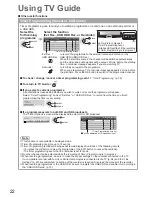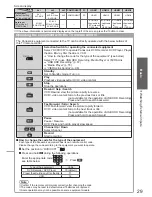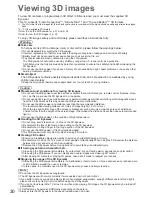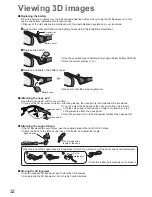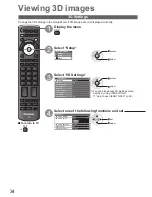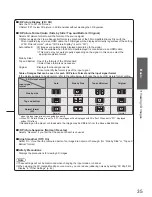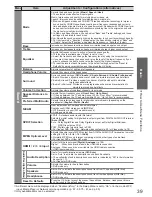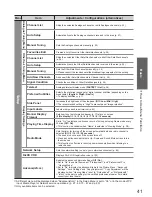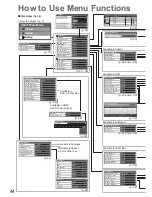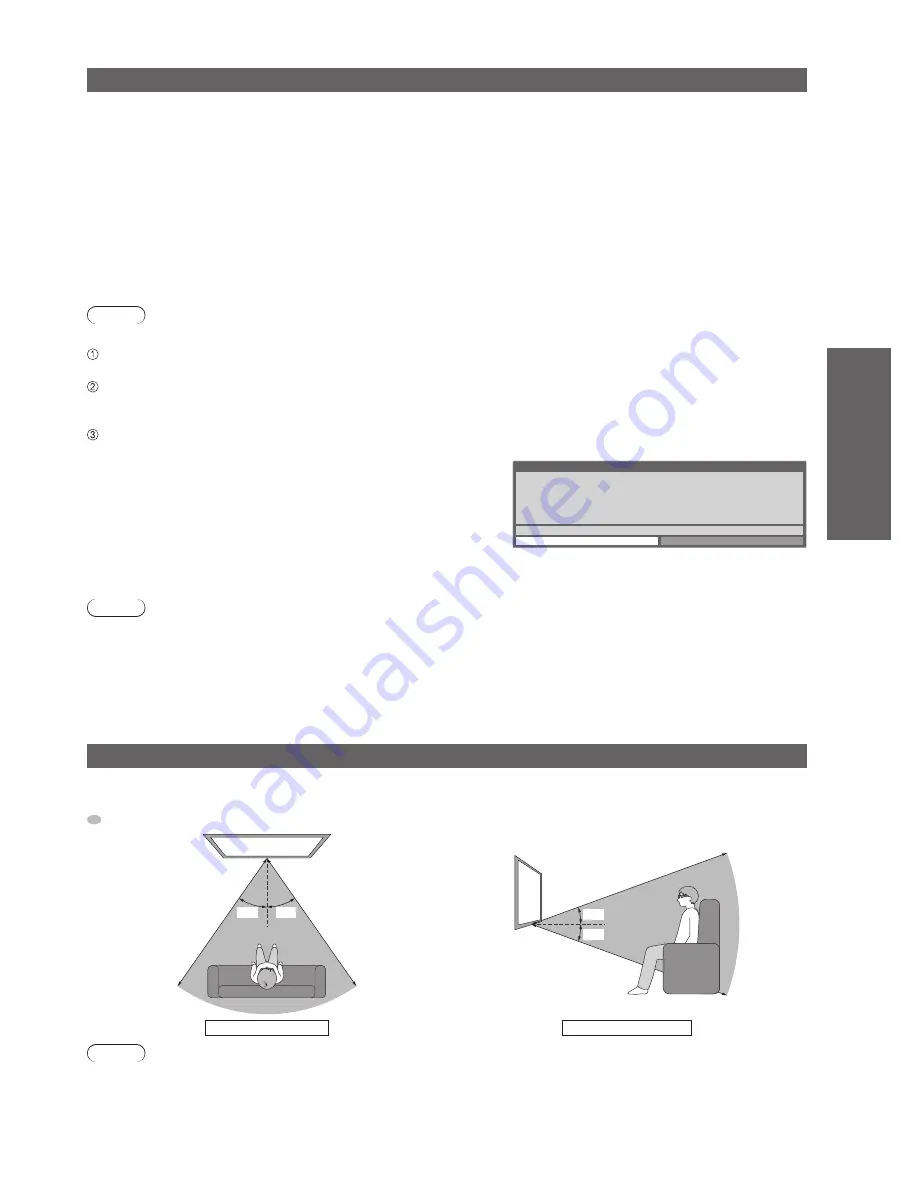
V
iewing 3D images
●
Basic
33
To view the 3D images
To view the contents of the Frame Sequential format (ex. 3D-compatible Blu-ray Disc, etc.) with
3D effect
Connect the 3D-compatible player via an HDMI cable (p. 11 and p. 100) and playback the contents.
Use fully wired HDMI compliant cable.
●
For the settings of the player, read the manual of the player.
●
If input mode is not switched automatically, select the input mode connected to the player (p. 28).
●
If you use the non 3D-compatible player, the images will be displayed without 3D effect.
●
To view the contents or programmes of “Side by Side” or “Top and Bottom” with 3D effect
Select suitable picture format in “3D Picture Format” (p. 35) before viewing.
You can view the contents with 3D effect even if you use the non 3D-compatible player.
●
Please consult the suppliers of contents or programmes for availability of this service.
●
You can also view 3D videos or programmes (p. 78 - 80) and 3D photos (p. 76) with 3D effect in Media Player.
●
Note
“3D Settings” (p. 34) is not available when viewing 3D photos.
●
Turn the 3D Eyewear on
Press the power button on the 3D Eyewear for about 1 second. (p. 31)
●
Supporting the 3D Eyewear
If the 3D Eyewear slips out of place, hold it in place using the support band, and adjust the length of the band.
●
(p. 32)
View the 3D images
Safety precautions will be displayed when you first watch the
●
3D image. Select “Yes” or “No” to continue to view 3D images.
If you select “Yes”, this message will be displayed again
in the same condition after Mains power On / Off switch is
next turned On. Select “No” if you do not wish to display this
message again.
Safety Precautions
To enjoy 3D images safely and comfortably, please read the Operating Instructions fully.
Please stop using the 3D Eyewear immediately, if you feel tired, are not feeling well or
experience any other uncomfortable sensation.
Always put the 3D Eyewear in the case provided after use.
Would you like to display this message again later?
Yes
No
Example:
To turn the 3D Eyewear off
■
After using the 3D Eyewear, press the power button on the 3D Eyewear for about 1 second to turn it off. (p. 31)
Note
The 3D image or 3D effect may not be available while multi window (p. 66) is active, VIERA CAST home screen
●
(p. 91) is displayed or Ext Rec. of Timer Programming (p. 58) / Direct TV Recording (p. 94 and p. 96) is in
progress. As for the contents of the Frame Sequential format, no images will be displayed in these conditions.
If the room is lit by using fluorescent lights / dimmers (50 Hz) and light appears to flicker when using the 3D
●
Eyewear, switch off or dim the light.
Liquid crystal displays (such as computer screens, digital clocks or calculators, etc.) may be difficult to see while
●
wearing the 3D Eyewear.
Coverage area / range for 3D viewing
If the 3D Eyewear is placed outside the coverage area for about 5 minutes, the 3D Eyewear will be
turned off automatically.
: Coverage area for using the 3D Eyewear
35°
35°
20°
20°
View from the top
View from the side
Note
You cannot view the 3D images with the 3D Eyewear too far from the TV, because of the difficulty of receiving
●
infrared signals from the TV.
The range may be shortened depending on the obstacles between the infrared sensors on the TV and the 3D
●
Eyewear, the dirt on the infrared sensors or the surrounding environment.
If you do not look toward the TV screen for a while when viewing 3D images, the 3D Eyewear may be turned off
●
automatically even if in the coverage area.