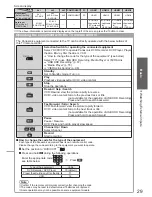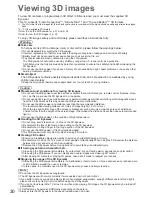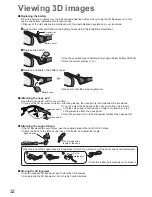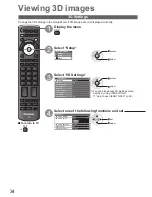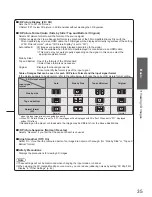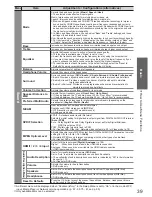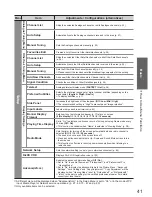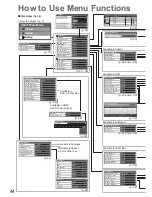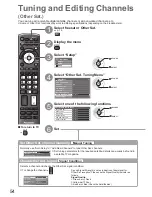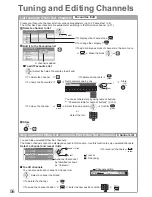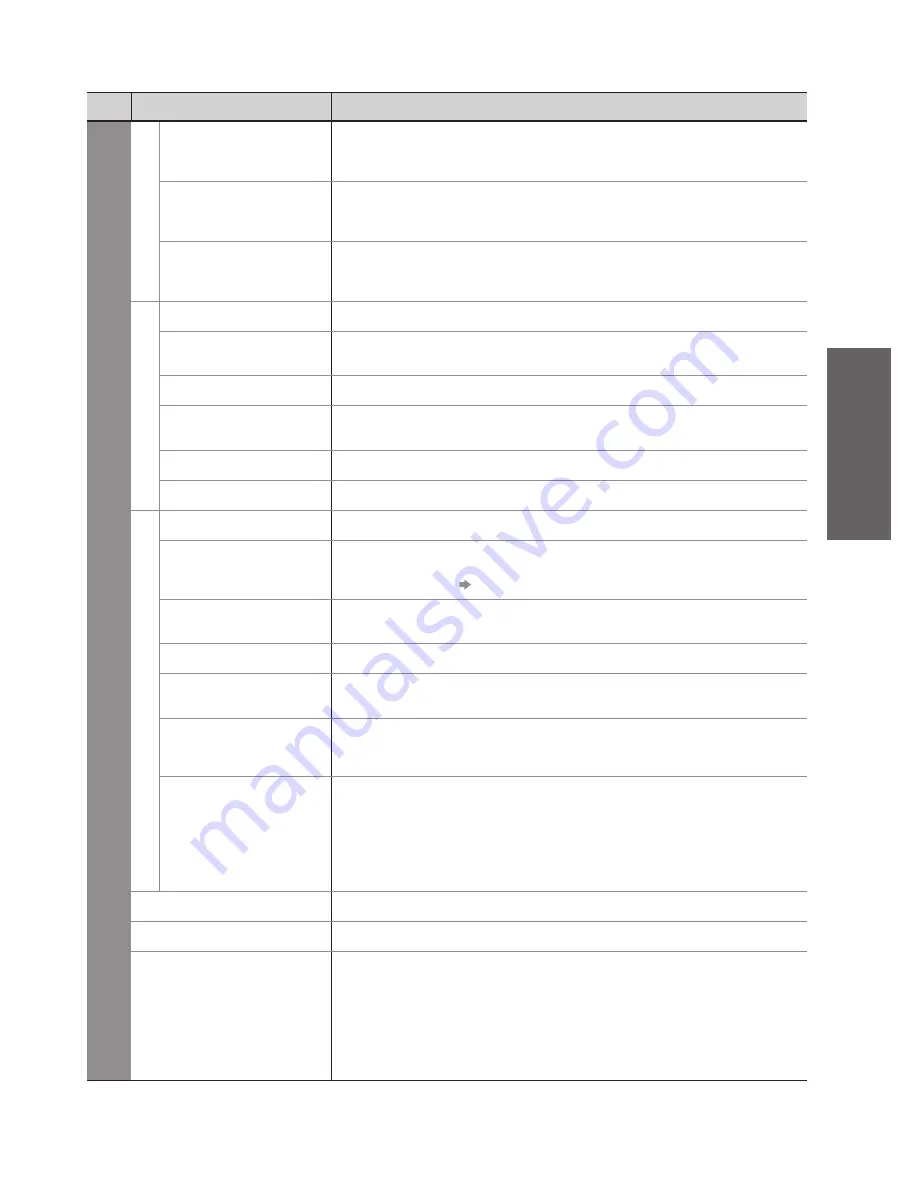
How to Use Menu Functions
●
Basic
41
Menu
Item
Adjustments / Configurations (alternatives)
Setup
Analogue T
uning Menu
Channel List
Skips the unwanted Analogue channels or edits Analogue channels (p. 53)
Auto Setup
Automatically sets the Analogue channels received in the area (p. 47)
Manual Tuning
Sets the Analogue channels manually (p. 53)
Other Sat. T
uning Menu
Favourites Edit
Creates a list of favourite Other Satellite channels (p. 56)
Channel List
Skips the unwanted Other Satellite channels or edits Other Satellite channels
(p. 56)
Auto Setup
Automatically sets the Other Satellite channels received in the area (p. 55)
Manual Tuning
Sets the Other Satellite channels manually (p. 54)
Please consult the received satellite broadcasting companies for the setting.
●
Add New Channels
Adds new Other Satellite channels to Channel List (p. 55)
Signal Condition
Checks the condition of Other Satellite signals (p. 54)
Display Settings
Teletext
Analogue teletext display mode
(FASTEXT / List)
(p. 26)
Preferred Subtitles
Selects the preferred language for digital channel subtitles (depending on the
broadcaster)
(English / Welsh / Gaelic)
To display subtitles
●
p. 17
Side Panel
Increases the brightness of the side panel
(Off / Low / Mid / High)
The recommended setting is “High” to prevent panel “image retention”.
●
Input Labels
Labels or skips each input terminal (p. 62)
Banner Display
Timeout
Sets how long the Information banner (p. 17) stays on screen
(0 (No display) / 1 / 2 / 3 / 4 / 5 / 6 / 7 / 8 / 9 / 10 seconds)
Playing Time Display
Set to “On” to display a continuous record of time spent using Game mode every
30 mins
(Off / On)
This function is available when “Game” is selected in “Viewing Mode” (p. 38).
●
Radio Mode
Sets the timer for turning off the screen automatically when a radio channel is
selected
(Off / 5 / 10 / 15 / 20 seconds)
The sound is active even if the screen turns off.
●
Press any buttons except Volume Up / Down and Sound Mute buttons to turn
●
the screen on.
This function is effective in reducing power consumption when listening to a
●
radio channel.
Network Setup
Sets the network setting to use in your network environment (p. 84)
DivX® VOD
Displays DivX VOD registration code (p. 103)
Advance(isfccc)
Enables the advanced picture settings
(Off / On)
Set to “On” to enable the mode of “Professional1” and “Professional2” in
●
“Viewing Mode”.
Set to “On” to display the advanced items in the Picture Menu - “Advanced
●
Settings”, “Lock Settings” and “Copy Adjustment”. “Copy Adjustment” will be
displayed when “Viewing Mode” is set to “Professional1” or “Professional2”.
“isfccc” is the picture setting for the certified professional dealer. For details,
●
consult your local dealer.
A different menu will be displayed when “Advance(isfccc)” in the Setup Menu is set to “On” or in the mode of PC
●
input, Media Player or Network service operations. (p. 67 - 69, 75 - 81 and p. 90)
Only available items can be selected.
●