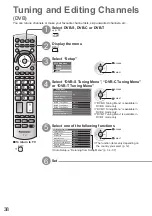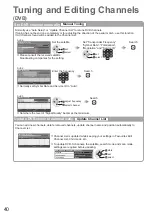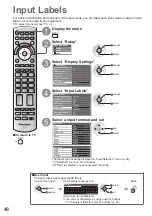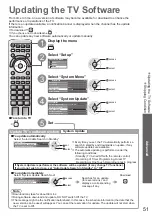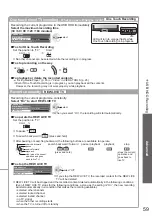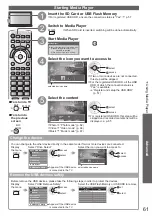TV
MENU
52
Note
Each input mode can only be displayed either on main screen or sub screen.
●
The sound comes from only the main screen in multi window.
●
You cannot change the aspect ratio in multi window.
●
This function cannot be used with PC, Media Player or Network services.
●
HDMI is available only for main screen.
●
Some signals are reformatted for suitable viewing on your display.
●
Multi Window
1
Display the menu
MENU
2
Select “Picture”
Main Menu
Picture
Sound
Setup
access
select
3
Select “Picture in Picture”
Picture Menu
2/2
Picture in Picture
Access
Panel
Reset to Defaults
On
Reset
access
select
1 DVB-T
EXIT
PandP
Swap
AV1
Main screen
Sub screen
Remote control operations apply to
●
the main screen.
How to operate in multi window
■
Display the colour bar if it is not displayed
Picture-in-Picture mode
(PinP)
Picture-and-Picture mode
(PandP)
1 DVB-T
EXIT
PandP
Swap
AV1
yellow
green
1 DVB-T
AV1
EXIT
PinP
Swap
blue
AV1
EXIT
PandP
Swap
1 DVB-T
Colour bar
To exit multi window
●
red
To change the
●
input mode or
channel of sub screen
Swap sub screen
for main screen
blue
Change the input mode or
channel by the remote control
(p. 16 or p. 24)
Swap
again
blue
Enjoy viewing the digital TV programme and external input (AV, COMPONENT or HDMI) at once.