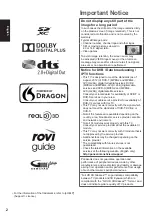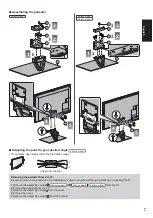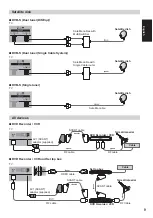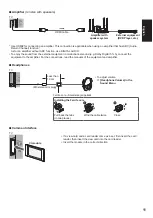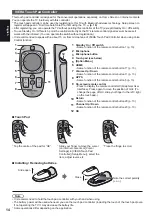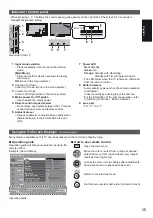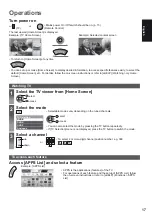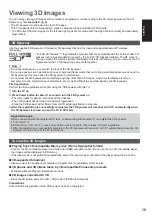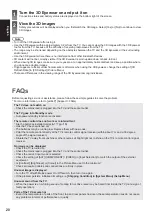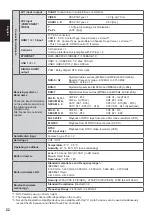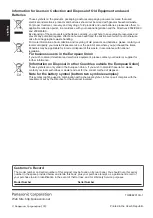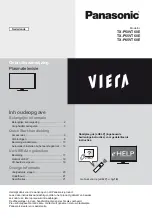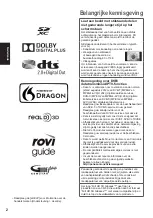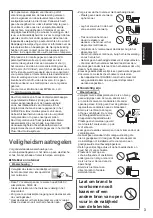English
16
First time Auto Setup
Automatically sets up the TV and searches for available TV channels when the TV is turned on for the first time.
These steps are not necessary if the setup has been completed by your local dealer.
Please complete connections (p. 8 - 12) and settings (if necessary) of the connected equipment before starting Auto
Setup. For details of settings for the connected equipment, read the manual of the equipment.
1
Plug the TV into mains socket and turn power on
Takes a few seconds to be displayed.
2
Select the following items
Set up each item by following the on-screen instructions.
Select the language
Select [Home]
Select [Home] viewing environment to use in your home environment.
[Shop] is for shop display.
To change viewing environment later on, you will need to initialise all settings by accessing Shipping Condition.
Set up the network connection
Select your country
Depending on the country you select, select your Region or store the Child Lock-PIN number (“0000” cannot
be stored).
Tick the TV signal mode to tune, and then select [Start Auto Setup]
: tune (search for the available channels)
: skip tuning
Auto Setup screen varies depending on the country and the signal mode you select.
[DVB-S Antenna Setup]
Ensure the satellite connections are completed (p. 9) and select the tuner mode ([Dual Tuner] / [Single Tuner]).
[DVB-C Network Settings]
Normally set [Frequency] and [Network ID] to [Auto].
If [Auto] is not displayed or if necessary, enter [Frequency] and [Network ID] specified by your cable provider
with numeric buttons.
Register the VIERA Touch Pad Controller to this TV
Select [Pairing] and follow the on-screen instructions to use the touch pad controller (supplied).
Confirm the Electronic Touch Pen (optional accessory) introduction screen
3
Select the type of [Home Screen]
The demonstration to explain how to use [my Home Screen] is displayed. Confirm the demonstration by
following the on-screen instructions, and then select the desired [Home Screen].
Example: [Home Screen Selection]
Example: [TV Home Screen]
[my Home Screen] is the start-up screen when the TV is turned on or the HOME button is pressed.
Auto Setup is now complete and your TV is ready for viewing.
If tuning has failed, check the connection of the network, Satellite cable, RF cable, and then follow the on-screen
instructions.
Note
The TV will automatically go into Standby mode when no operation is performed for 4 hours if [Auto Standby] in the
Timer Menu is set to [On].
The TV will automatically go into Standby mode when no signal is received and no operation is performed for
10 minutes if [No signal Power off] in the Timer Menu is set to [On].
To retune all channels
[Auto Setup] in [Tuning Menu] (Setup Menu)
To add the available TV signal mode later
[Add TV Signal] in [Tuning Menu] (Setup Menu)
To initialise all settings
[Shipping Condition] in [System Menu] (Setup Menu)
Summary of Contents for TXP55VT60E
Page 18: ...English 18 How to Use eHELP J 1 Display eHELP or Help eHELP J 2 Select the category and item ...
Page 49: ...Manual de utilizare J J J _ 2 3 6 8 13 16 17 18 J 19 Altele 20 21 21 J J J J ...
Page 50: ... 2 _ J J _ _ J J _ _ J J _ _ J J _ J _ J _ J _ J _ J _ J J ...
Page 51: ... 3 _ _ Pentru a preveni J J J J J J _ J _ J _ J ...
Page 52: ... 4 _ _ J_ J J_ J J J J_ J _ _ J_ J J_ J 10 10 10 7 J _ ...
Page 53: ... 5 Mutarea televizorului _ _ _ _ _ J _ Model de 50 inci Model de 55 inci Model de 65 inci ...
Page 56: ... _ J Terminale 7 4 5 2 3 J 2 3 4 5 7 J J J _ cleme la televizor cleme _ _ J ...
Page 57: ... Televizor Televizor Televizor Televizor J _ Televizor J ...
Page 58: ... J J Televizor _ Televizor J J J J Televizor J J J ...
Page 59: ... Televizor _ _ Televizor _ Televizor Modul IO ...
Page 60: ... Terminal 1 1 J _ J _ J _ J 2 3 J Z _ _ _ _ televizor _ _ televizor ...
Page 62: ... J 2 7 J 5 3 4 _ 2 3 4 5 7 _ J OK J _ ...
Page 63: ... _ Ghid de utilizare 1 2 0 0 11 0 J _ OK 2 3 4 5 7 _ _ _ 3 4 2 5 7 23 mm ...
Page 64: ... J J ª _ _ 2 J _ _ J _ 3 J _ J ...
Page 65: ... 17 TV sau J J 1 2 DVB S DVB C J J J 3 sus jos sau _ ...
Page 66: ... 18 J 1 _ sau J 2 _ ...
Page 68: ... 20 1 _ 2 _ _ J _ p 13 _ _ J J J J J J J _ _ _ _ ...
Page 72: ... Web Site http panasonic net Panasonic Corporation 2013 _ _ _ _ _ ...