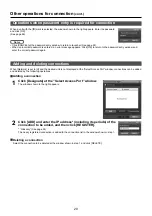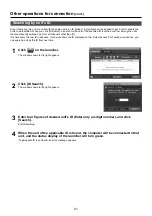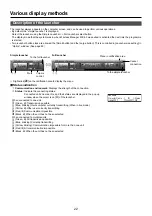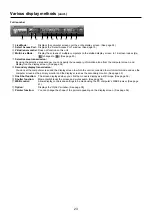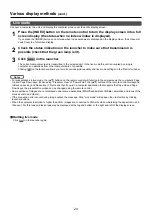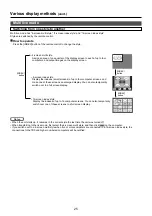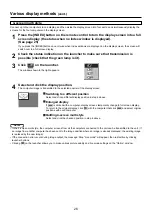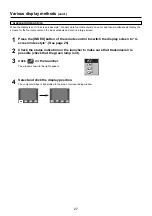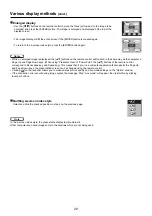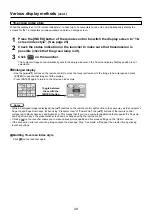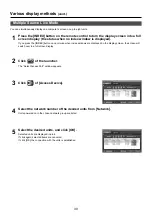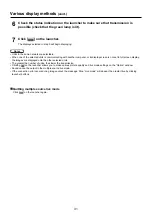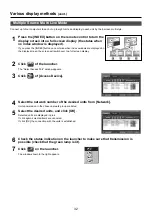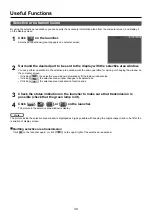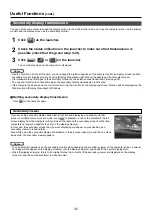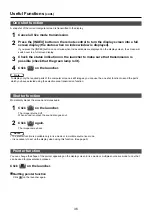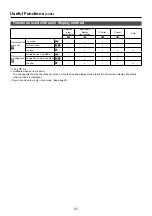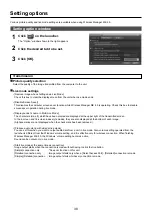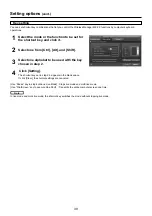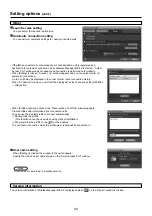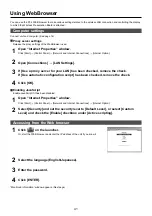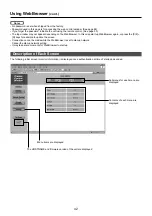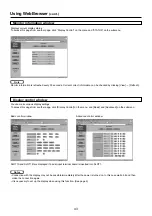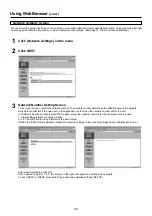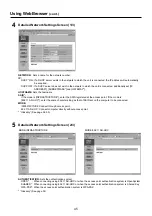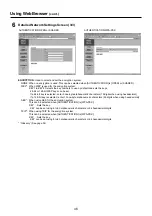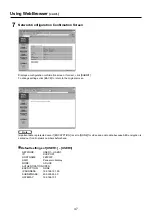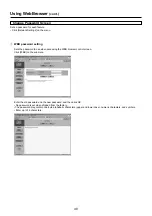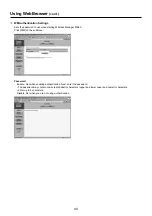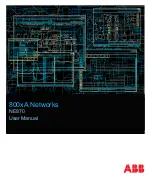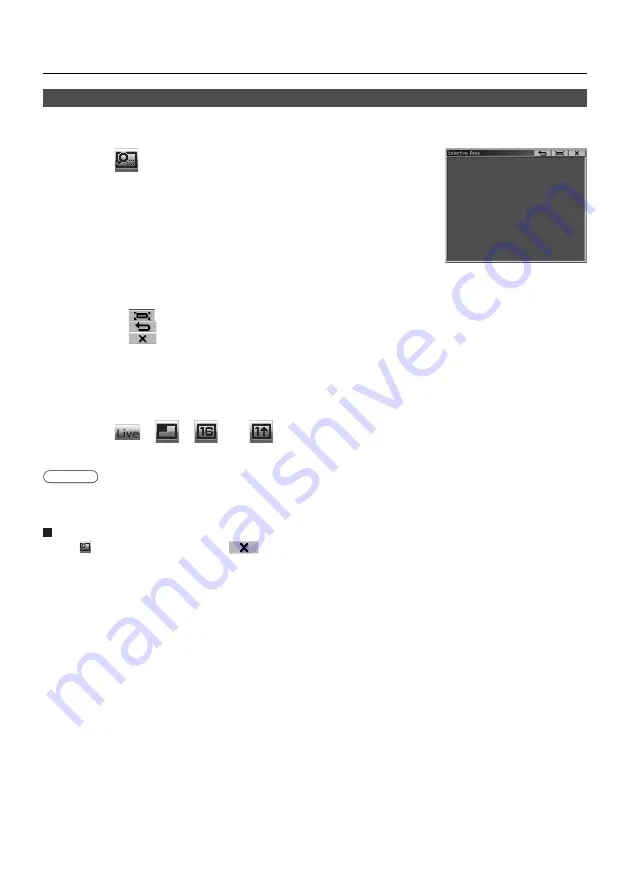
34
Useful Functions
By using the selective area window, you can specify the necessary information alone from the computer screen, and display it
on the display screen.
Check the status indication on the launcher to make sure that transmission is
possible (check that the green lamp is lit).
3
Click [
] on the launcher.
Selective area window (green) appears on computer screen.
1
Click [
], [
], [
], or [
] on the launcher.
The picture in the selective area window is display.
4
Surround the desired part to be sent to the display with the selective area window.
You can perform operations in the selective area window with the same operation for moving or changing the window on
the computer screen.
• If clicking [
], the selective area window automatically fit the inside window’s size.
• If clicking [
], the selective area window changes to its default size.
• If clicking [
], the selective area transmission function ends.
2
Selective area transmission
The picture inside the selective area window is displayed as big as possible with keeping the original aspect ratio to be fit for the
resolution of display screen.
Quitting selective area transmission
Click [
] on the launcher again, or click [
] on the upper right of the selective area window.
Note
Summary of Contents for TY-FB10WPE
Page 60: ...60 Declaration of Conformity ...
Page 63: ...MEMO 63 ...