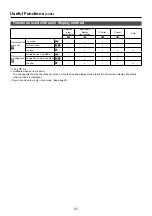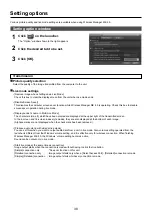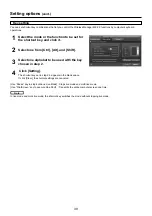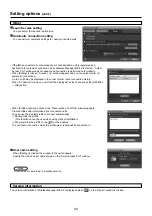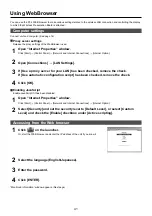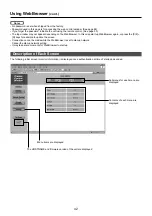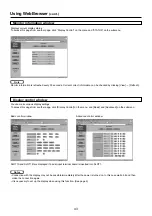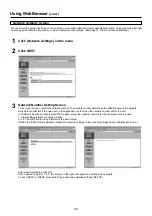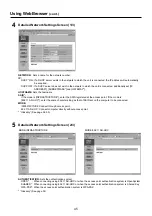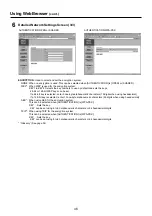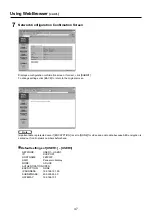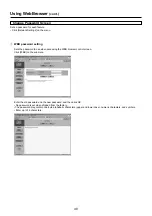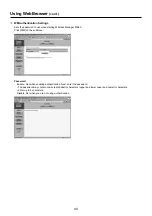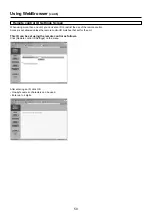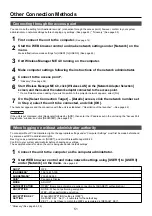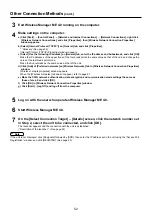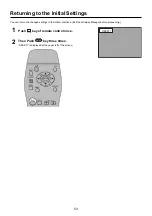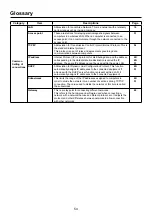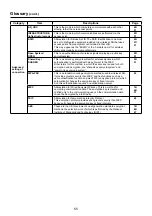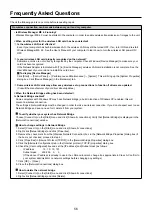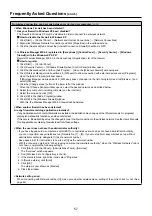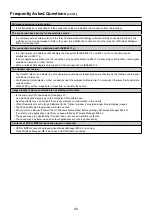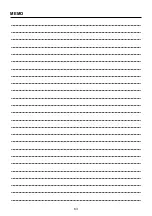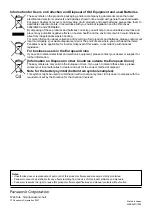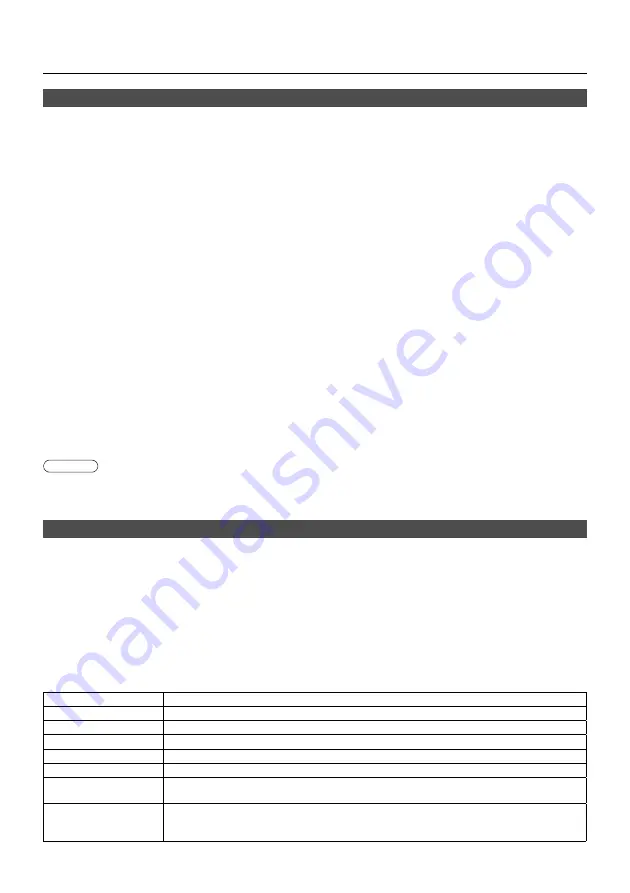
51
Other Connection Methods
You can make the setting for infrastructure mode* (connection through the access point); however, confirm to your system
administrator on network settings before changing any settings. (See page 44) * “Glossary” (See page 55)
First connect the unit to the computer.
(See page 14)
1
Connecting through the access point
Exit Wireless Manager ME 4.0 running on the computer.
3
Start Wireless Manager ME 4.0, click [Wireless LAN] on the [Network Adapter Selection]
screen, and then select the network adaptor connected to the access point.
* If a confirmation screen asking if you wish to switch to the projector network appears, select [No].
6
Make computer settings following the instructions of the network administrator.
4
Start the WEB browser control and make network settings under [Network] on the
menu.
Make infrastructure mode settings for [USER1] to [USER3]. (See page 44)
2
On the [Select Connection Target] – [Details] screen, click the network number set
in Step 2, select the unit to be connected, and click [OK].
7
Connect to the access point*.
* “Glossary” (See page 54)
5
To connect without PC administrator rights, the appropriate settings under “Computer Settings” must first be made beforehand
by someone with PC administrator rights.
Next, logon as a restricted user or [GUEST], and start Wireless Manager ME 4.0.
Confirm to your system administrator before changing any settings.
The example below is for when the unit is being used under default settings.
Connect the unit to the computer as the computer administrator.
1
When logging on without administrator authority
If the unit is not displayed, click [Designate] followed by [ADD], then enter the IP address set in the unit using the “Access Port
Registration” window, and click [REGISTER]. (See page 20)
Start WEB browser control and make network settings using [USER1] to [USER3]
under [Network] on the menu.
(See page 44)
2
DHCP*
OFF
IP ADDRESS*
192.168.10.100
SUBNETMASK*
255.255.255.0
SSID*
Panasonic Display
MODE
AD HOC*
AUTHENTICATION
OPEN* (Some computers may require connection by [SHARED*] authentication.)
ENCRYPTION
NONE…When not performing encryption
WEP…When performing encryption
ENCRYPTION KEY
SETTING
When [ENCRYPTION] setting is [WEP*]:
DEFAULT KEY : Set 1 – 4 numerals for the default key.
KEY 1 – 4 : Set these to match the WEP key registered in [DEFAULT KEY].
The launcher appears and the connection with the unit is established. (“Description of the launcher”
→
See page 22)
Note
* “Glossary” (See page 54, 55)
Summary of Contents for TY-FB10WPE
Page 60: ...60 Declaration of Conformity ...
Page 63: ...MEMO 63 ...