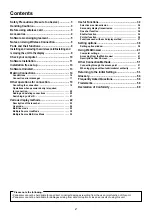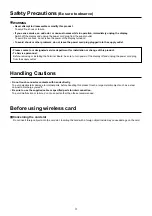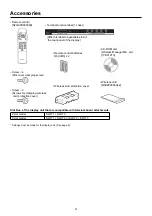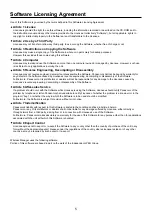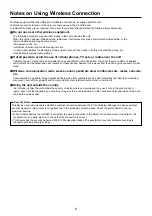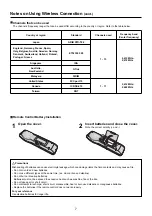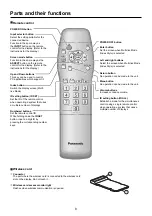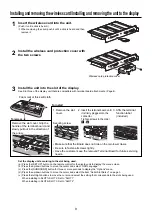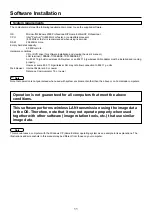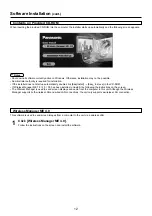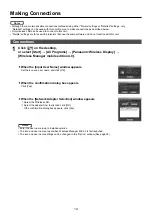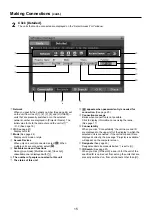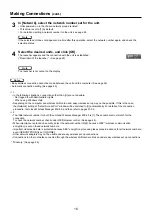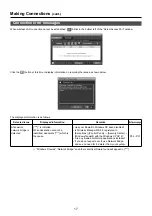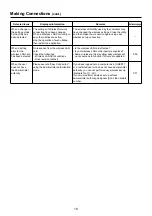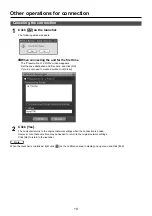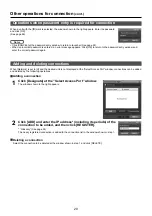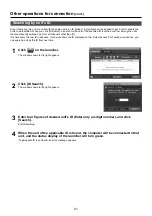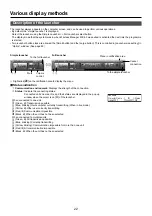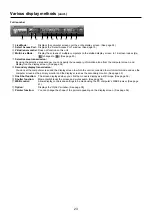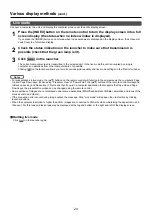SLOT2
SLOT3
SLOT1
SLOT2
SLOT3
1
2
3
4
SLOT1
SLOT2
SLOT3
PC IN
SER
T1
SLOT2
SLOT3
9
Installing and removing the wireless card/Installing and removing the unit to the display
3
Install the unit into the slot of the display.
See Slot Nos. of the display unit that are compatible with terminal board attachments. (Page 4).
Set the display unit according to the slot being used.
(a) Press the [SET UP] button on the remote control for the display unit to display the menu screen.
(b) Press the up/down buttons to move the cursor and select “OSD Language”.
(c) Press the [SURROUND] button for three or more seconds to display the “Options” menu.
(d) Press the up/down buttons to move the cursor and select the item “Serial Slot Select” on page 3.
(e) Press the left/right buttons to move the cursor and select the setting that corresponds to the slots being used.
When installing in SLOT1+SLOT2: Set to “SLOT1”
When installing in SLOT2+SLOT3: Set to “SLOT2”
1
Insert the wireless card into the unit.
(Push it until a click is heard.)
※
When removing the card, push it until a click is heard and then
remove it.
2
Install the wireless card protection cover with
the two screws
Wireless card protection cover
To install
To remove
1. Remove the slot
cover.
2. Insert the terminal board until
it is firmly plugged into the
connector.
Tighten screws in the order
1
-
4
.
3. Affix the terminal
function label
(included).
Remove the slot cover. Grip the
handle of the terminal board, and
slowly pull out in the direction of
the arrow.
Securing screw
• Make sure that the Board does not ride on the two lower claws.
• Be sure to fasten all screws tightly.
• Have the customer keep the removed Terminal Board for future servicing
needs.
Foam mat or thick soft cloth
Summary of Contents for TY-FB10WPE
Page 60: ...60 Declaration of Conformity ...
Page 63: ...MEMO 63 ...