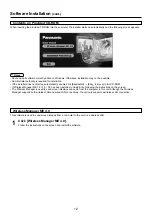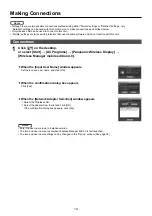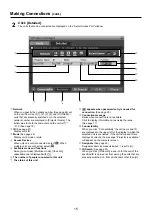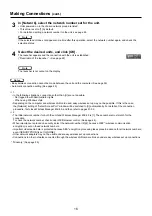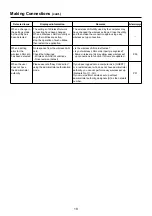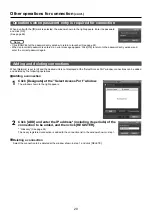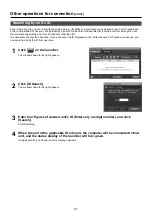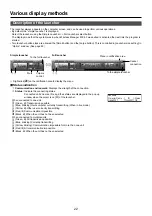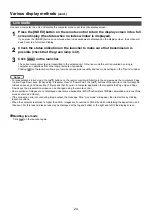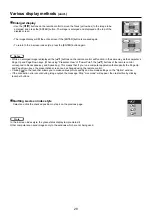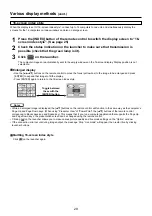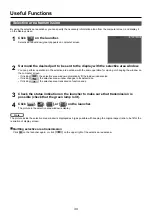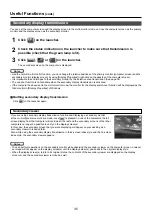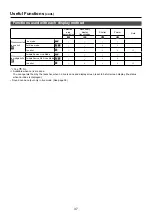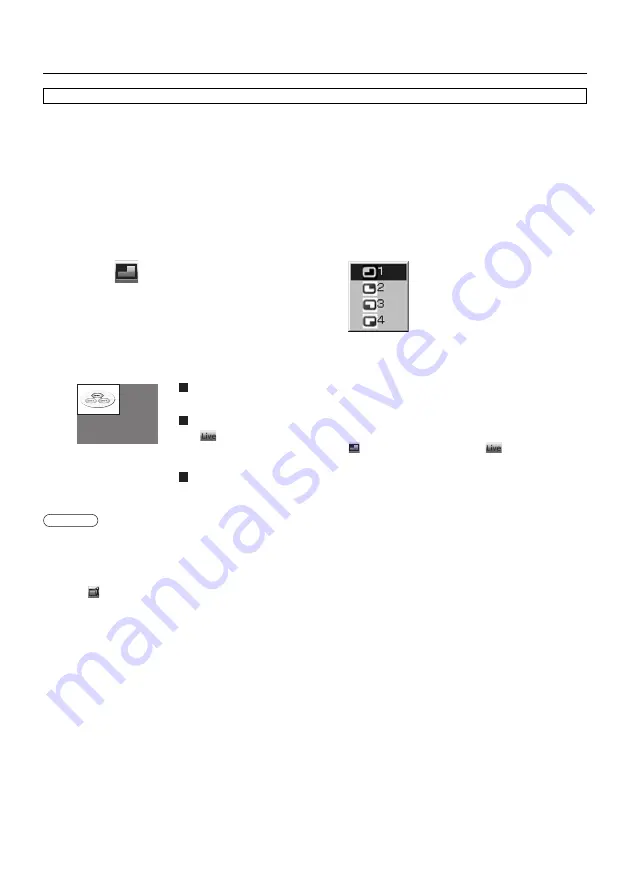
26
Various display methods
(cont.)
Check the status indication on the launcher to make sure that transmission is
possible (check that the green lamp is lit).
2
Press the [INDEX] button on the remote control to turn the display screen into a full
screen display (the status when no index window is displayed).
(See page 25)
If you press the [INDEX] button once or twice when index windows are displayed on the display screen, the screen will
switch over to a full screen display.
1
Click [
] on the launcher.
The window shown to the right appears.
3
Select and click the display position.
The computer image is transmitted to the selected quarter of the display screen.
4
Switching to a different position
Select and click a different display position in step 4 above.
Enlarged display
If [
] is clicked with a computer, display screens temporarily change to full screen display.
To return to the original display, click [
] with the computer that click [
] and select original
positions with each computer.
Quitting 4-screen multi style
Select and click the checked position in step 4 above.
• In the 4-screen multi style, the computer screens from all the computers connected to the unit can be transmitted to the unit. (If
an image from another computer has been sent to the image position where an image is already displayed, the existing image
is replaced by the new image.)
• If the connection error occurs during image output, the message ‘Stop “Live mode”’ will appear, then restart live by clicking
launcher buttons.
• Clicking [
] on the launcher allows you to make various picture quality and live mode settings on the “Option” window.
4-screen multi style
Connect up to four computers to one display, and then divide the display screen into four parts, and simultaneously display the
screens for the four computers on the display screen.
Notes