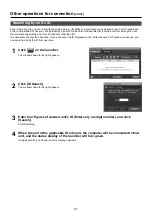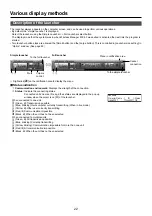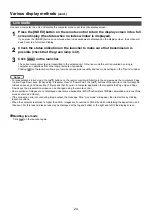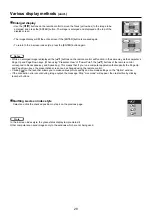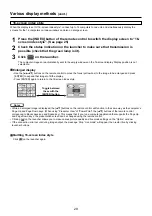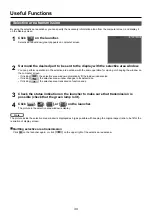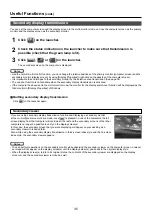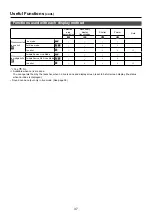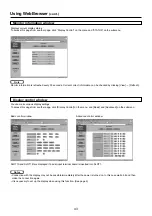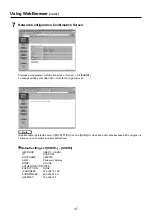35
Useful Functions
(cont.)
You can set the computer screen and the display screen to the multi-monitor mode, and use the computer screen as the primary
monitor and the display screen as the secondary monitor.
Click [
] on the launcher.
1
Click [
], [
] or [
] on the launcher.
The secondary screen on the computer is displayed.
3
Check the status indication on the launcher to make sure that transmission is
possible (check that the green lamp is lit).
2
Secondary display transmission
• Like the normal multi-monitor function, you can change the relative positions of the primary monitor (computer screen) and the
secondary monitor (display screen) by using [Display Properties] (right-click on the desktop of the computer screen).
• It is impossible to send images to the secondary monitor by the selective area transmission (See page 34).
• The one shot function is not available when the secondary display transmission is activated.
• If the computer has been set to the multi-monitor mode, the monitor for the display switch-over function will be displayed as the
third monitor in [Display Properties] of Windows.
Quitting secondary display transmission
Click [
] on the launcher again.
If you are using secondary display transmission function and displaying a secondary monitor
screen in multiple source multi live mode, once [
] is pressed on one of the computers the full
screen display from that computer will override all the rest and the secondary screens of the other
computers no longer be possible to verify on the display screen(s).
In this case, the secondary screen that you were displaying will appear on your desktop as a
secondary viewer in reduced form.
Also, while using the secondary display transmission in the 4-screen index style and the 16-screen
index style, the secondary viewer appears.
Secondary viewer
• You can perform operations on the secondary monitor while observing the secondary viewer on the computer screen, however
an image will not appear on the display screen(s) until the display screen(s) goes back to the original display style.
• When the display screen(s) return to its original status, the contents of the secondary viewer are displayed on the display
screen(s), and the secondary viewer is closed as well.
Notes
Notes