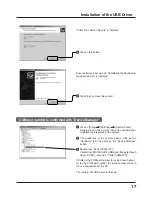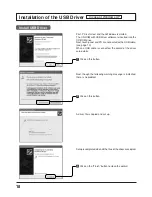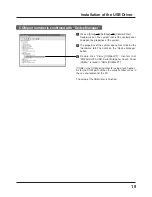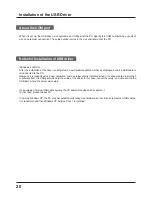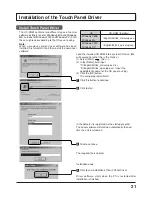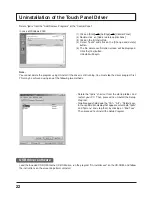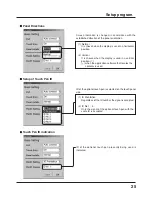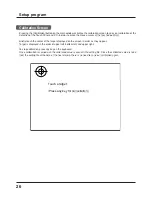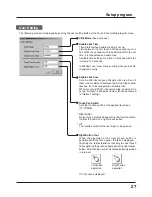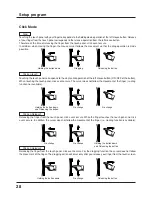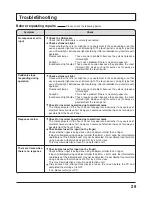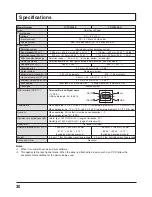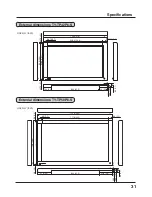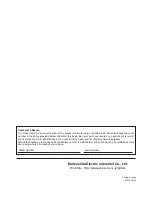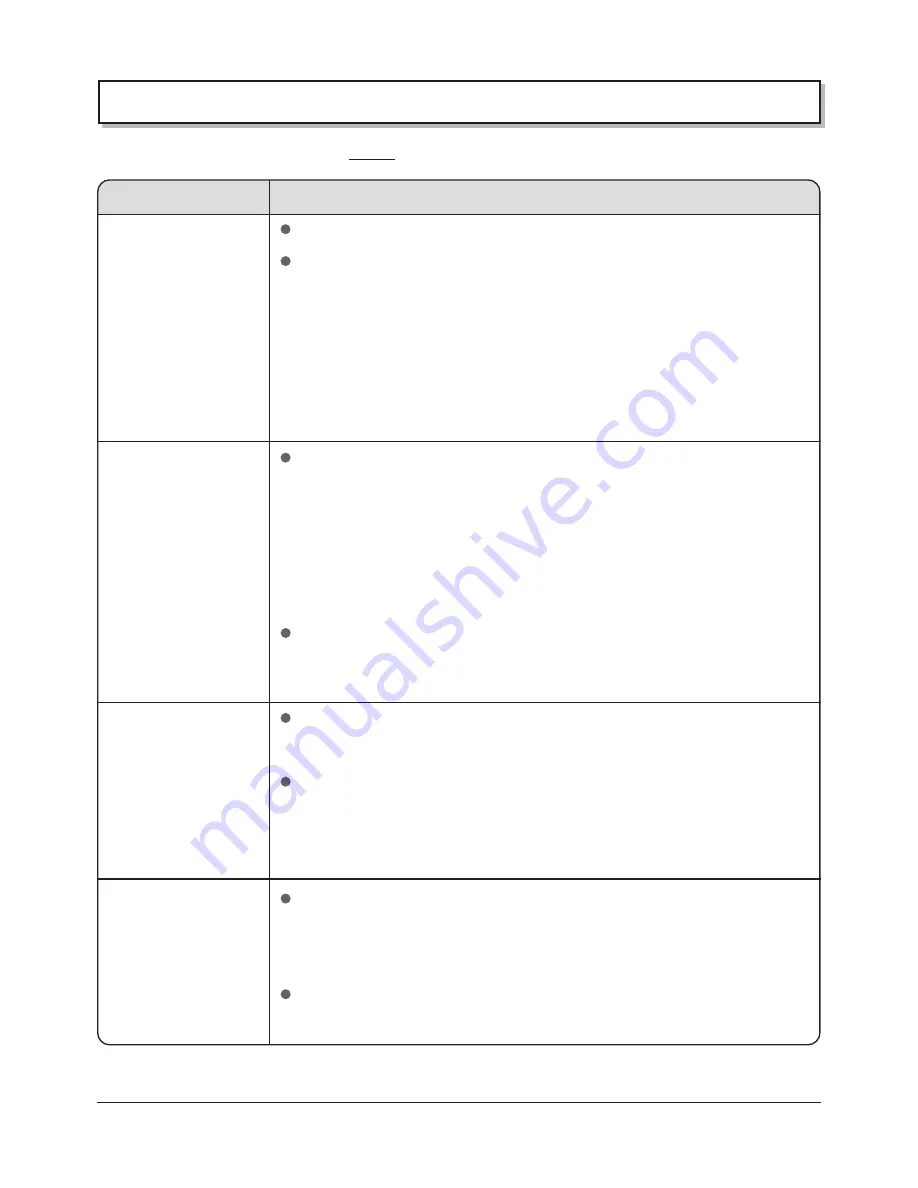
29
TroubleShooting
Before requesting repairs
Please check the following points.
Symptom
No response at all to
input
Suddenly stops
responding during
operation
Response is slow
There are times when
there is no response
Check
Check the USB cable
Check that the USB cable is securely connected.
Check extraneous light
Check whether there is (or might be) any equipment in the surrounding area that
uses a powerful light source or infrared light. The touch panel is an optic type that
uses infrared light. Extraneous light containing infrared radiation may interfere with
operation.
Fluorescent lamps:
These are not a problem because they do not produce
infrared light.
Sunlight:
This is not a problem if there is no direct exposure.
Incandescent light bulbs: These require caution because they produce the most
infrared light. Keep such light sources as far away as
possible from the touch panel.
Check extraneous light
Check whether there is (or might be) any equipment in the surrounding area that
uses a powerful light source or infrared light. The touch panel is an optic type that
uses infrared light. Extraneous light containing infrared radiation may interfere with
operation.
Fluorescent lamps:
These are not a problem because they do not produce
infrared light.
Sunlight:
This is not a problem if there is no direct exposure.
Incandescent light bulbs: These require caution because they produce the most
infrared light. Keep such light sources as far away as
possible from the touch panel.
Check for incorrect operation due to electrical noise
The microcomputer in the Touch Panel may operate incorrectly if any sources of
electrical noise are close to it. Keep such sources of electrical noise as far away as
possible from the Touch Panel.
Check for incorrect operation due to electrical noise
The microcomputer in the Touch Panel may operate incorrectly if any sources of
electrical noise are close to it. Keep such sources of electrical noise as far away as
possible from the Touch Panel.
Check object used for input (not by finger)
Check whether input is being done using an object smaller than a finger.
If input is attempted using an object smaller than 6 mm x 6 mm wide, the intermediate
coordinates of the infrared beam may not be detected. Do not attempt to enter data
using a device with dimensions of 2 mm by 2 mm or less.
This may slow detection or result in no detection at all.
Check object used for input (not by finger)
Check whether input is being done using an object smaller than a finger.
If input is attempted using an object smaller than 6 mm x 6 mm wide, the intermediate
coordinates of the infrared beam may not be detected. Do not attempt to enter data
using a device with dimensions of 2 mm by 2 mm or less.
This may slow detection or result in no detection at all.
Did you touch the infrared transmissive area on the screen before the PC had
completed the starting of its OS?
If so, please restart your PC.