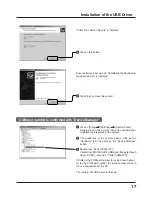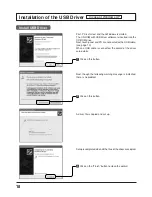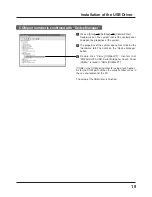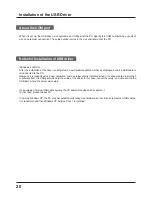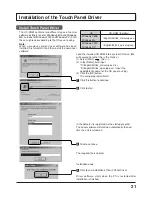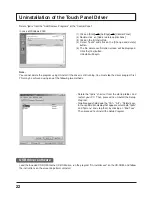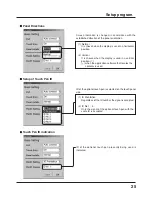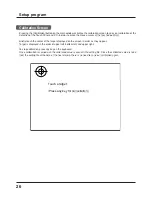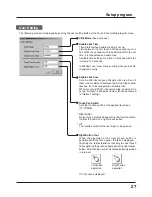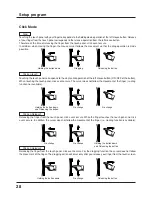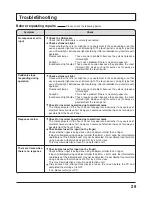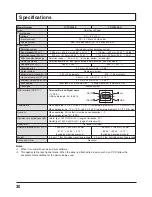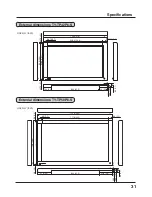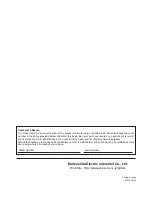31
Specifications
External dimensions TY-TP42P6-S
External dimensions TY-TP50P6-S
Unit: mm (Inch)
Unit: mm (Inch)
68.75(2.7)
928.5 (36.6)
800 (31.5)
133 (5.2)
36.5 (1.4)
634 (25.0)
526.5 (20.7)
53.75 (2.1)
53.75 (2.1)
24.5 (1.0)
69 (2.7)
8
133 (5.2)
1066 (41.9)
748 (29.4)
632 (24.9)
58 (2.3)
58 (2.3)
1118 (44.0)
1256 (49.4)
69 (2.7)
800 (31.5)
228 (9.0)
36.5 (1.4) 24.5 (1.0)
8 (0.3)
228 (9.0)
68.75(2.7)
69 (2.7)
69 (2.7)