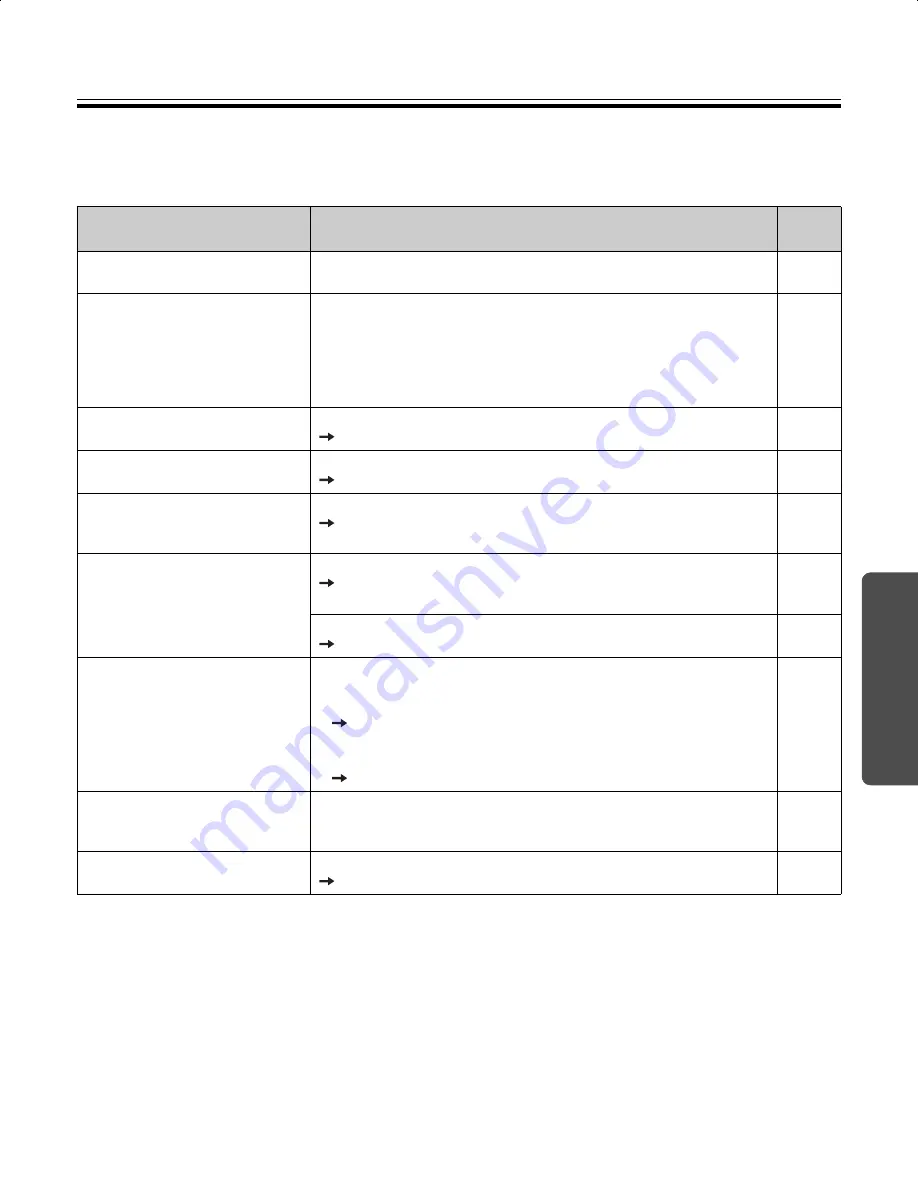
31
Help
Troubleshooting
To identify error message that are displayed on the control panel, refer to “Error Codes” on page 33.
The following table lists solutions to problems that you may have concerning this unit as well as tips in avoiding
these problems in the future.
If problems still persist, call your dealer.
Issue
Solution and Care
See
Page
The power switch is on but the
display is off.
Confirm that the power plug is securely plugged in.
(If the display still does not light, turn the power off and back on.)
–
It is difficult to erase text/
diagrams written on the screen
film.
•
Wipe the screen film with a water dampened-cloth that has been
thoroughly wrung.
•
Write letters and lines slowly. Letters and lines written fast cannot
be erased as easily.
•
Erase text/diagrams after the ink has dried completely.
•
Do not use cleaners that contain a surface active agent.
–
Some text or certain parts of a
diagram cannot be scanned.
The letter is written outside the scannable area.
Write the letters inside the scannable area.
12
The scanned image is blank, thin
or blurred.
The writing on the screen is too thin or light.
Make thicker, darker lines or use a new marker.
–
Black or white lines appear on
the scanned image, or the
scanned image is dark or blank.
The unit is in strong sunlight or strong lighting.
Change the location of the unit or block the light.
–
The screen does not advance
when the Start/Stop or Advance
Key is pressed.
There is no destination for scanned images.
Set a USB flash memory device or SD memory card, or connect
a printer or a computer.
17
Static electricity was generated when the screen film was wiped.
Turn off the power and slowly move the screen by hand.
–
Printed images are thin or blank.
Perform the Test Print feature.
If the problem still occurs:
•
The ink of the print cartridge is empty.
Change the print cartridge with a new one referring to the
manual of the printer.
•
The nozzle of the print cartridge is dirty.
Clean the nozzle according to the manual of the printer.
28
When the scanned image is
printed, colors are shifted or
blurred.
Adjust the alignment of the printer according to the manual of the
printer.
–
The scanned image cannot be
printed with an external printer.
A USB flash memory device or SD memory card is connected.
Remove the USB flash memory device or SD memory card.
17
UB5838C-PJQXC0259ZA_mst.book 31 ページ 2009年5月26日 火曜日 午後2時59分












































